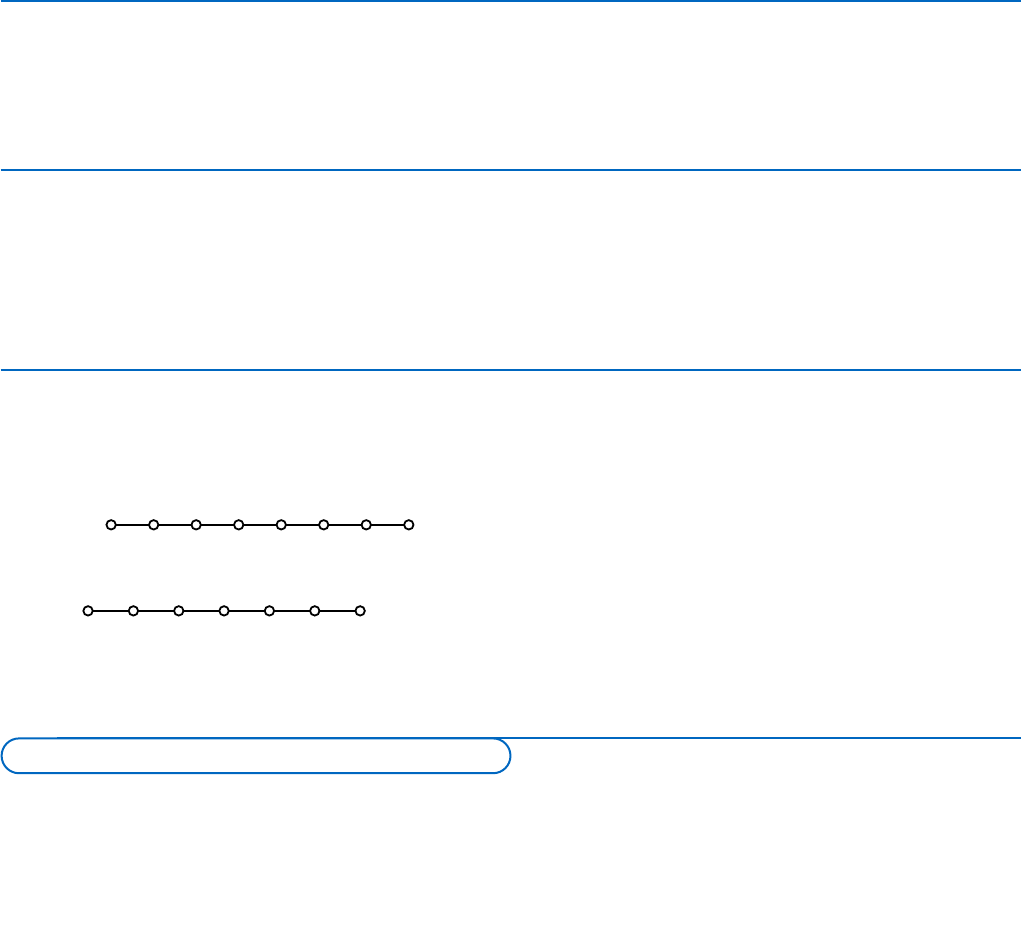21
See the separate supplied Cinema Link instruction manual, p. 25.
Attention: the sound info on screen will not correspond with the actual sound reproduction.
In TV mode, it is possible to start a direct recording of the programme which is being displayed on the TV screen. Continue to press the
® record key on the remote control for more than 2 seconds.
Note: Switching programme numbers on your TV does not disturb recording !
When recording a programme from a peripheral connected to
EXT1, EXT3 or Side, you can not select another TV programme on the screen without
disturbing the recording.
Record with your recorder with EasyLink
Recorder or DVD with EasyLink
The recorder or DVD can be operated with the remote control
via the
Recorder or DVD menu on screen.
& Press the MENU key on the remote control.
é Select the Recorder or DVD menu with the cursor up/down.
“ Press the cursor left/right, up/down to select one of the
recorder or DVD functions.
The key ® for recording can be operated in the TV mode.
If your EasyLink recorder has the system standby function, when you
press the B key for 3 seconds, both TV and the recorder are
switched to standby.
Ò p ‡ π † ® Ï
Rwd Play Stop Play Ffw Rec Eject
Recorder
Ò p ‡ π † Ï
Prev. Play Stop Play Next Eject
DVD
To select connected equipment
Press the v key on the remote control repeatedly to select EXT1, EXT2, EXT3, Side or DVI according to where you connected your
equipment.
Remark : Most equipment (decoder, recorder) carries out the switching itself, when it is switched on.
Cinema Link surround receiver