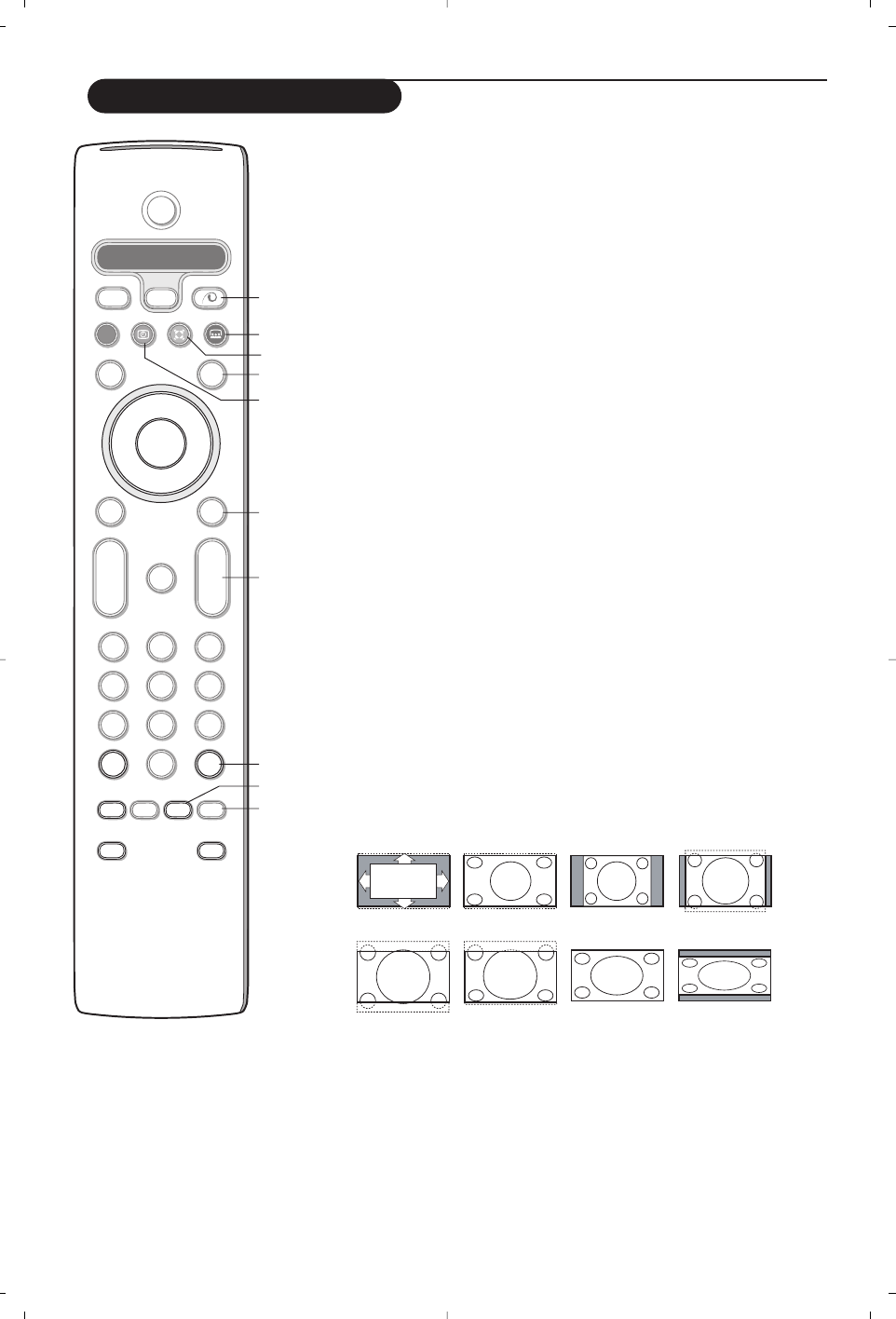4
16)x Pixel Plus 2 demo on/off
In the right part Pixel Plus 2 and Digital Natural Motion are switched on.
17)Ì Cinema Go: See separate Cinema Link booklet supplied.
18) Q Surround mode
Incredible surround
With stereo transmission, and when Incredible surround is selected, it seems as
though the loudspeakers are spread further apart from one another.
Virtual Dolby Surround
Optimal with Dolby surround signals. Enables you to experience the effect of
Dolby surround Pro Logic, reproducing a rear sound effect. See Sound menu, 3D
effect, p. 10.
Note:You can make the same selection in the Sound menu, surround mode, p. 10.
19)b Teletext on/off (only available on certain versions) p. 13
Press the b key to show teletext on the right half of the screen.
20)U Time display: The time is displayed on the screen.
21)MENU: Main menu on/off see p. 5
22)–P+ Programme selection
To browse through the TV channels and sources stored in the favourite list.
23)0 Smart surf
With this key you can easily switch between 2 up to 9 different TV channels or
sources. See General, Smart surf, p. 7.
Press the
OK key or wait for the time out to dismiss the Smart surf display.
24)w Zoom on/off
Press the zoom key to activate/ deactivate the zoom function.
Press the OK key repeatedly to select one of the zoom magnifications
(x1, x4, x9, x16).
Use the cursor up/down, left/right to shift the selected zoom window over
the screen with the cursor.
The zoom window is reset after: selecting another TV channel, another
picture format or when another picture format is selected automatically.
25) q Picture format
Press this key repeatedly or press the cursor up/down to select another picture
format:
If your television is equipped with a 16:9 screen: Auto format, Super zoom,
4:3, Movie Expand 14:9, Movie Expand 16:9, Subtitle zoom or Wide screen.
If your television is equipped with a 4:3 screen: Auto format, 4:3 or
Vertical Squeeze.
Auto format makes the picture fill the screen as much as possible.
In case of subtitles in the bottom black bar,Auto format makes the subtitles
visible. If subtitles are only partly visible, press cursor up.
In case of a broadcaster logo in the corner of the top black bar, the logo
disappears from the screen.
Super zoom removes the black bars on the sides of 4:3 programs with minimal
distortion.
When in Movie Expand 14:9, 16:9, Super zoom or Subtitle zoom picture format,
you can make subtitles visible with the cursor up/down.
Auto format Super zoom 4:3 Movie Expand 14:9
Movie Expand 16:9 Subtitle zoom Wide screen Ve r tical Squeeze