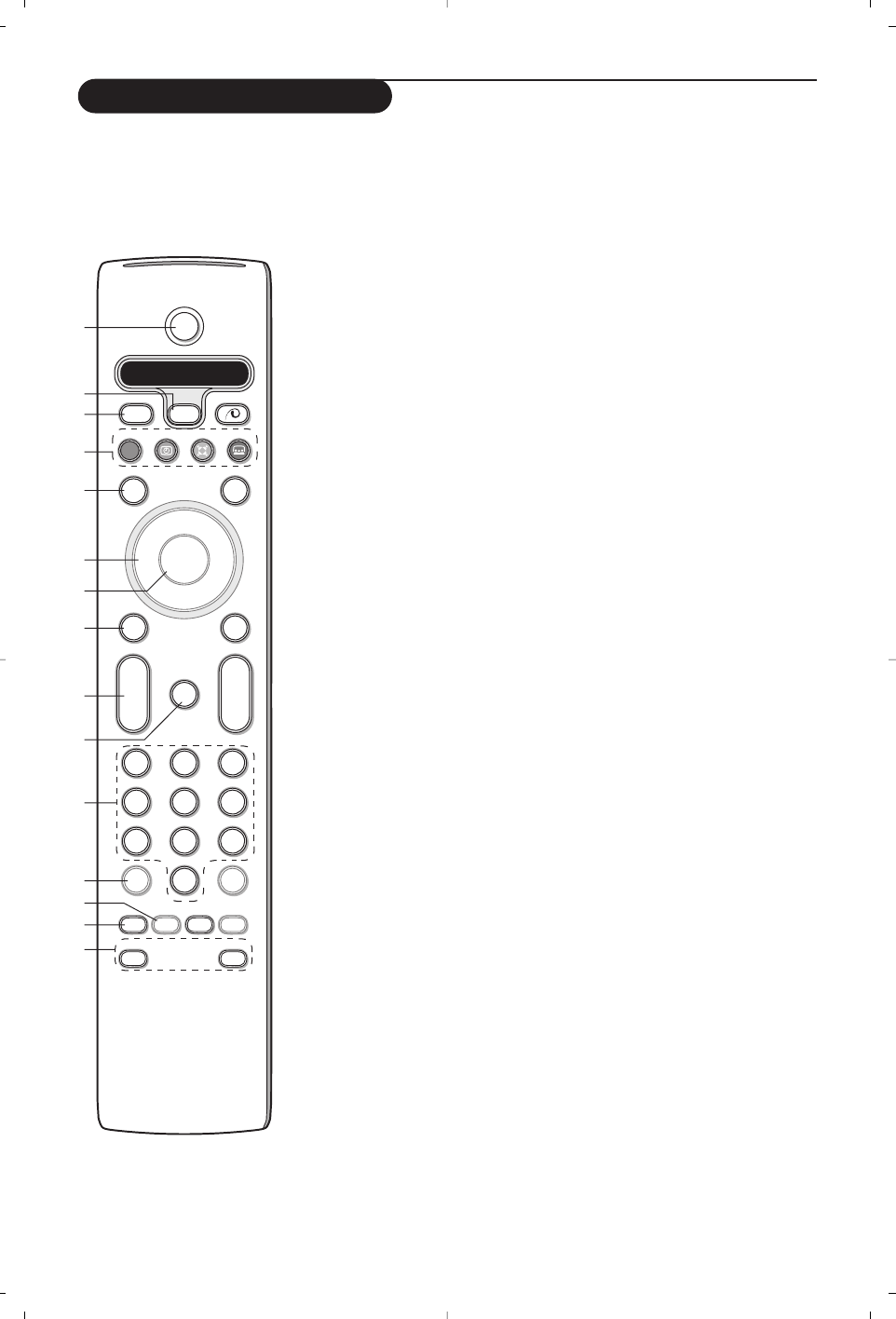1) B Standby
Press to switch the TV on or off.
When switched off, a red indicator on the TV lights up.
2) VCR DVD SAT AMP CD
Audio and Video equipment keys (p. 17)
3) v Select peripherals (p. 16)
4) ®Ò‡π†
Audio- and Video equipment keys (p. 17)
® Instant record
See Record with your recorder with EasyLink, p. 17.
5) æTe letext Guide on/off (only available on certain versions) p. 12
Press the b key to show Teletext Guide on the right half of the screen.
6) Cursor
Used to move around the menus and select adjustments.
7) OK Press this key
• to activate your choice, when in the menus.
• to display the programme list.
8) S Freeze
To freeze the picture.
9) –VOL+ (Volume)
To adjust the volume.
10)¬ Interrupt the sound or restore it.
11)0/9 Digit keys
To select a TV channel.
For a two digit programme number, enter the second digit before the dash
disappears.To switch immediately to a selected one digit TV channel, keep
the digit key pressed a bit longer.
12)i On Screen information
Press to display information about the selected TV channel and programme.
Menu/Remote control info
When a menu is on screen, press
i to display info on the selected menu
item. For information on the remote control functions, while the menu info
is displayed, press any key on the remote control.
The normal function of the key is not executed.
13)h Active control (only available on certain versions) see p. 10
14)b Dual screen (only available on certain versions)
& Press the b or æ key.
Press the
b key to show Teletext or Teletext Guide on the right of the
screen.
é • Picture/Teletext Guide:
- Press the cursor left/right to select a TV channel.
- Press the cursor down to move the puck to the blue ball in the left
screen.
- Press
+P- to select another TV channel.
• Picture/Teletext:
See Active screen selection, p. 13.
“ Press the b key to switch off dual screen.
15)-O Smart keys
To select predefined picture and sound settings. Personal refers to the
personal preference settings selected in the sound and picture menu.
Use of the remote control
Note: For most keys pressing a key once will activate the function. Pressing a second time will de-activate it.
When a key enables multiple options, a small list will be shown. Press repeatedly to select the next item in the list.
The list will be removed automatically after 4 seconds or press
OK to remove immediately.