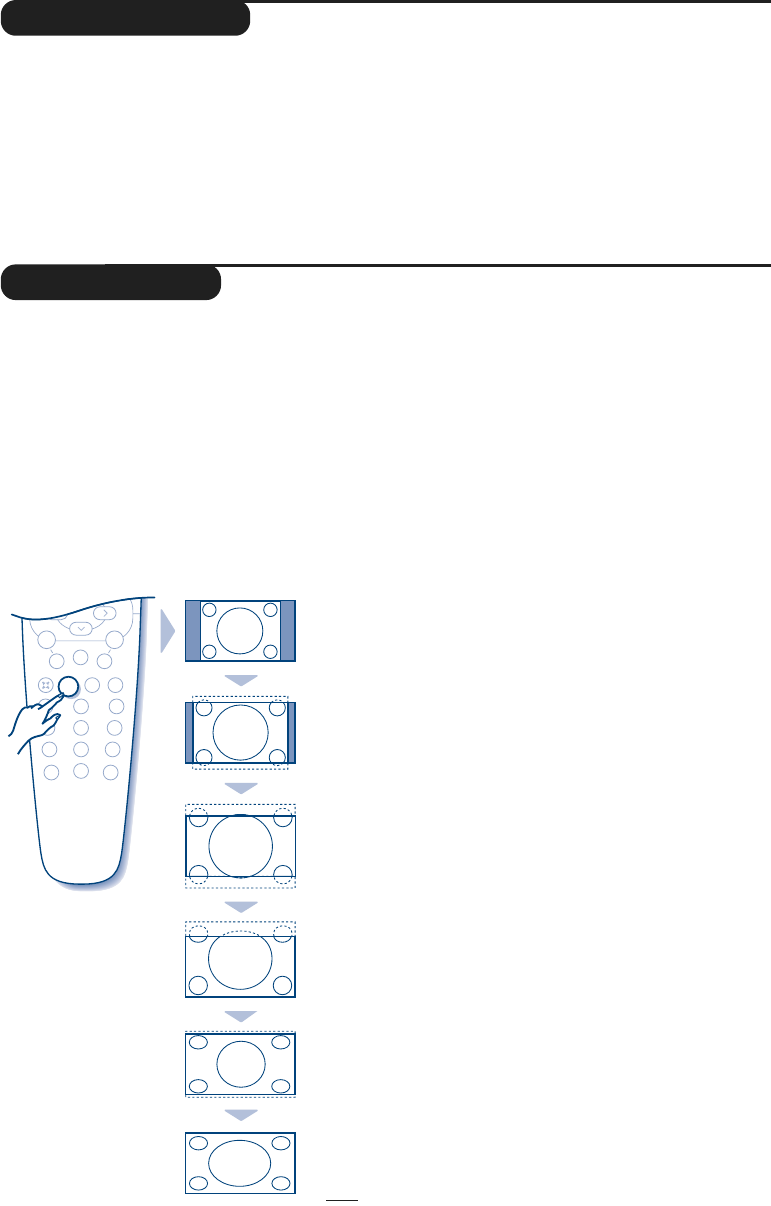13
16:9 Formats
Digital Teletext
The pictures you receive may be transmitted in 16:9 format (wide screen) or 4:3 format
(conventional screen). 4:3 pictures sometimes have a black band at the top and bottom of the screen
(letterbox format).This function allows you to optimise the picture display on screen.
Automatic switching
This TV set is also equipped with automatic switching which will select the correct-screen format,
provided the specific signals are transmitted with the programmes.
This automatic format can olso be modified manually.
Using the different screen formats
Press the p to select the different modes:
4:3, ZOOM 14:9, ZOOM 16:9, SUBTITLE ZOOM, SUPER ZOOM and WIDE SCREEN.
With analogue programs only, you can access directly these settings with the È and ¬ key.
Some digital channels, which you select like any other channel, offer dedicated teletext services (for
instance BBCTEXT). Some digital channels also offer information on the programme being broadcast
(a message may appear at the bottom of the screen).
Remark: when subtitles are on, , the digital teletext is not available (see Digital TV settings, page 7).
& To use the digital teletext, follow the instructions on screen.
é Depending on the service, you can be asked to use the cursor and
SELECT keys (u), the coloured
keys, the
TEXT key (c) and sometimes the numerical keys.
“ When you have finished watching teletext, select a different channel with
@ P #
keys or follow the
on screen instructions to return to picture.
4:3 Mode
The picture is reproduced in 4:3 format and a black band is
displayed on either side of the picture.With analogue programs only,
the picture may be progressively enlarged using the îÏ keys.
ZOOM 14:9
The picture is enlarged to 14:9 format, a thin black band remains on
both sides of the picture.With analogue programs, the îÏ keys
allow you to compress vertically the image to view the top or the
bottom of the picture (subtitles).
ZOOM 16:9
The picture is enlarged to 16:9 format.This mode is recommended
when displaying pictures which have black bands at the top and
bottom (letterbox format).With analogue programs, use the îÏ
keys if you wish to display the top or the bottom of the picture.
SUBTITLE ZOOM
This mode is used to display 4:3 pictures using the full surface of the
screen leaving the sub-titles visible.With analogue programs, use the
îÏ keys to increase or decrease the section at the bottom of
the picture.
SUPERWIDE
This mode is used to display 4:3 pictures using the full surface of the
screen by enlarging the sides of the picture.With analogue programs,
the îÏ keys allow you to move the image up or down.
WIDE SCREEN
This mode restores the correct proportions of pictures transmitted
in 16:9 using full screen display.
Note: If you display a 4:3 picture in thid mode, it will be enlarged horizontally.