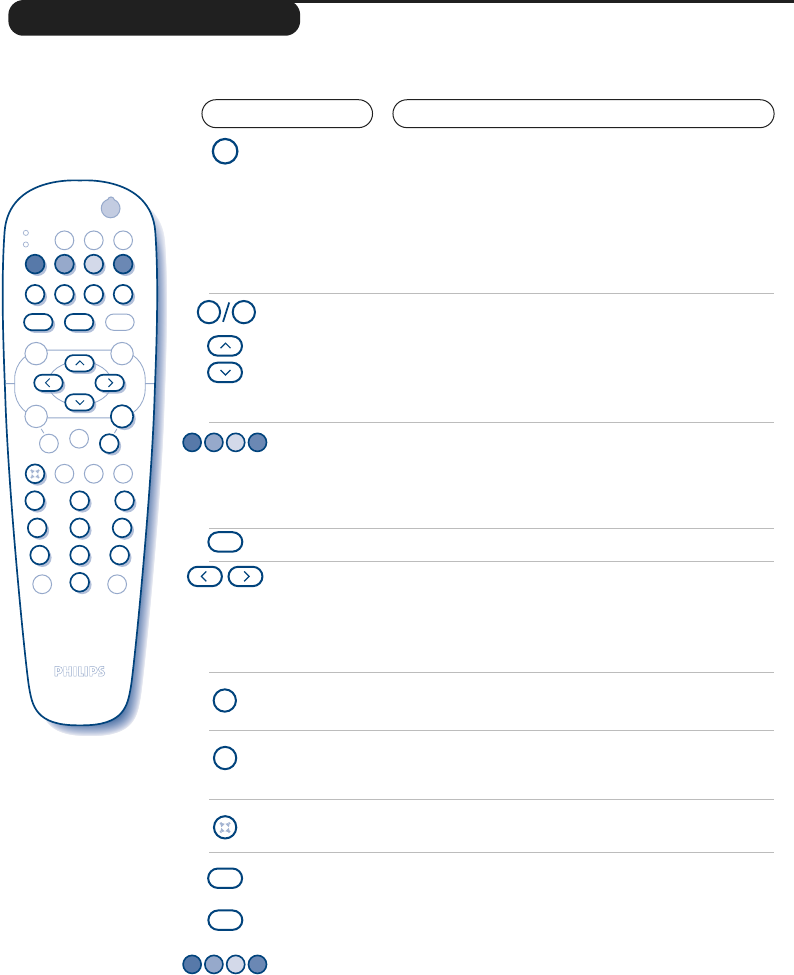.
Teletext call
Selecting a
page
To call up or exit from teletext.When first pressed, the main
index page appears with a list of the items available. Each
page has a corresponding 3-figure number.
Some digital programmes may also include analogue teletext.
If this is the case, it can be accessed by pressing the teletext
key for 4 seconds.
If no teletext is available, 100 will appear and the screen will remain
blank (in this case, exit from teletext and choose another channel).
Use the 0 to 9 or @ P # or îÏ keys to enter the page
number required . Example: page 120, enter 120.The
number is displayed top left, the counter turns and then the
page is displayed. Repeat this operation to view another page.
If the counter continues to search, this means that the page is
not transmitted. Select another number.
Direct access
to the items
Coloured areas are displayed at the bottom of the screen.
The 4 coloured keys are used to access the items or
corresponding pages.
The coloured areas flash when the item or the page is not yet
available.
Contents
This returns you to the contents page (usually page 100).
Direct
selection of
sub-pages
Certain pages contain sub-pages. For example, if page 120
contains sub-pages
1/3, 2/3 and 3/3, the page number is
displayed in green and preceded by the symbols Æ, Í or
ÍÆ. Use the keys Ȭ to directly access the sub-
pages of your choice.
Te xt overlaying &
double page text
To activate or deactivate teletext overlay on the picture.
To activate or deactivate the dual page text display.
Double height
teletext
Hidden
information
Favourite
pages
Press this key several times to display the upper,then the
lower part of the screen and then return to the normal
size teletext page.
To display or hide the concealed information (games
solutions).
Instead of the standard coloured areas displayed at the
bottom of the screen, you can store 4 favourite pages on
the first 40 channels which can then be accessed using the
coloured keys (red, green, yellow, blue). Once set, these
favourite pages will become the default every time tetetext
is selected.
& Press the
W MENU
key to change to favourite pages
mode.
é Display the teletext page that you want to store.
“ Press d then the coloured key of your choice.The
page is stored.
‘ Repeat steps é and “ for the other coloured keys.
( Now when you consult teletext, your favourite pages
appear in colour at the bottom of the screen.To
temporaly retrieve the standard items, press
W MENU
.
To clear everything, and return the standard items as the
default, press d for 5 seconds.