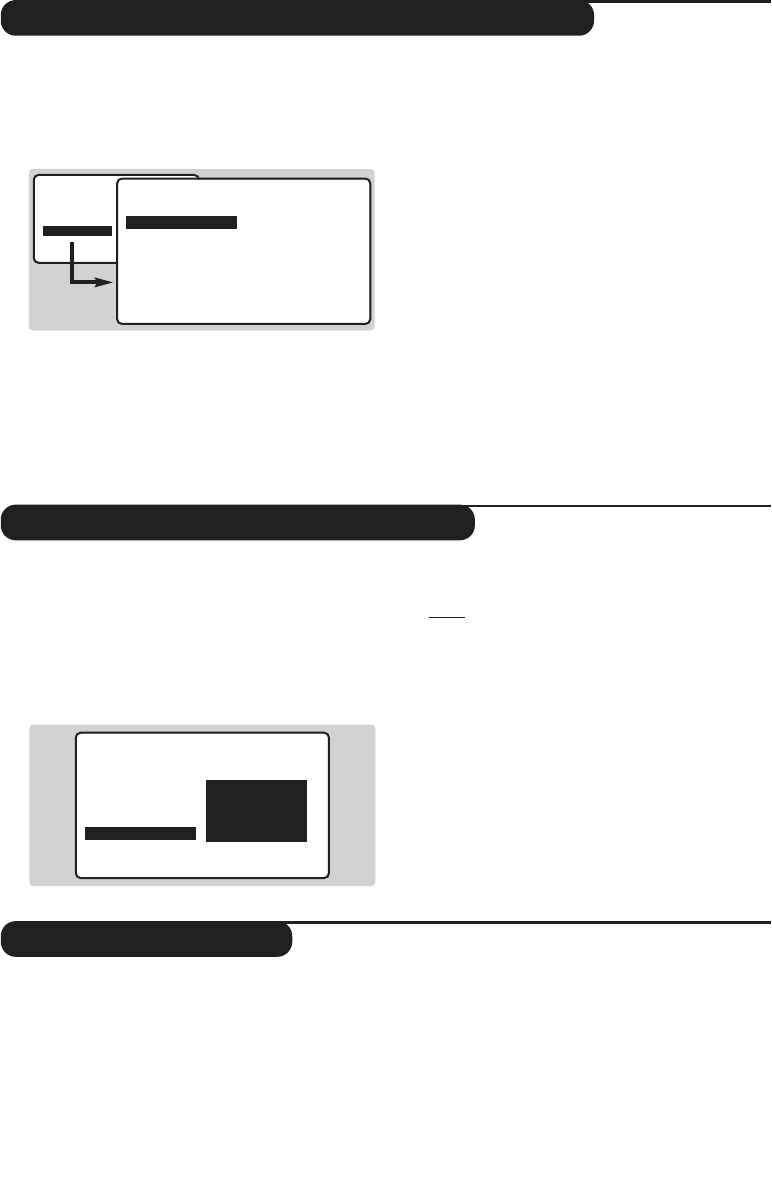9
Manual tuning of analogue programmes
Naming analogue programmes
This menu allows you to store the analogue
programmes on at time.
& Press
W MENU
.
é With the cursor,select the
INSTALL menu
then
MANUAL STORE :
“
SYSTEM : select EUROPE (automatic
detection*) or
WEST EUR (BG standard),
EAST EUR (DK standard), UK (I standard) or
FRANCE (LL' standard).
* Except for France (standard LL'): select the
option FRANCE.
‘
SEARCH : If you know the frequency of the
programme required, enter its number directly
using the
09keys.Alternatively press ¬.
The search begins.As soon as a programme is
found, the search will stop.
If no programme is found, refer to the Tips chapter
on page 16).
(
FINE TUNE : if the reception is not satisfactory,
adjust using the
Ȭ keys.
§
PROG. NO : enter the required number with
the
Ȭ or 0 to 9 keys.
è
STORE :press ¬.The programme is stored.
See also: EasyLink function, below.
! Repeat steps ‘ to è for each programme to
be stored.
ç To quit the menus, press
∂.
If required, you can give a name to the first 40
analogue programmes (from 1 to 40) and
external connectors.
& Press
W MENU
.
é With the cursor,select the
INSTALL menu,
then
NAME (concealed at the bottom of the
screen) :
“ Select the programme you wish to name using
the keys
09or @ P #.
Note: on installation, the programmes are named
automatically when the correct information is
transmitted by the broadcaster.
‘ Use the
Ȭ keys to move within the
name display area (5 characters) and the
îÏ keys to choose the characters.
( When the name has been entered, press
W
MENU
.The name is stored.
See also: EasyLink function, below.
§ Repeat steps “ to ( for each programme to
be named.
è To exit from the menus, press
∂.
• PICTURE
• SOUND
• FEATURES
• INSTALL
INSTALL
MANUAL STORE
• SYSTEM
• SEARCH
• PROG. NO.
• FINE TUNE
• STORE
EUROPE
WEST EUR
EAST EUR
UK
FRANCE
INSTALL
• LANGUAGE
• COUNTRY
• AUTO STORE
• MANUAL STORE
• SORT
•
NAME
BBC_1
EasyLink function
If the set is connected (by the EXT2 socket) to
a video equipped with the EasyLink function,
the language, country and analogue channels
found are automatically transmitted to the
video recorder at the time of installation.
A message is displayed on-screen during
loading.The list of video recorder analogue
channels is then the same as those of the set.
You must first check in the menus that the
Easylink function is activated :
& Press
W MENU
key.
é Select
OPTIONS (Ï) and press ¬.The
OPTIONS menu is displayed.
“ Use
Ï key to select EASY LINK and press
¬ to set it to ON. If your video recorder is
not equipped with this function, set to
OFF.
‘ Press
∂ to exit the menus.
The EASY LINK setting is set to OFF by default.