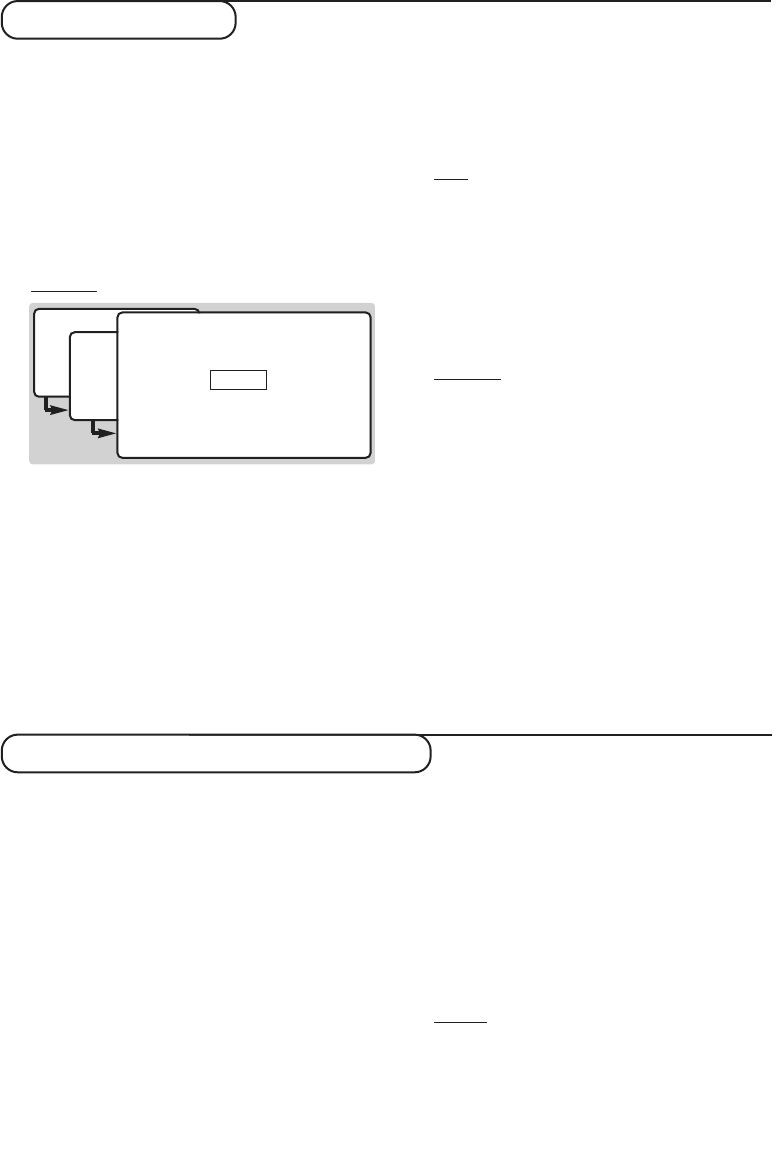7
Parental lock
This menu enables you to limit access to any
specific digital channel by blocking it.
To lock or unlock channels
& From digital mode, press the
‹ MENU
key.
é Press 3 to select
parental lock.The first time
this option is selected, the menu is set to
change PIN number.Press 1.Now choose and
enter your Personal Identification Number will
be used to lock/unlock channels. Follow the on
screen instructions.
Impor
tant : Don’t forget your code !
“ Press 2 to
select channels to lock or unlock.
‘ Enter your 4 digit code with the digit keys and
press
u.A list with all the channels is displayed.
( Use the îÏ keys to select the channel you
want to lock or unlock and press
u.A closed
padlock appears alongside the locked channel.
§ Press the green colour key to open or close
the lock. On top of the screen, it is indicated
whether the channels are locked or not.
è Press the
EXIT key to leave the menu.
Watching your locked channels
& Select the channel which has been locked.
é Enter your current code then press
OK.The
channel remains unlocked until you select an
other channel or switch off your tv.
Note
:When the timer is set to record a locked
channel you will be asked to enter your pin code
To change your parental code
& Press the
‹ MENU
key then 3 followed by 1.
é Enter your current code then press
u.The
screen will prompt the entry of a new code.
“ Enter your new code then press
u.
‘ Confirm by entering it again.Your new code
will be stored.
Impor
tant : Don’t forget your code !
( Press the
EXIT key to leave the menu.
To temporarily unlock all channels
& Press the
‹ MENU
key then 3 followed by 2.
é Enter your current code then press
u.
“ With the channel list displayed, press the green
key to open or close all the padlocks.
‘ Press the
EXIT key to leave the menu.
To unlock all
This menu enables you to erase all the parental
settings (locked channels + PIN number).
& Press the
‹ MENU
key then 3 followed by 3.
é Enter the Mastercode 0711 to unlock all yours
settings.
“ Press the
EXIT key to leave the menu.
This menu enables you to adjust the digital settings.
& From digital mode, press the
‹ MENU
key.
é Press 4 to select
digital TV and VCR settings.
“ Press 1 or 2 to select
digital TV setting or
VCR setting.
‘ Press the
EXIT key to leave the menu.
Digital TV settings
1preferred language : you can select
english,
welsh or gaelic.When your preferred language
is not transmitted,
english is selected by default.
2 timer alarm : The alarm gives a warning
when a programme is about to start for which
the timer has been set.You have the choice
between
visual (a confirmation banner will be
displayed on the screen when the timer starts)
or
visual+audio (the TV will also beep).
3 date and time :Your television automatically
sets the current date and time by taking the
information from digital broadcasts. If you wish,
you can do so manually by using this menu.
Follow the instructions on screen.
4 subtitles language : to select a language in
which the subtitles will be displayed when they
are available.
5 subtitles :
on / off.When selected on, the
subtitles will be displayed if they are transmitted.
Remar
k: the digital teletext are never displayed
when the subtitles are on.
VCR settings
If you have an easylink vcr connected to the tv,
set the vcr type to
easylink. If you do not have
an easylink vcr, set the vcr type to
not easylink.
Digital TV and VCR settings
(only available in digital mode)
(only available in digital mode)
• main menu
1 setting the timer
2 choosing favourite channels
3 parental lock
4 digital TV and VCR settings
5 getting started
6 common interface menu
7 technical information
î Ï u select
• parental lock
1 Change PIN number
2 select channels to lock or unlock
3 enter Mastercode to unlock
î Ï u select
· back
• enter PIN number
u select
· back
+ + + +