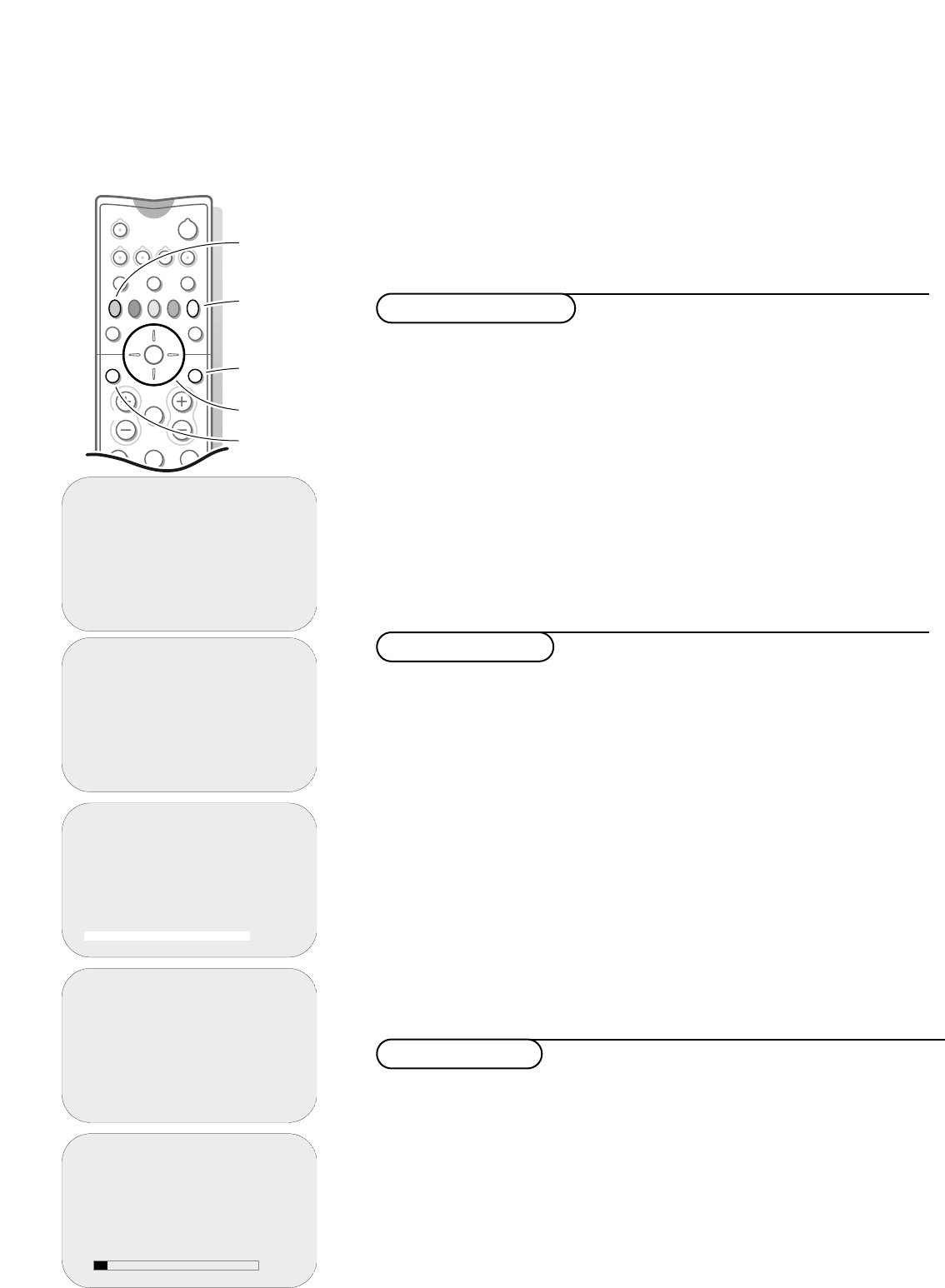select menu item
activate
switch main
menu on
return to
main menu
switch main
menu off
✹
◆ channel list
1 BBC ONE
2 BBC TWO
3 ITV Channel 3
4 Channel 4
5 SDN-5 Eng./N.I.
6 ITV 2
7 BBC CHOICE
➪
✹
✹
◆ getting started
1 channel list
2 change channel numbers
3 add channels
4 store channels
➪
➪
◆ main menu
1 setting the timer
2 choosing favourite channels
3 parental lock
4 viewing preferences
5 getting started
6 subscription information
7 technical information
➪
✹
◆ add channels
Your digital TV is now searching
for all available channels
this may take about 20 minutes,
please be patient
number of channels found 3
✹
➪
◆ store channels
Your digital TV is now searching
for all available channels
this may take about 20 minutes,
please be patient
digital channels found 3
other channels found 5
This function is used to search for new digital channels that may have been
launched by the broadcaster after the initial installation.
& Select add channels in the getting started menu.
é Press the SELECT/OK key.
The search begins and only new channels will be stored and added to the
channel list.
“ Press the red key to return to the getting started menu or press the EXIT
key to return to a normal TV picture when the installation is finished.
Add channels
& Select getting started in the main menu with the cursor down or with the
digit key 5.
é Press the SELECT/OK key.
The
getting started menu appears.
“ Select store channels with the cursor down or with the digit key 4.
‘ Press the SELECT/OK key to activate the searching.
All available digital TV channels are searched for and stored automatically;
The on screen display indicates the percentage of the installation that has
been completed and the number of channels found.
When the search is complete, a
channel list is displayed.
( Press the red key to return to the getting started menu or press the EXIT
key to switch the menu off.
The TV then displays the current programme being broadcast on channel 1.
Note: If you want to stop the search, press the red key.
Store channels
& Press the DIGITAL SETUP key on the remote control to display the main
menu
.
Note: if the main menu does not appear, the TV may be in analogue mode. Press the
n key to switch the TV to digital mode and press the DIGITAL SETUP key again.
é Use the cursor in the up/down, left/right directions to select a menu item or
use the digit key for direct access to a menu item.
“ Press the SELECT/OK key to activate.
‘ Press the red key to return or press the EXIT key to switch a menu off.
Note: the instructions on screen may help you to navigate through the menus and to
execute certain actions. Additionally information will be displayed about the
selected channel.
To use the menus
These menus enable you to make all the adjustments required to receive
digital channels.
Tuning in the digital channels