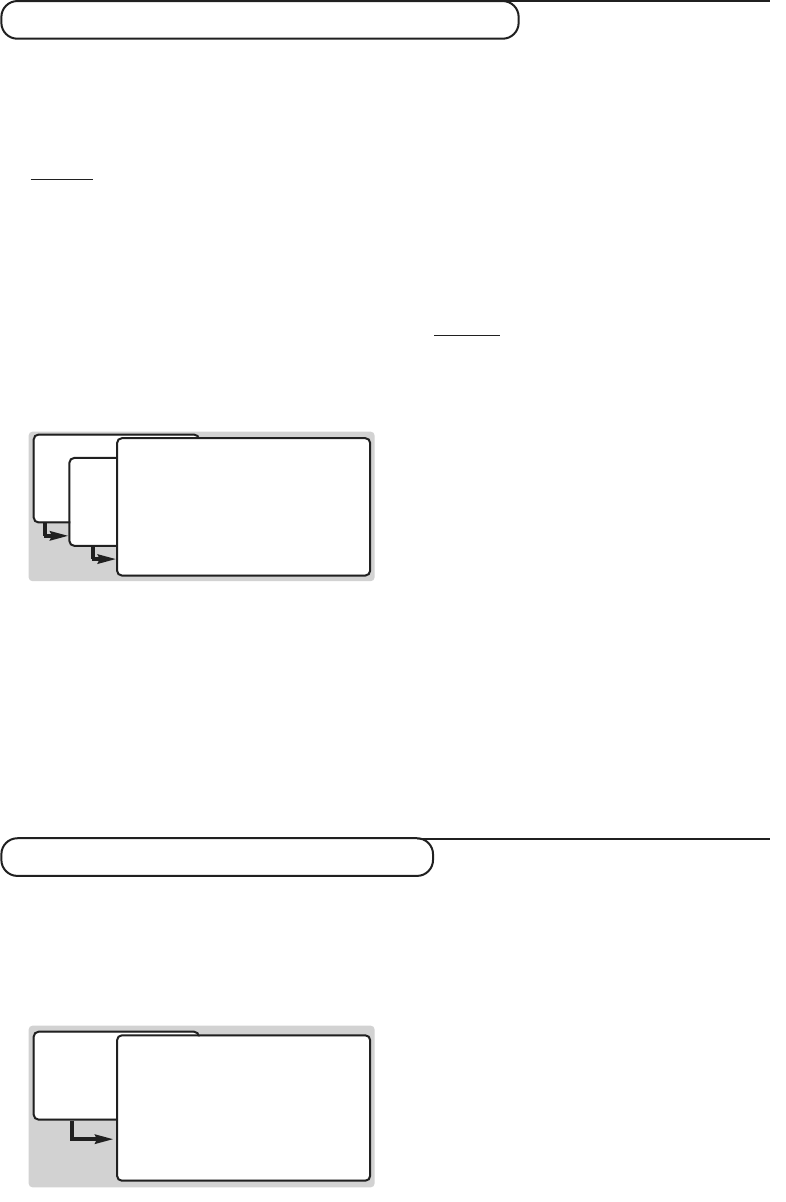6
Setting the timer (for video recording)
This function enables you to program the TV to
provide a digital channel that can be recorded.
If your video recorder is equipped with Easylink,
there is no need to program it. If your vcr is not
equipped with Easylink, do not forget to program it
Important:The video recorder must be connected to
EXT2. Please note that it is NOT possible to record one
digital channel and watch another digital channel at the
same time.You can however record a digital channel and
watch an analogue channel on your TV, or vice versa.
& From digital mode, press the
‹ MENU
key.
é Press 1 to select
setting the timer.The screen
show a list of 8 program slots, each one
indicating that it is either free for programming,
or that it has a programme already stored in it.
“ Select a free row using the îÏ keys and
press
u
.The timer screen is displayed.
‘ Select each option with the îÏ keys :
• date : Use the numeric keys to enter the date,
for example to enter 8th February, press 0802.
• channel number : with the digit keys, enter
the channel number you want to record or
press the green key to display the channel list
and then select the channel you require.
•
start and end time : enter the start and end time
of the programme you want to record (e.g.: for
8.25pm enter 2025).You can use the Ȭ keys to
select the position of the digit you want to modify.
•recording repeat : use the Ȭ keys to
select the frequency of when you want to
record the selected programme.You can choose
once only, daily (every weekday) or weekly.
( Press the
OK key to save the settings. Remember
you still need to program your video recorder.
If your video recorder is equipped with Easylink
feature, it is not necessary to program it.
§ If you have finished watching television, you must
leave it in standby in order for the timer settings
to be activated.
Important
:ever switch off the TV with power button
when a recording has been programmed, but use
the standby key on the remote control.
è If you wish to continue watching another digital
channels after setting a timer, you can do so by
changing channels in the normal way.
! If you are watching another digital channel when the
timer is due to start, the timer alarm will sound and
present you with the option of switching channels
or continuing to watch the current channel.
ç You can also watch analogue channels while
recording digital channels. Press the
v key to
switch the TV to analogue mode.
If a key is pressed when you are in digital mode and a
digital recording is in progress, (REC displayed on
screen) a message will be displayed asking if you wish
to cancel the recording. If you reply "yes" the recording
will be cancelled and the key actioned. If you answer
"no" the recording will continue and the key is cancelled.
If a timer starts while you are using a digital menu
"RED" will be displayed on the screen, you must
then leave the menu before confirming the record.
This menu enables you to select favourite
channels that you can browse through by pressing
the
@ P # keys. Only those channels which are
marked as favourite will be displayed.Non favourite
channels can still be selected with the digit keys.
& From digital mode, press the
‹ MENU
key.
é Press 2 to select choosing favourite channels.
The favourite channel list is displayed.
“ Use the îÏ keys to select the channel you
want to make favourite.The Ȭ keys is used
to change page.
‘ Press the
u key to activate (or deactivate).
A heart symbol appears alongside the channels
which have been selected as favourites.
( Repeat the operations “ and ‘ for every
channels you want to make favourites.
§ After you have selected all your favourites,
press the green key,as indicated, to switch the
favourite mode on or off.
è Press the
EXIT key to leave the menu.
Choosing favourite channels
(only available in digital mode)
(only available in digital mode)
• main menu
1 setting the timer
2 choosing favourite channels
3 parental lock
4 digital TV and VCR settings
5 getting started
6 common interface menu
7 technical information
î Ï u select
• setting the timer
DON’T FORGET TO PROGRAM YOUR VIDEO
1 available
2 available
3 available
4 available
5 available
î Ï u select
· back · delete the setting
• setting the timer
timer 1
DON’T FORGET TO PROGRAM YOUR VIDEO
date 00.00
channel or
·
start time ++ : ++
end time ++ : ++
recording repeat once only
î Ï È ¬ u
select / confirm
· back ·
choose a channel
• main menu
1 setting the timer
2 choosing favourite channels
3 parental lock
4 digital TV and VCR settings
5 getting started
6 common interface menu
7 technical information
î Ï u select
• choosing favorite channels
3 ITV channel 3 •
4 Channel 4
5 SDN-5 Eng./N.I •
7 ITV 2 •
9 Eurosport
11 MTV
î Ï u select
· back