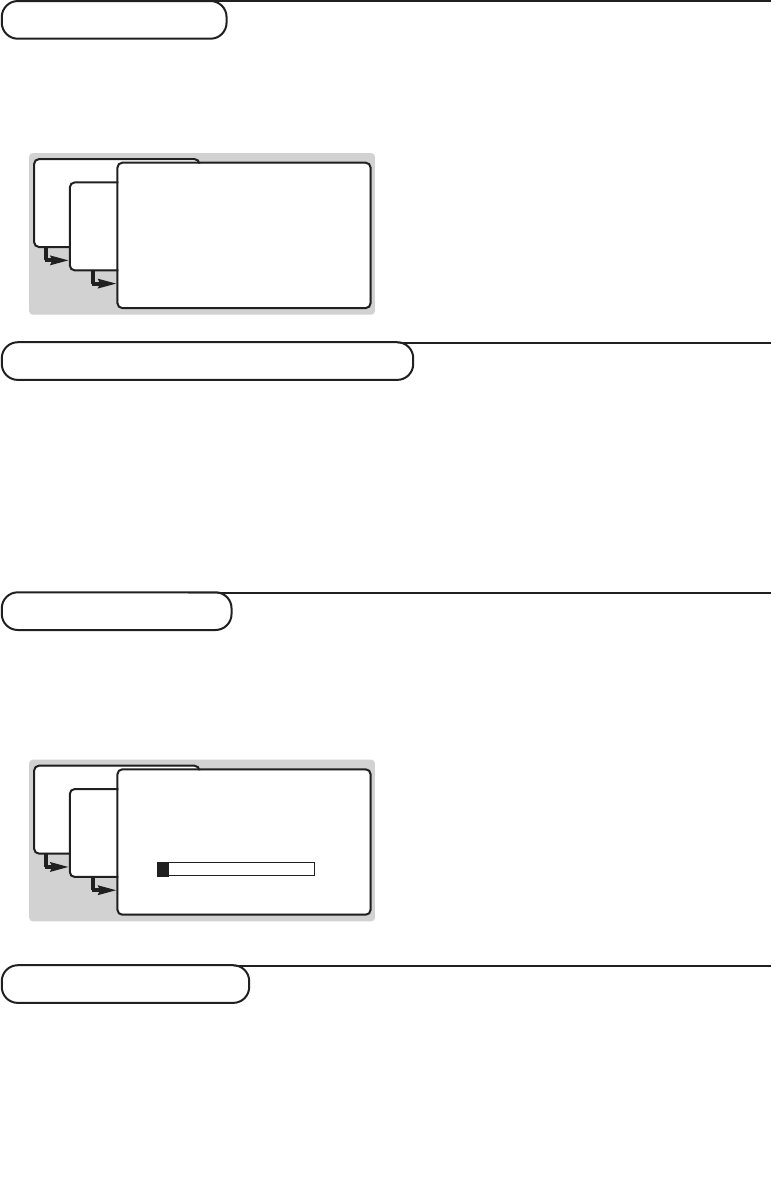5
Channels list
This menu list all the stored and available digital
channels.
& From digital mode, press the
‹ MENU
key.
é Press 5 to select
getting started.
“ Press 1 to display the
channels list :
The symbols alongside the channel numbers
indicate whether the channel has been selected
as a favourite channel (heart symbol) or as a
locked channel (padlock symbol).
To lock channels or to select channel as favourite,
see page 6.
‘ Use the îÏ keys to move through the
channel list and the Ȭ keys to move a
whole page at a time.
( Press the
u key to view the selected channel
and exit from the menu.
This menu allows you to change the order of
the stored digital channels.This is done by
exchanging the position of the channels.
& From digital mode, press the
‹ MENU
key.
é Press 5 to select
getting started.
“ Press 2 to select
change channel numbers.
‘ Use the îÏ keys to select the channel you
want to exchange.
( Press
OK to activate.
§ Select (îÏ) the new channel number you
want to exchange it with.
è Press
u to confirm.The exchange is done.
! Repeat the operations ‘ to è until all the
channels are in your prefered order.
ç Press the
EXIT key to leave the menu.
This menu allows you to search for new digital
channels that have been launched by the
broadcaster after the initial installation.
& From digital mode, press the
‹ MENU
key.
é Press 5 to select
getting started.
“ Press 3 to activate the
add channels menu.
The search beguins and only new channels will
be stored and add to the
channel list menu.
The operation takes appproximatively 20
minutes.The percentage of the installation that
has been complete and the number of
channels found is displayed.When the search
is complete, the
channel list menu appears.
‘ You can check what channels have been found
by using the îÏ keys.
( Press the
EXIT key to switch the menu off. .
This menu allows you to store all the available
digital channels.
& From digital mode, press the
‹ MENU
key.
é Press 5 to select the
getting started menu :
“ Press 4 to select the
store channels menu.
‘ Press
u to activate.All the digital channels
are search for and stored automatically.The
operation takes appproximatively 20 minutes.
When the search is complete, the
channel list
menu appears.
( You can check what channels have been found
by using the îÏ keys.
§ Press the
EXIT key to switch the menu off.
The television then displays the current
programme being broadcast on channel 1.
Change channels numbers
Add channels
Store channels
(only available in digital mode)
(for analogue see Sort on page 8)
(only available in digital mode)
(only available in digital mode)
• main menu
1 setting the timer
2 choosing favourite channels
3 parental lock
4 digital TV and VCR settings
5 getting started
6 common interface menu
7 technical information
î Ï u select
• getting startyed
1 channel list
2 change channel numbers
3 add channels
4 store channels
î Ï u select
· back
• channel list
1 BBC ONE
2 BBC TWO
3 ITV channel 3
4 Channel 4
5 SDN-5 Eng./N.I
6 ITV 2
î Ï u select
· back
• main menu
1 setting the timer
2 choosing favourite channels
3 parental lock
4 digital TV and VCR settings
5 getting started
6 common interface menu
7 technical information
î Ï u select
• getting startyed
1 channel list
2 change channel numbers
3 add channels
4 store channels
î Ï u select
· back
• add channels
Your digital television is now shearching
for all available channels.
This may take about 20 minutes.
Please be patient
· back