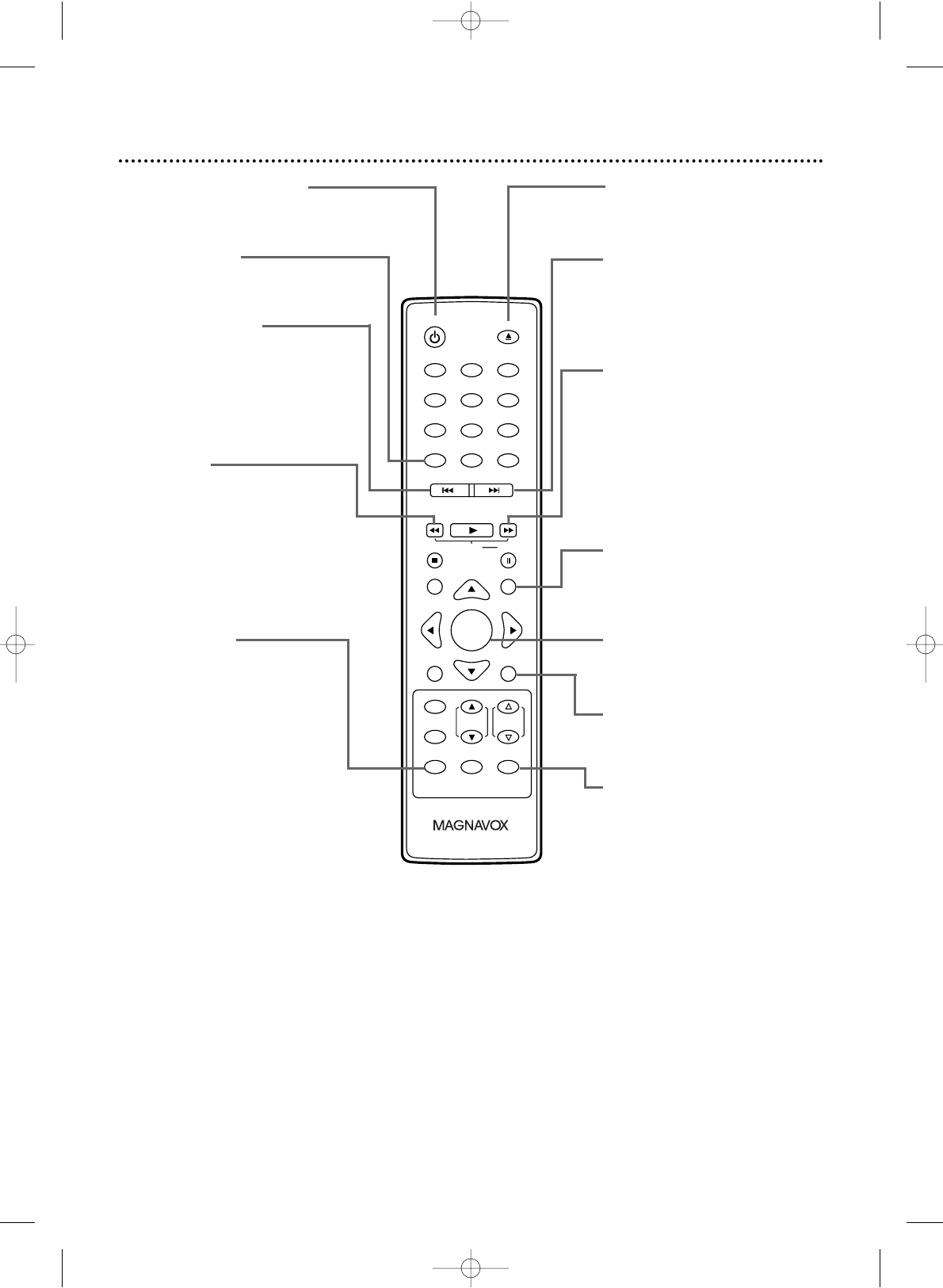12 Remote Control Buttons
STANDBY-ONy Button
Press to turn on or off the
TV/DVD.
CLEAR Button
Press to reset or erase wrong
information.
PREV H Button
During playback;
-press to skip to the beginning
of the current track/chapter.
-press repeatedly to skip to
previous tracks/chapters.
Details are on page 33.
h Button
During playback;
-Press to search backward.
Details are on page 31.
- Use this button in
combination with PAUSE k to
start the Slow Motion
Playback.
Details are on page 38.
MODE Button
Press to access the settings
listed below:
-Audio Setting
Details are on page 39.
-Search Setting
Details are on pages 32 and 33.
-Repeat Setting
Details are on page 35.
-A-B Repeat Setting
Details are on page 35.
-Subtitle Setting
Details are on page 37.
-Camera Angle Setting
Details are on page 37.
-Zoom Setting
Details are on page 38.
-Black Level Setting
Details are on page 42.
-Virtual Surround Setting
Details are on page 42.
-Random Playback Setting
Details are on page 43.
-Program Playback Setting
Details are on page 43.
-Folder Playback Setting
Details are on page 45.
• Some settings are not available
in specific modes.
OPEN/CLOSE A Button
Press to open or close the disc
tray. Details are on page 18.
NEXT G Button
During playback;
-press to skip to the next track
or chapter.
Details are on page 33.
g Button
During playback;
-Press to search forward.
Details are on page 31.
- Use this button in
combination with PAUSE k to
start the Slow Motion
Playback.
Details are on page 38.
TITLE Button
Press to access a DVD’s Title
Menu if available. Details are on
page 30.
ENTER Button
Press to accept or change a
menu setting.
SET-UP Button
Press to access or remove the
TV/DVD’s Setup Menus.
MUTE Button
Press to mute or restore the
sound.