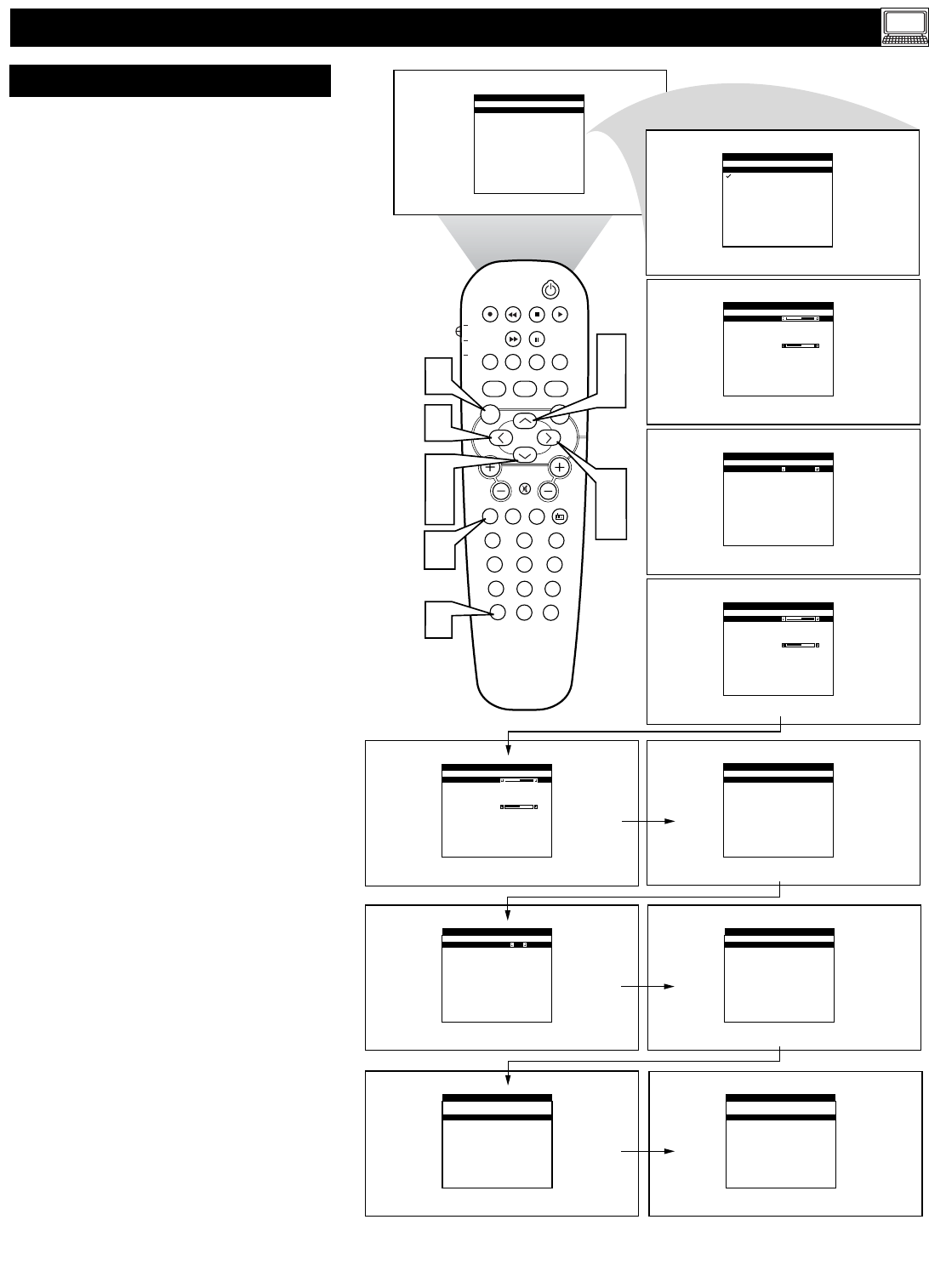57
T
he TV can be used as a PC Monitor. APC
video signal must be present or the TV will
go into standby mode.
Follow the steps below to access and adjust the
onscreen PC Menu controls.
1
Press the PC button on the remote con-
trol to place the TV in the PC Mode.
2
Press the MENU button on the remote
control to display the PC Mode onscreen
menu. The AUDIO SELECTION option
will be highlighted.
3
Press the CURSOR UP or DOWN
buttons to highlight any of the listed
onscreen menu options.
Choose from:
AUDIO SELECTION - Will allow the
Audio Source to come from the PC, the
TV, or the FM Radio.
BRIGHTNESS & CONTRAST -
Allows you to adjust the Brightness and
Contrast picture levels.
ADJUST COLOR - This control allow
you to set the Color Temperature of the
picture. Choose between the Normal,
Cool or Warm pre-defined settings.
VIDEO NOISE - Will allow you to
remove any flickering Vertical or
Horizontal bars that may appear on the
screen.
ADJUST POSITION - This control
will allow you to move the onscreen pic-
ture horizontally or vertically for better
viewing pleasure.
AUTO ADJUST - The Auto Adjust will
automatically adjust the control based on
the signal being received to give the best
possible picture.
PIP CONTROLS - change the Size and
Position of the PIP window on the
screen when the PIP button is used.
MODE SELECT - Enter the TV or FM
Mode using this control.
RESET TO FACTORY SETTINGS -
Will reset all setting to the factory
default values.
VIEW FORMATS - Choose between
the NATIVE (the format that is dictated
by the type of accessory device being
used) and WIDE SCREEN formats.
4
Press the CURSOR RIGHT button to
enter the sub-menu of any of the high-
lighted onscreen menu controls.
5
Use the CURSOR UP, DOWN,
RIGHT or LEFT buttons to navigate,
adjust or activate the specific controls.
6
Press the STATUS/EXIT button to
remove the onscreen menu from the TV
screen when finished.
SETTING UP THE PC MODE (PERSONAL COMPUTER MONITOR)
PC MODE CONTROLS
PROG. LIST
SURR.