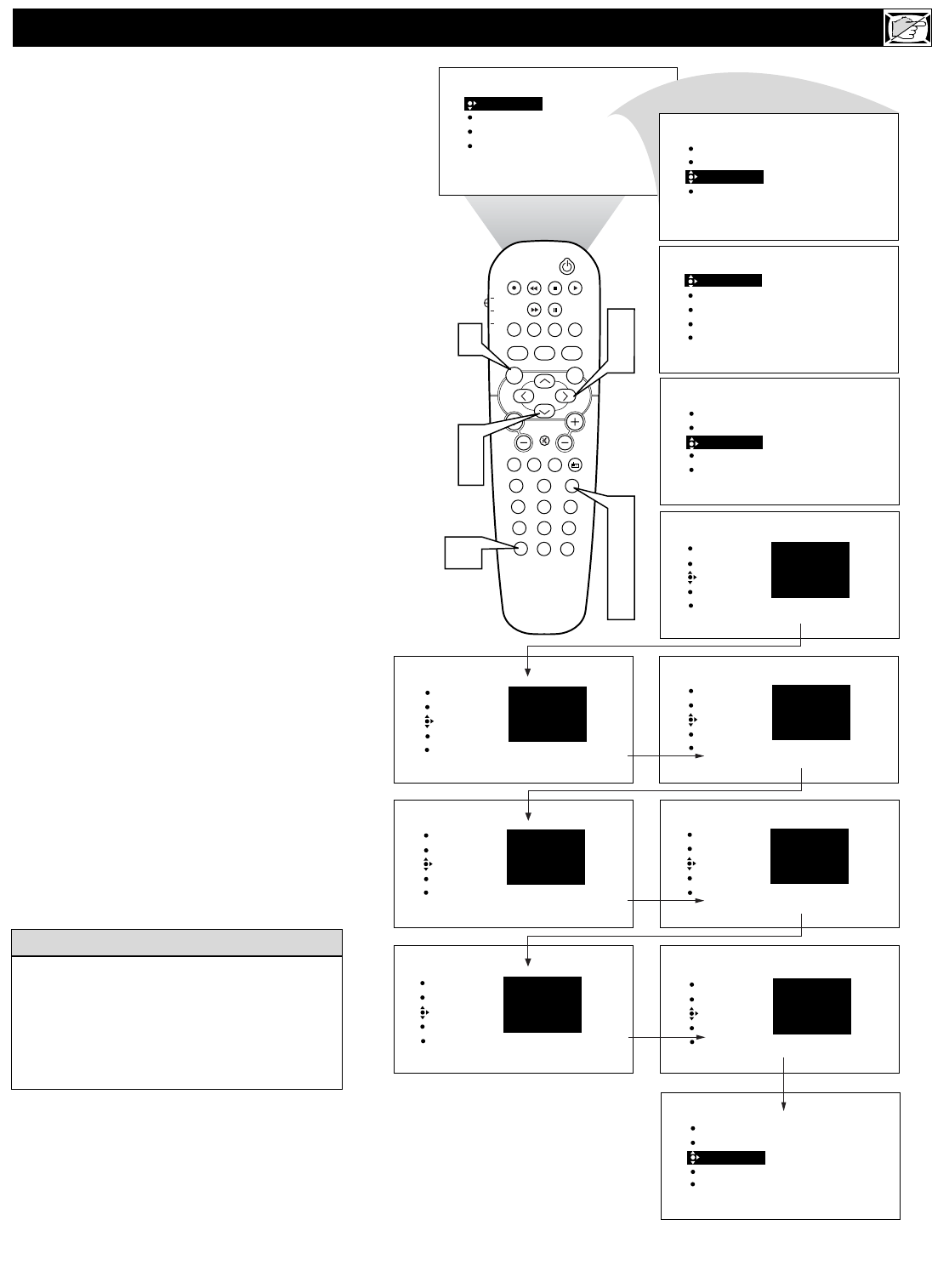25
A
utoLock
TM
allows parents to block out or
“censor” any channels they think chil-
dren should not watch. A channel blocked by
the AutoLock
TM
control cannot be viewed until
a correct access code is used to unlock the
channel for viewing. First, let’s set your
AutoLock access code.
1
Press the MENU button on the
remote control to show the onscreen
menu.
2
Press the CURSOR DOWN button
to highlight FEATURES.
3
Press the CURSOR RIGHT button
and the menu will shift to the left.
TIMER will be highlighted.
4
Press the CURSOR DOWN button
repeatedly until AutoLock is highlight-
ed.
5
Press the CURSOR RIGHT button
to highlight ACCESS CODE.
6
Press 0,7,1,1 on the remote control.
INCORRECT will appear on the
screen.
7
Press 0,7,1,1 on the remote control
again. ENTER NEW CODE will
appear on the screen.
8
Enter a new four-digit code using the
number buttons. CONFIRM CODE
will appear on the screen.
9
Enter your new four-digit code again.
CORRECT will flash on the screen
briefly and the highlight bar goes back
to AutoLock.
Press the STATUS/EXIT button to
remove the menu from the screen.
SETTING UP THE
AUTOLOCK™ ACCESS CODE
PROG. LIST
SURR.
10
Remember that 0711 is the default
AutoLock
TM
code. If your access code has
been changed by someone other than you (a
child, for example) or you have forgotten the
code, you can always get in by inputting the
default code.
HELPFUL HINT
NOTE TO PARENTS: It isn’t possible for
your child to unblock a channel without know-
ing your access code or changing it to a new
one. If your code has been changed without
your knowledge, then you will become aware
that blocked channels may have been viewed.