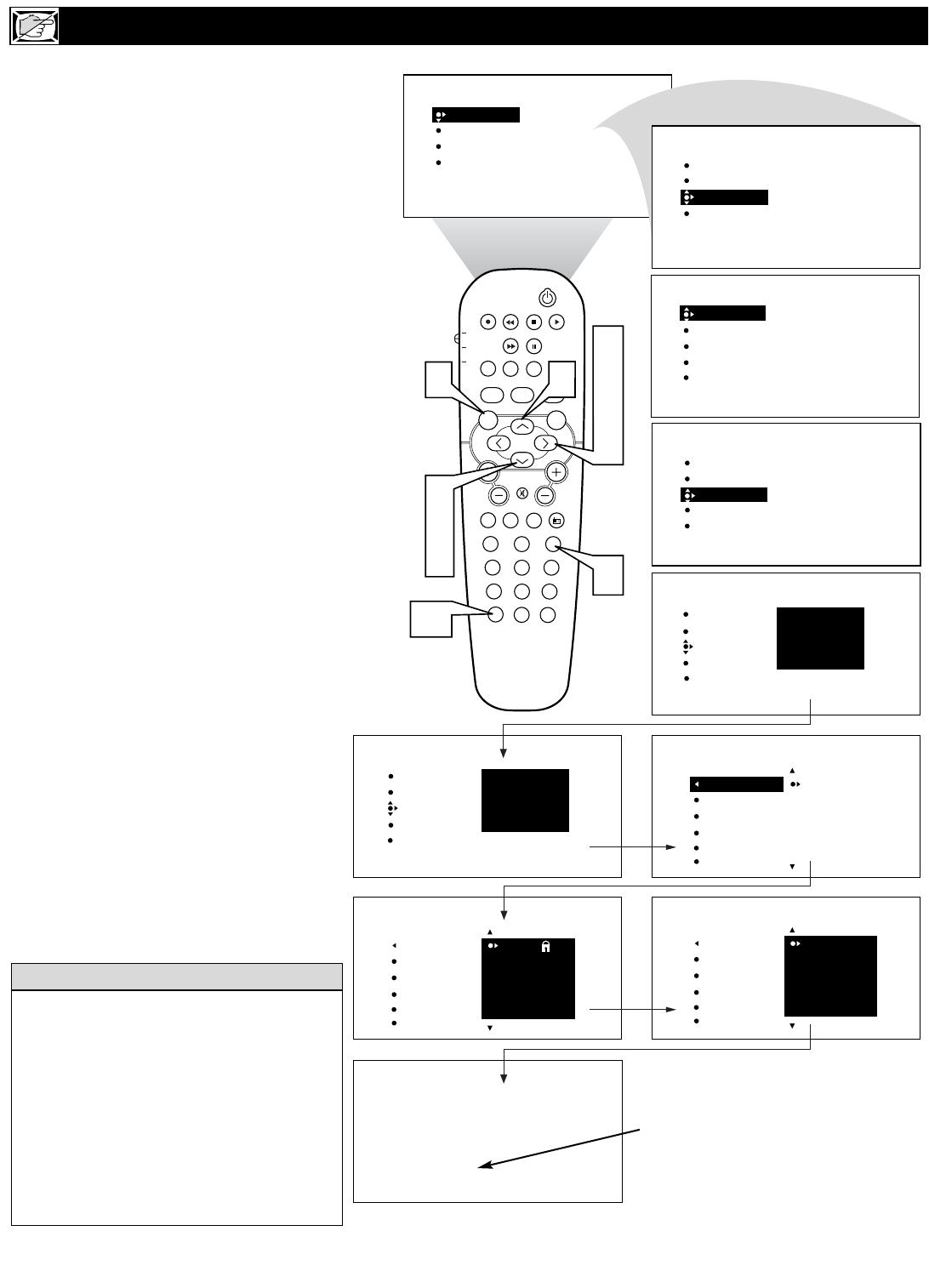26
A
fter your personal access code has been
set (see the previous page), you are ready
to select the channels or inputs you want to
block out or censor.
1
Press the MENU button on the
remote control to show the onscreen
menu.
2
Press the CURSOR DOWN button
to highlight FEATURES.
3
Press the CURSOR RIGHT button
and the menu will shift to the left.
TIMER will be highlighted.
4
Press the CURSOR DOWN button
repeatedly until AutoLock is highlight-
ed.
5
Press the CURSOR RIGHT button
to highlight ACCESS CODE.
6
Enter your four-digit ACCESS
CODE. CORRECT will flash very
briefly and the menu will move to the
left with BLOCK CHANNEL high-
lighted.
7
Press the CURSOR RIGHT button
to highlight the TV’s available chan-
nels.
8
Press the CURSOR UP or DOWN
button to highlight the channel you
want to block.
9
Press the CURSOR RIGHT button
to block the channel. A padlock image
appears to the right of the channel
number.
Repeat steps 7 and 8 for any channels you
want to block from viewing.
Press the STATUS/EXIT button to
remove the menu from the screen.
H
OW TO
BLOCK CHANNELS USING AUTOLOCK™
PROG. LIST
SURR.
10
Remember that 0711 is the default
AutoLock
TM
code. If your access code has
been changed by someone other than you (a
child, for example) or you have forgotten the
code, you can always get in by inputting the
default code.
NOTE: You also can block out the use of the
A/V external inputs on the rear of the TV. This
stops the viewing of VCR, DVD, and other
sources that can be shown through the A/V input
jacks.
HELPFUL HINT
If a channel is blocked by the BLOCK
CHANNEL option, the TV will display
the screen shown to the right. To watch
the channel, enter your access code or
change the BLOCK CHANNEL option
back to off.