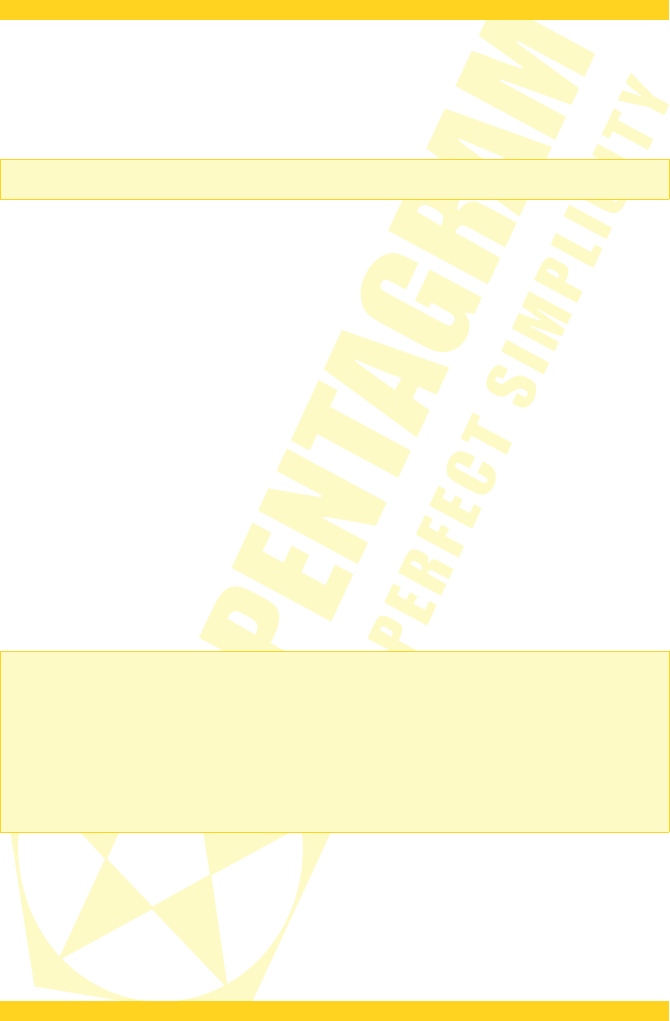PENTAGRAM Cerberus [P 6367]
Connecting computers to the Cerberus
Computers and other network devices can be connected to the Cerberus in two ways as
described below.
Wired connections (LAN interface)
NOTE: Router's LAN/WAN port can be used for LAN connections only in 3G Router or WISP
Router modes.
LAN/WAN port of the router support Auto MDI/MDIX functionality, which enables and disables
crossover automatically, as required. With the autonegotiation feature, the router also
automatically selects the highest connection speed available. For 10/100 Mbps transfers, a Cat.
5 twisted-pair cable is required, terminated with 8P8C connectors (often, but incorrectly called
RJ-45) according to TIA/EIA-568-A or TIA/EIA-568-B standard. One end of the cable should be
connected to a computer’s network adapter, and the other to the router’s LAN/WAN port. If the
connection is correct, the LED indicator corresponding to the LAN/WAN port will light up.
Wireless connections (WLAN interface)
In order to connect a computer to the Cerberus using a wireless network, the WLAN adapter
must be installed correctly in the system, and the router must be located within the operating
range of the wireless adapter and belong to the same subnet. Detailed instructions regarding
connecting to wireless networks should be included in wireless adapter operation manual.
Configuring network properties
Before a connection (wired or wireless) can be established between your computer and the
router, TCP/IP must be configured in the operating system (this protocol should be installed
automatically by the system when installing network adapter drivers). It is recommended to
configure TCP/IP so that the IP address and other connection settings are obtained from the
router’s DHCP server. This configuration is described below for various Windows systems.
NOTE:
•
In some cases, a computer running Windows 7, Windows Vista or Windows XP Service Pack
3 may not obtain an IP address from the router’s DHCP server. To solve this issue, please
follow the instructions provided on the Microsoft technical support website at
http://support.microsoft.com/kb/928233/en-us .
•
You need administrative privileges to perform network configuration. During configuration,
it may be necessary to click Allow (Windows Vista) or Yes (Windows 7) in the User Account
Control dialog, and provide an administrative user name and password if the current user
does not have administrative privileges.
10