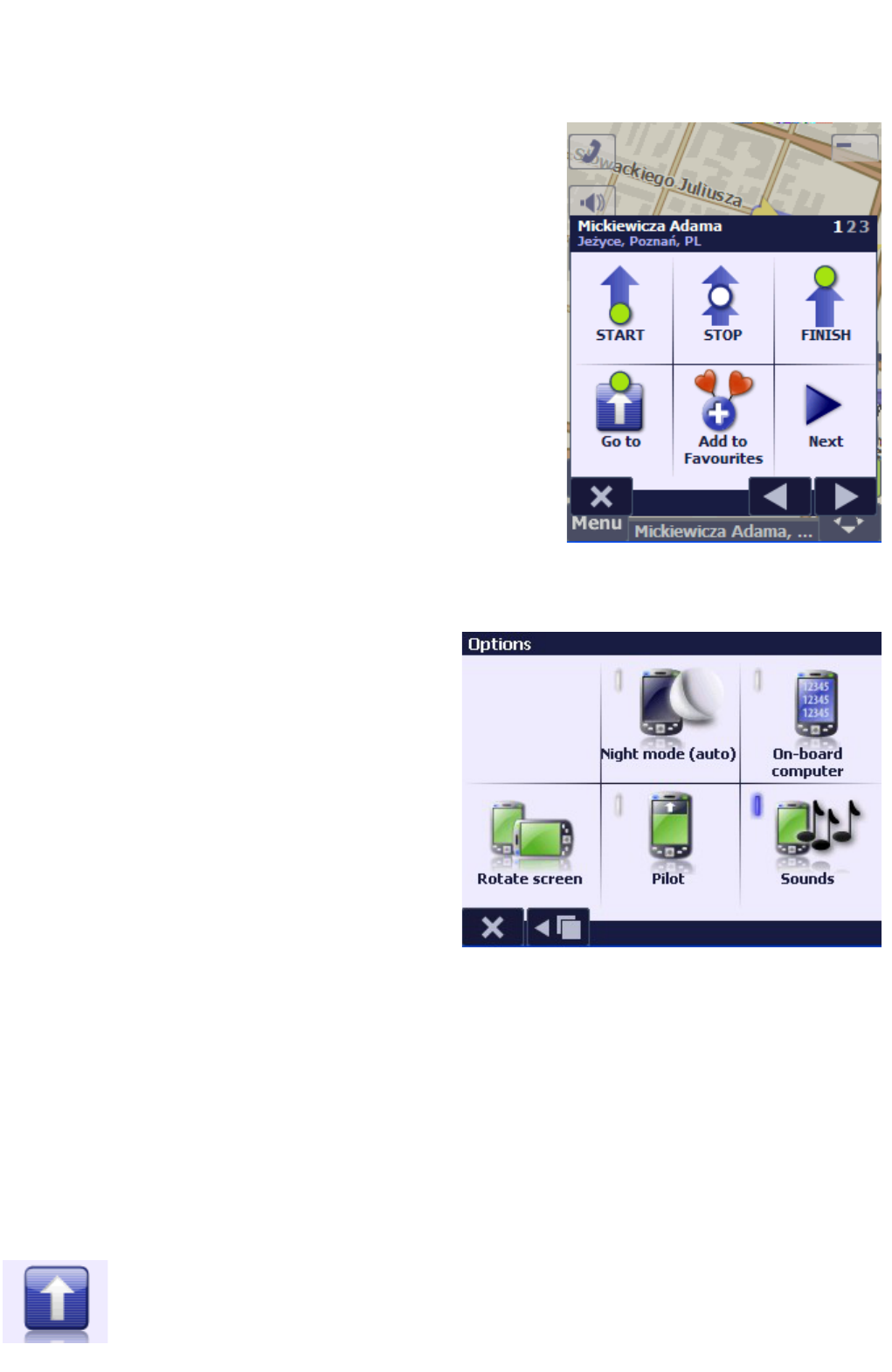By selecting a point on the map, you will open the context menu. You can assign a function to the selected point. The
same menu opens up when an object is selected in the options for searching the address, POI, etc. in the "Go to" menu.
2.6 Context menu
The context menu may cover several pages and the user can move between
the pages with the use of arrows located at the bottom of the screen. Its
content varies subject to the context, i.e. the type of object for which the
context menu opens.
The first page contains route mapping options. The user can activate
navigation to a given point and map the route between the user's present
GPS position and the selected point ("Go to" option) or can define a given
location as one of the route points (start point – "START", end point –
"FINISH", or a route point – "STOP”).
If the "Go to" option is selected when the GPS receiver is off, the GPS
receiver will be activated and it will make an attempt to determine the
user's present position.
The second page of the context menu enables the user to define a selected
location as Home, POI or Favourite Point. For detailed information, refer to
the "Map points" chapter.
The "Show co-ordinates" option will display in detail the GPS co-ordinates of
the selected point on the map.
If a road section is selected on the map, the "Block section" option will ban
traffic along that route, and that section will be avoided when the route is
mapped. If the section was already blocked, it can be unblocked. For more
information, refer to the "Road blocks" chapter.
If a favourite point or a POI defined by the user is selected, the point can be
moved on the map, deleted or copied with the use of
"Copy/Cut/Delete/Paste" options.
2.7 Options menu
The menu is available from the main menu. It features the following items:
Night mode: select this mode to change the colours of the
map to colours more suitable to night-time navigation that do
not wear out the eyes and do not dazzle when the car interior
is dark. By default, the night mode is activated automatically
with enabled GPS navigation, in accordance with the time,
time of the year and position on the map.
On-board computer: opens the on-board computer panel
on the screen, presenting information on speed, distance
covered, length of stops and drive, etc. For more information,
refer to section "Showing position".
Rotate screen: enables the screen to pivot from vertical
orientation to horizontal. Option available only on devices
with Windows Mobile 2003SE and Windows Mobile 5
operating systems. This function can be assigned to hardware
button (refer to "Hardware Buttons") and can be used instead
of system functions.
Pilot: enables and disables the pilot panel (turn and route information) during the navigation. By default, it is enabled
automatically when the navigation mode is on, and is disabled in the same way after completing the navigation. Refer to
section "Navigation".
Sounds: enables and disables all the sounds generated by AutoMapa, including tapping sounds, navigational messages,
etc. Always on upon application start. For message settings, refer to section "Settings".
2.8 "Go to" menu and selecting destinations - searching for addresses and objects...
The quickest way of finding a given object on the map (e.g. street, restaurant) is by entering its name in the
corresponding search window.
The search window can be opened by selecting "Go to/Search" from the welcome screen or the main
menu.