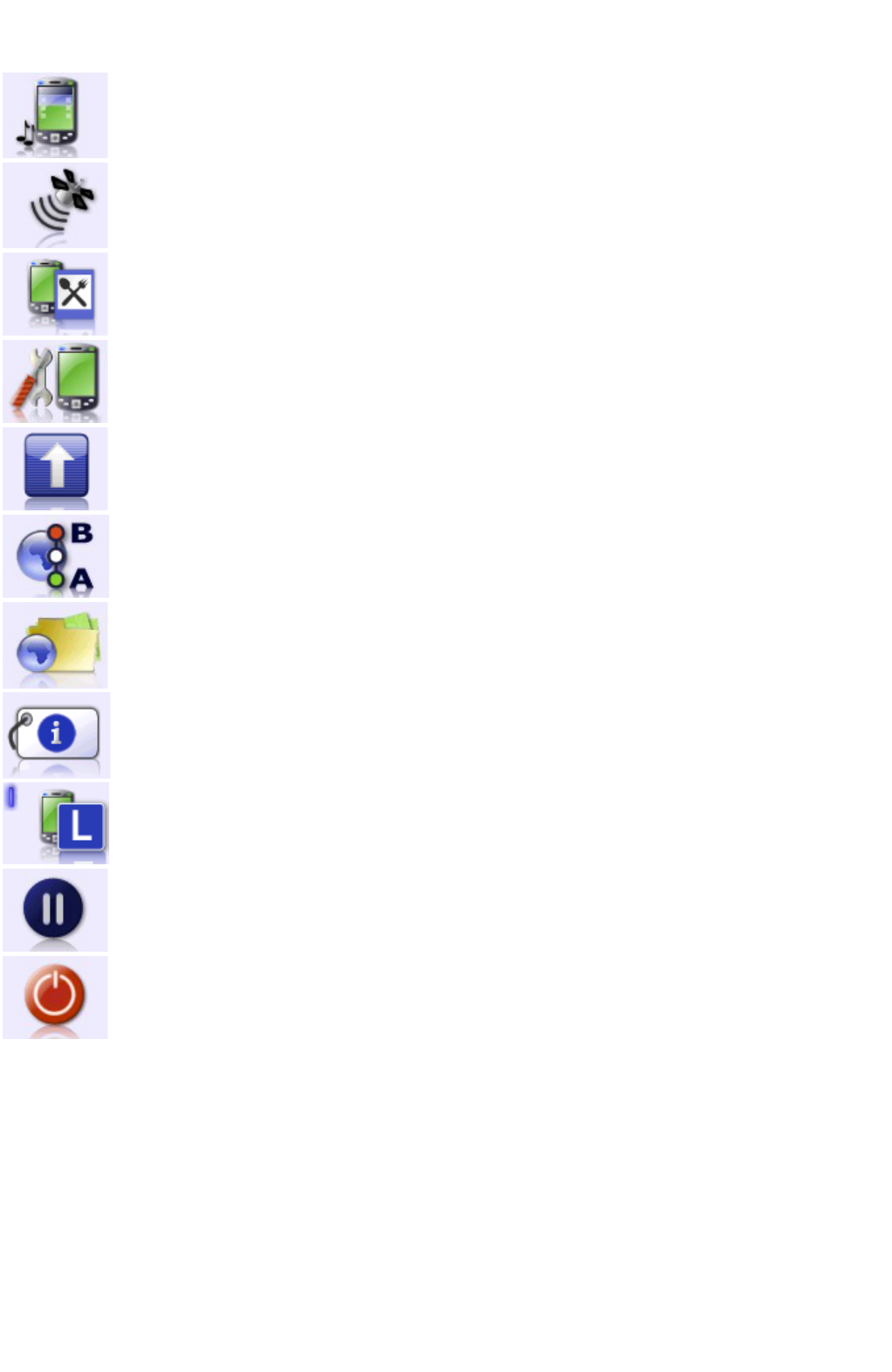active at the moment. When the rectangle is lit blue, the given option is active.
The menu features two screens – you can move between them with the use of < and > buttons on the bar at the bottom
of the screen. Press the X button to exit the menu.
Other main menu options:
Options – enables/disables the onboard computer, night mode, sounds, pilot and screen pivot.
Disable GPS – enables/disables GPS (in Expert mode, this menu is replaced with "GPS" option, which
opens the GPS menu).
POI – opens the POI menu with configuration of POI warnings, parameters of POI display or POI
management.
Settings - opens the settings menu. Refer to the "Settings" chapter.
Opens the "Go to/Search" menu, as discussed in the "ťGo toŤ menu and searching destinations -
searching for addresses and points' section.
Opens the "Route" menu, where the user can perform operations on the mapped route, change the
route type and set up roadblocks.
Load map – loads additional maps of the AutoMapa.
About the program... – displays information on the version of the program, its producers, the loaded
map and data of license owner.
Simplified menu – enables/disables the simplified menu.
Minimize – hides the program. The application will operate in the background; to re-open the program
on portable devices, select the AutoMapa shortcut on the screen or in the "Start" menu. This function can
be assigned to a hardware button (refer to "Settings: Buttons").
End – closes the program. This function can be assigned to a hardware button (refer to "Settings:
Buttons").
2.4 Map
AutoMapa can be operated in three modes:
• the map view mode – with the GPS receiver off,
• the show position/tracking mode – with the GPS receiver on but without a mapped route,
• the navigation mode – with the GPS receiver on and a mapped route.
Map view
This is the simplest way of working with AutoMapa and it does not require a connection with the GPS receiver. In this
mode, the user can view the map, find address points or POI. The user can also map a route between selected points and
view the route on the map.