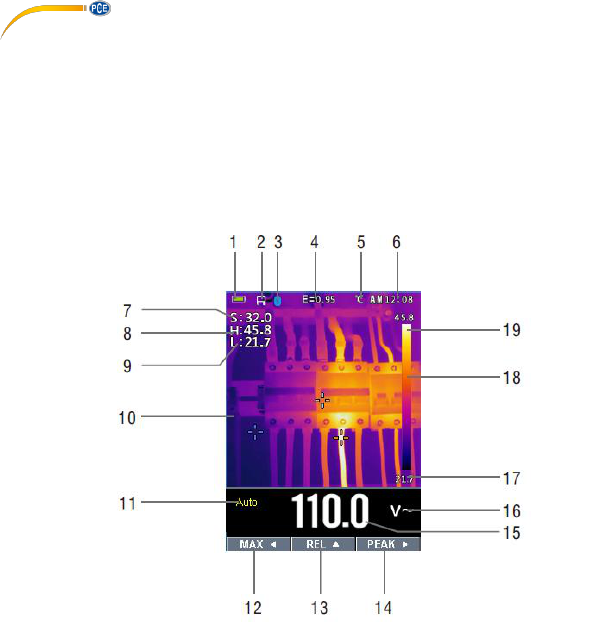© PCE Instruments
15
4 Thermal imager and DMM operation
4.1 Thermal imager description
In thermal imaging and DMM mode, the user can measure a targeted surface’s temperature and
use the multimeter function at the same time. The measured result will display under the thermal
image.
• Press the red “IR” button to open the thermal imager function. In the following picture, the thermal
image is set to colour palette IRON. Select other palettes in the Menu Settings.
• Open the protective lens cover on the back of the meter.
1. Battery level
2. SD card icon - if this icon is displayed, an SD card is inserted
3. Bluetooth icon, if this icon is displayed, the Bluetooth is activated
4. Selected emissivity value - use the Thermal Settings menu to change the emissivity value
5. Temperature unit - use the Thermal Settings menu to select °C, °F or K
6. Current time
7. Centre temperature - temperature at the point the target cross aims at
8. Highest temperature spot
9. Lowest temperature spot
10. Area currently scanned by the thermal imager
11. Range icon (Auto or Manual)
12. MAX soft button function
13. REL soft button function
14. PEAK soft button function
15. DMM reading
16. Unit
17. Lowest temperature reading shown on thermal scale
18. Thermal scale - the lighter the colour, the warmer the temperature; the darker the colour, the
cooler the temperature
19. Highest temperature reading shown on thermal scale