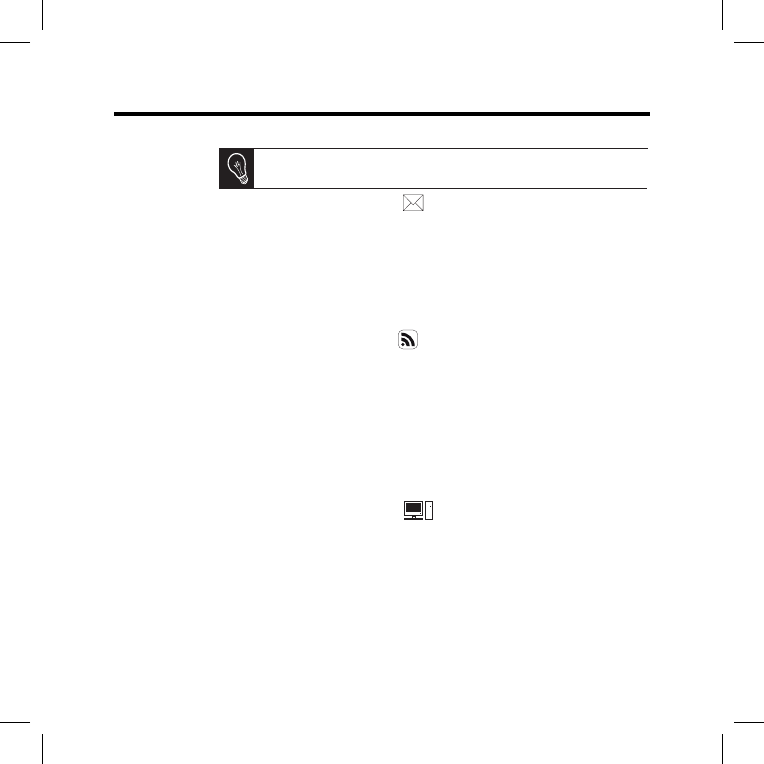Viewing Photo
Albums Online
In the web interface, click on 1. .
In the 2. Registered feeds field, click on New to assign an RSS feed to the frame.
Select your photo server, enter the login associated with the selected album, 3.
then the password if any, or enter the URL of the RSS feed.
Click on 4. Save.
> The images contained in the associated album are now accessible on the
frame. To access them, select Browse > Directory > RSS feeds.
Viewing Photos
Stored on a PC
On your computer, activate folder sharing for the photos that you wish to 1.
view on the frame.
On the web interface, click on 2. .
Click on 3. Add a share and select your computer, then the shared folder.
> The images contained in the shared folder are now accessible on the frame.
To access them, select 4. Browse > Directory > PC shares.
Browsing the
Internet
You can browse the Internet using the frame. To do so, select Browser, then use
the trackball to browse.
Getting Images
Received by
E-Mail
On the web interface, click on 1. .
In the 2. Email account field, click on New to assign an e-mail address
to the frame.
Enter your login and password in the corresponding fields. Check your 3.
e-mail service’s documentation for information on the server and protocol. 4.
> All images that you receive in this e-mail account will then be accessible
on the frame. To access them, select 5. Browse > Directory > E-mail.
We recommend that you create an e-mail address just for the frame.
Wi-Fi