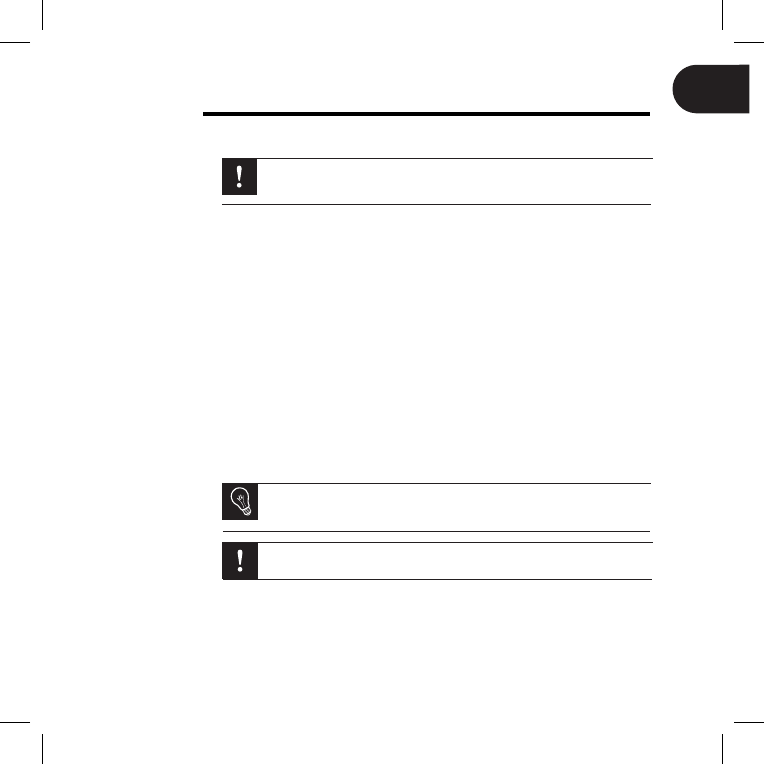Wi-Fi
Connecting
Wirelessly
If your wireless modem/router does not support WPS technology:•
Depending on your modem/router’s model, pressing the synchronization
button may be necessary in order to establish the connection. Check
your device’s documentation for more information.
Select 1. Settings > Wi-Fi.
Select 2. Configure.
> The frame begins searching for Wi-Fi networks.
Select your network from the list of results, or select 3. Manual to configure
your network manually.
Enter your network’s WEP or WPA key using the virtual keyboard, then 4.
select OK.
> Once the connection has been established, a window appears containing
all the information about your frame’s Wi-Fi connection.
If your wireless modem/router supports WPS technology:•
Press the WPS button on your wireless modem or router.1.
Select 2. Settings > Wi-Fi.
Select 3. Configure > Auto.
Disabling the
Connection
Once the connection has been established, you can disable/re-enable it.
To do so, select Settings > Wi-Fi > Connection > Disable / Enable.
Accessing
the Web
Interface
The Web interface enables you to easily assign an e-mail address, RSS
feed, or computer to your frame, but you can also assign them directly
from the frame.
In order to access the frame’s web interface, your PC and the frame must
be connected to the same Wi-Fi network.
Take down the IP address assigned to your frame. To find it, select 1. Settings >
Information.
Open your web browser and enter the IP address in the address bar.2.