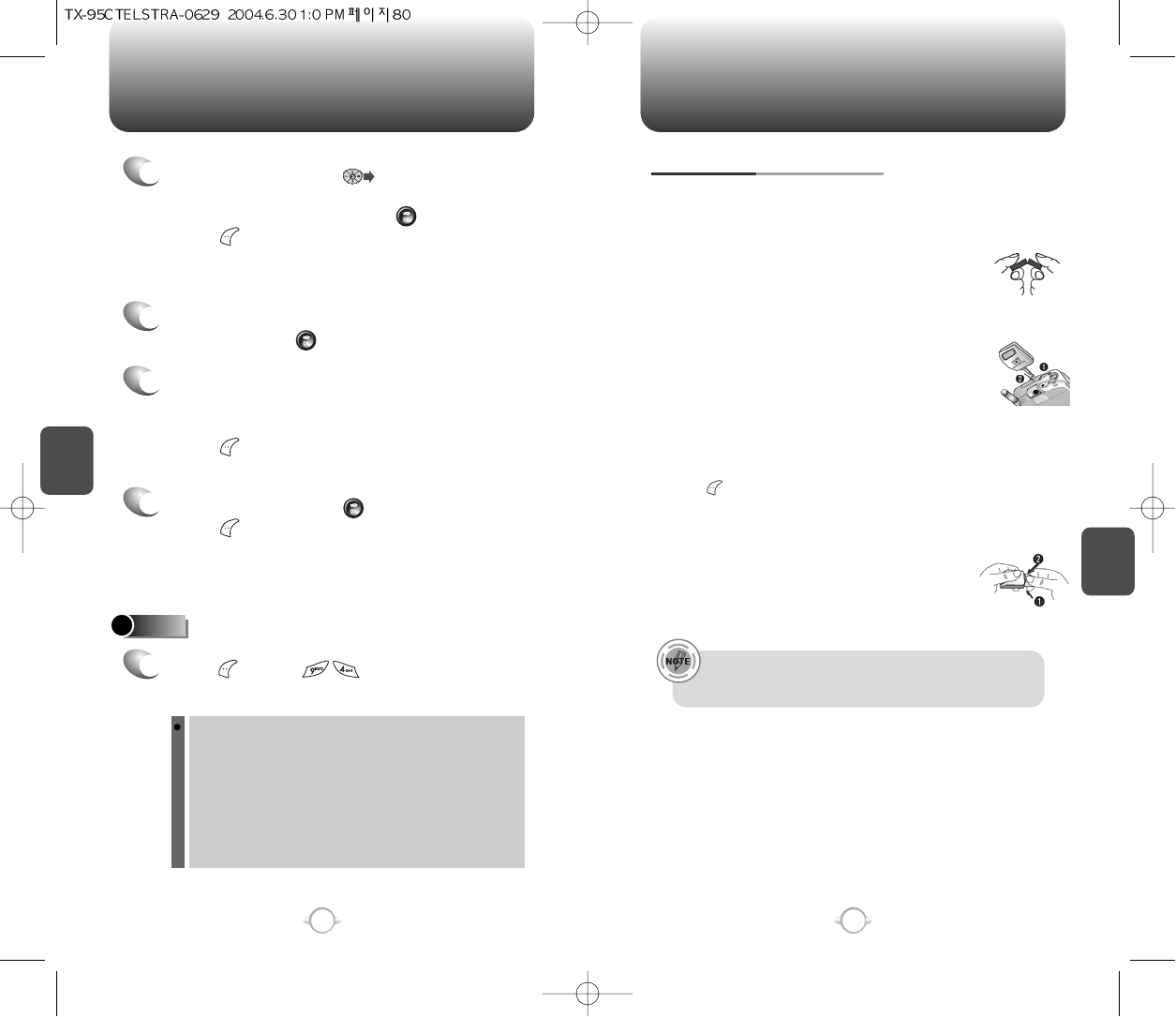81
80
C
H
5
81
CAMERA CAMERA
C
H
4
FLASH (SOLD SEPARATELY)
1. Remove the protective cap.
- Hold the flash unit securely between thumb and
pointer finger. With other hand, place thumb over
plastic protective cap and press downward.
(Similar to if you were breaking in half,
see figure 1).
2. Open the earphone microphone terminal cap
to expose the port.
3. Insert the flash into the earphone microphone port.
The front of the flash should be facing the object
of photography.
4. Set up the flash on the camera menu.
(See page 78. When in camera mode,
press [MENU], then flash.)
5. Press camera button. The flash will light when the picture is
taken.
Install the protective cap. The protective cap has
securing feet on either side. Place (1) securing foot
in one end of groove then press other foot (2) upwards
into groove.
TO USE THE FLASH KIT
You should be at least 2 feet (about 60cm) away from object
of photography to ensure proper lighting. If you are too close
the picture will come out white.
HELP
1
Press [MENU] .
The following will be displayed:
Use up/down keys to change photo size and left/right keys
to change brightness. Camera menu provides more settings:
1. SUB LCD: Enable previewing on external LCD.
2. FLASH: Turn on/off flashing if attached.
3. CONTRAST: Set photo contrast.
4. QUALITY: Set photo quality.
Higher quality generates bigger size photo.
5. SHUTTER SOUND: Select a sound to use for shutter.
7
8
If you want to send the picture to any additional
recipients, enter their information under “CC:” or
“BCC:”.
Press [MENU] to 1. Find, 2. Save or 3. Msg.
Group.
To send picture, Press [SEND],
Press [MENU] to 1. Preview, 2. Save to
Outbox, 3. Priority, 4. Expiration.
(Please refer to page 94 for more datails on “New Photo Msg”.)
6
Under Subject, enter a subject line for the
message. Press [OK].
5
Under Message, press . The picture will
come up with the flashing cursor underneath.
Enter the message and press [OK].
Press [MENU] to 1. Voice Record,
2. Insert Q.Text, 3. Delete Photo, 4. Insert Sound,
5. Insert Slide or 6. Slide Duration.