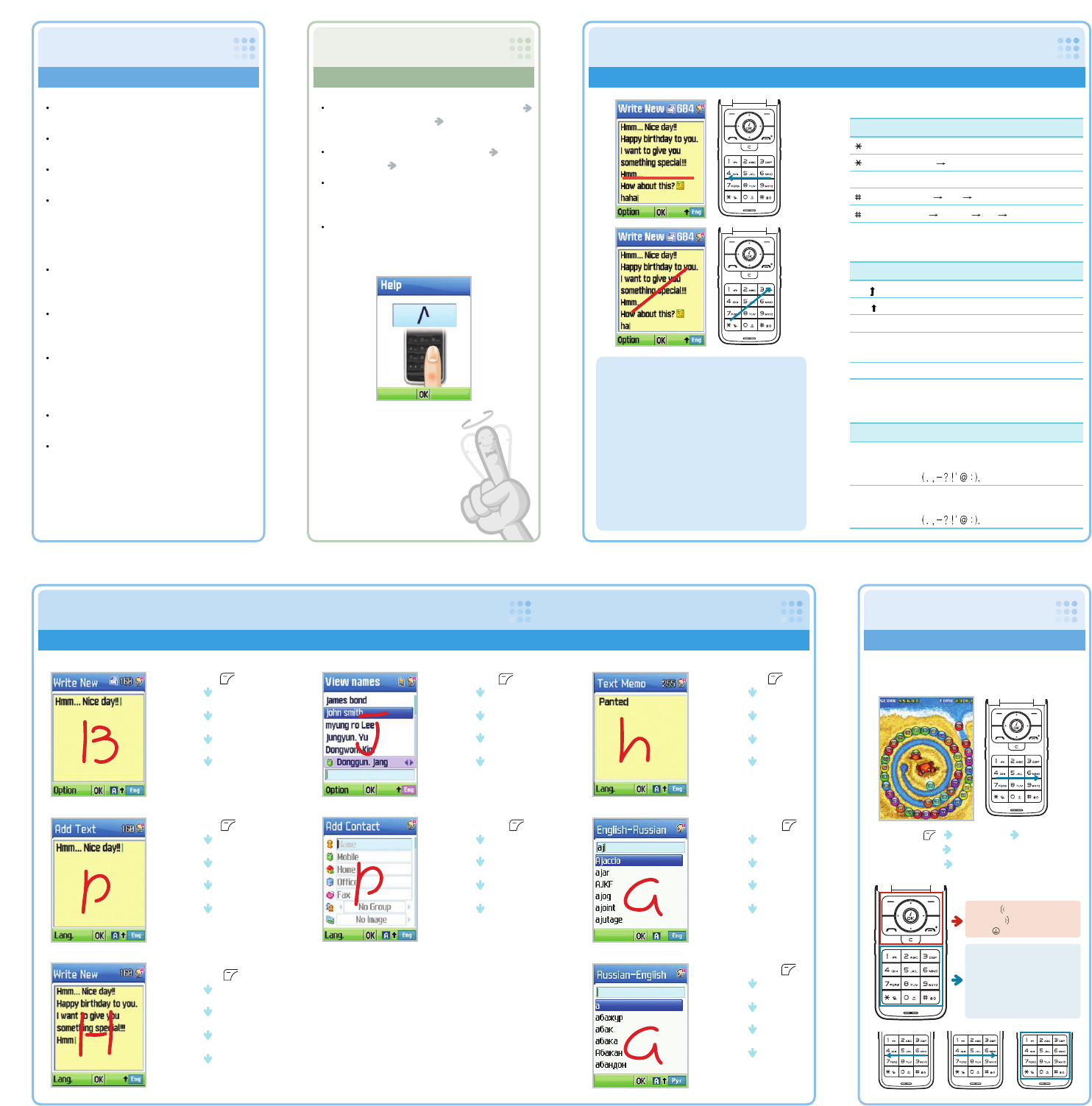Recognizes only the first character as capital letters.
Recognizes all characters as small letters.
Not supported FWR. Only key input is possible.
ABC
Abc
abc (with no marks)
123
Symbol
Recognizes only numbers. Supported only in text
input field. Not supported in number-only field.
SMS:
1.Messages
1.Write New
1.Text Msg.
Write
(FWR On Default)
MMS:
1.Messages
1.Write New
2.Multimedia Msg.
Write
(FWR On Default)
E-mail:
1.Messages
1.Write New
3.E-mail
Write
(FWR On Default)
You can select between Navigation Key and FWR
Sensor to play the game.
Search:
2. Contacts
1.Search
1.Name Search
Input
(FWR On Default)
Add Contact:
2. Contacts
2.Add Contact
Save to
Input
(FWR On Default)
Memo:
7. Organiser
3.Memo
1.Text Memo
Write
(FWR On Default)
E-Dictionary:
7.Organizer
10. Electronic Dictionary
1. English-Russian
Input
(FWR On Default)
E-Dictionary:
7.Organizer
10. Electronic Dictionary
2. Russian-English
Input
(FWR On Default)
3.Tips for Using FWR Settings
4.Tips for Using FWR Text Input
2.Considerations When Using FWR
Considerations When Using Finger Writing Recognition Sensor
Tips for Using Finger Writing Settings
To change FWR default setting, press 6.Settings
4.Finger Writing Settings 1.FWR Default(FWR
default is On).
To practice this function, press 6.Settings 4.Finger
Writing Settings
2.FWR Training.
If you press the Help Soft key on the bottom left side of
the screen during FWR Training, instructions with
illustrations will appear.
In FWR Training, you can select among Russian
capital and small letters, English capital and small
letters, numbers, and special characters.
To turn on/off FWR sensor, press the right side
Camera key longer in Text Input mode.
To use Finger Dial, press the left side Up key
longer in Idle mode.
FWR functions only in FWR Active Area (keypads
with numeric keys).
For correct functioning, you must enter FWR-
supported characters including English (capital
and small letters), Russian, numbers, and special
characters according to the writing instructions in
the Manual.
Use your finger. It may not function well if you use
stylus pen or ballpoint pen, wear gloves, or use
more than two fingers at once.
Long fingernails may damage the sensor. It is
better to enter with the fingertip rather than using
fingernails.
If you use the FWR function for a long time, you
may have a stiff finger or shoulder. Avoid using
this function while you are on the move because
it can cause accidents.
It may not function well if you write with wet
hands or the FWR sensor is wet.
FWR is turned off while transmitting a file via
Bluetooth.
1. To turn the FWR function on/off, press the right
Camera/FW key longer in Text Input mode.
2. Only enter one character at a time because FWR
cannot recognize more than two characters at the
same time.
3. If you draw a line from the right to the left, it works as
backspace and you can delete the preceding
character.
4. If you draw a line from the bottom left to the top right,
you can insert a space character.
Note
Key Definition
Action Note
Word Search ( T9 Mode )
ABC
Symbol
Finger Writing On/Off (Long press)
Abc ABC abc (ABC Mode)
T9
Multi tap 123 Symbol
[ ] Long press
[ ] Short press
Camera Hotkey
[ ] Long press
[ ] Short press
Character Recognition by Input Types
Recognizes all characters as capital letters.
ActionType
Character Recognition by Languages
Language Action
English
Russian
Remarks
Messages Contacts Memo & Electronic Dictionary
5.Tips for Using FWR Game
FWR Game (Crab Shooter)
Games : 5.Multimedia 3. Games
1. Crab Shooter
FWR Navigation On Default
Recognizes English,
special characters
Recognizes Russian,
special characters
Recognizes special
characters entered
with No. 1 key only.
4.Tips for Using FWR Text Input
Turn left:
Turn right:
Shoot:
Turn left : Draw a line from the
right to the left.
Turn right : Draw a line from the
left to the right.
Shoot : Double click in the FWR
Sensor Area.