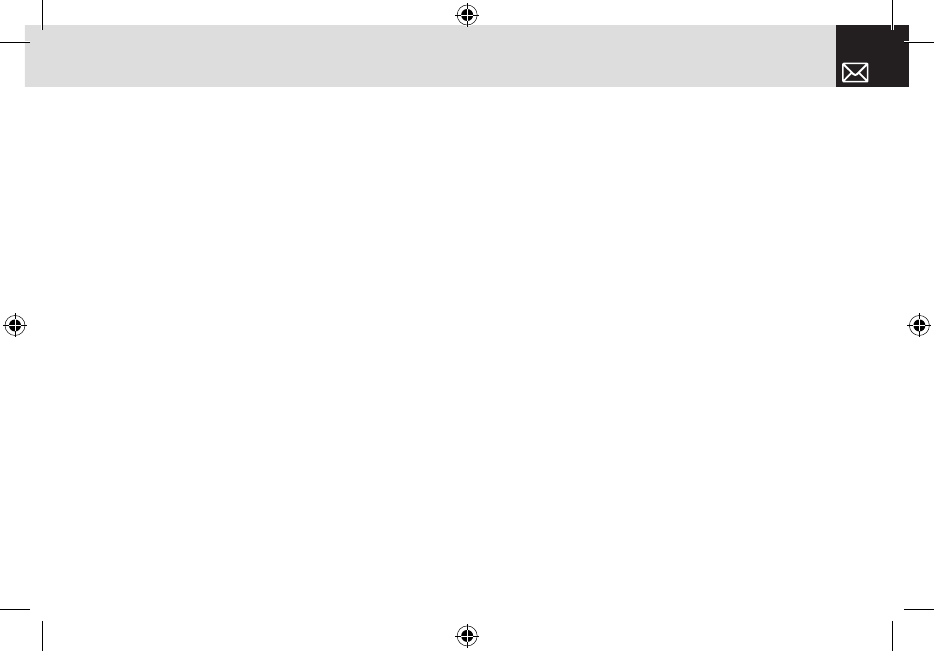53
Messaging
text messages and multimedia messages.
Press the [Menu] Soft key, select 2. Messaging, and then
select 9. Templates. If no user-created template exists, only
the Create New menu appears in the list.
❶ Select a text or a multimedia template menu and press
the [Options] Soft key ([[]) at the left for associated
options.
• Create New: Makes a new template. Not available if the
template space is full.
• Text Message: Writes a new text template.
• Multimedia Message: Writes a new multimedia template.
• Delete: Deletes a template you have defined. The default
template does not appear.
• Delete all: Deletes all messages in the templates box.
The default template does not appear.
• Edit: Edits the selected template.
❷ Select a message and press the [Send] Soft key ([]]) to
send the selected template.
Settings
Before you can send or receive messages using your
phone, you must configure their settings first. This
information is normally pre-populated in the phone by
your service provider. Press the [Menu] Soft key, select 2.
Messaging, and then select 10. Settings.
Common Settings
Select [Menu], select 2. Messaging, select 10. Settings,
select 1.Common Settings, and press the [
o
] key.
To set up common message settings, use the
following functions:
• Default Edit Mode: Sets in Alphabet mode (Multi-tap
mode) or Predictive mode (T9 mode).
• Save messages: If set as On, the messages sent will be
stored in the [Sent].
• Auto Delete Read messages: If set as On, with the inbox
full, when handset receives new message, it deletes
the oldest read message and saves the new message
instead.
Text Message
Press the [Menu] Soft key, select 2. Messaging, select
10. Settings, select 2.Text Message, and press the [
o
]
key.
To set up default Text Message information, use the
following functions: