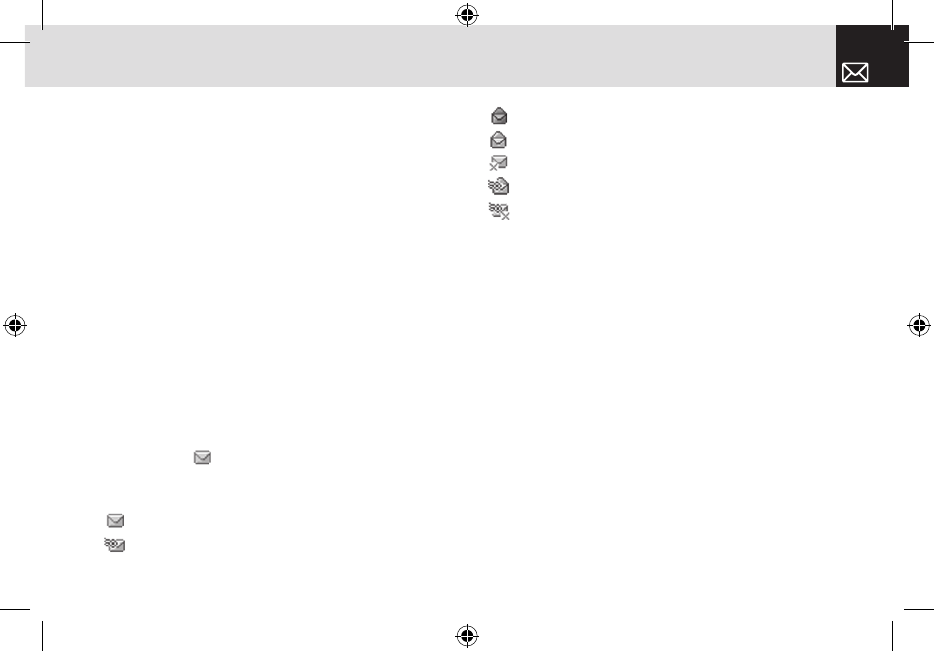51
Messaging
select 3. IM.
❷ Highlight your established IM application and press the
[Select] Soft key ([[]) or the [
o
] key.
❸ Type your Logon ID and your Password and then select
Sign On.
❹ Select the person you want to talk to.
❺ Start your conversation.
Viewing the Conversation Log
You can view the log of your conversations in the Instant
Messenger Saved History.
Sent
Sent saves all messages sent from your phone.
Press [Menu] Soft key, select 2. Messaging, and then select
4. Sent.
The icons below indicate the status of the SMS message
saved in Sent:
Sent SMS message (normal)
The icons below indicate the status of the MMS message
saved in Sent:
Sent MMS message (normal)
Delivered MMS message
Expired or Rejected MMS message
Read MMS message
Deleted MMS message
Delivered and Read MMS message
Delivered and Deleted MMS message
To manage messages in Sent:
❶ Press the [Edit] Soft key at the bottom right corner to edit
and send a Sent message using the recipient’s number.
❷ Select the [Options] Soft key on the bottom of the
message list to select one of the following functions.
• Delete: Deletes the selected message.
•Delete All: Deletes all messages in Sent.
•Forward: Sends the Sent message to another recipient.
• Details : View details (Delivery/Read status, Delivery
/Read timestamp of each destination)
Outbox
Outbox contains all messages you have not yet sent.
Press [Menu] Soft key, select 2. Messaging, select 5.
Outbox, and press the [
o
] key.