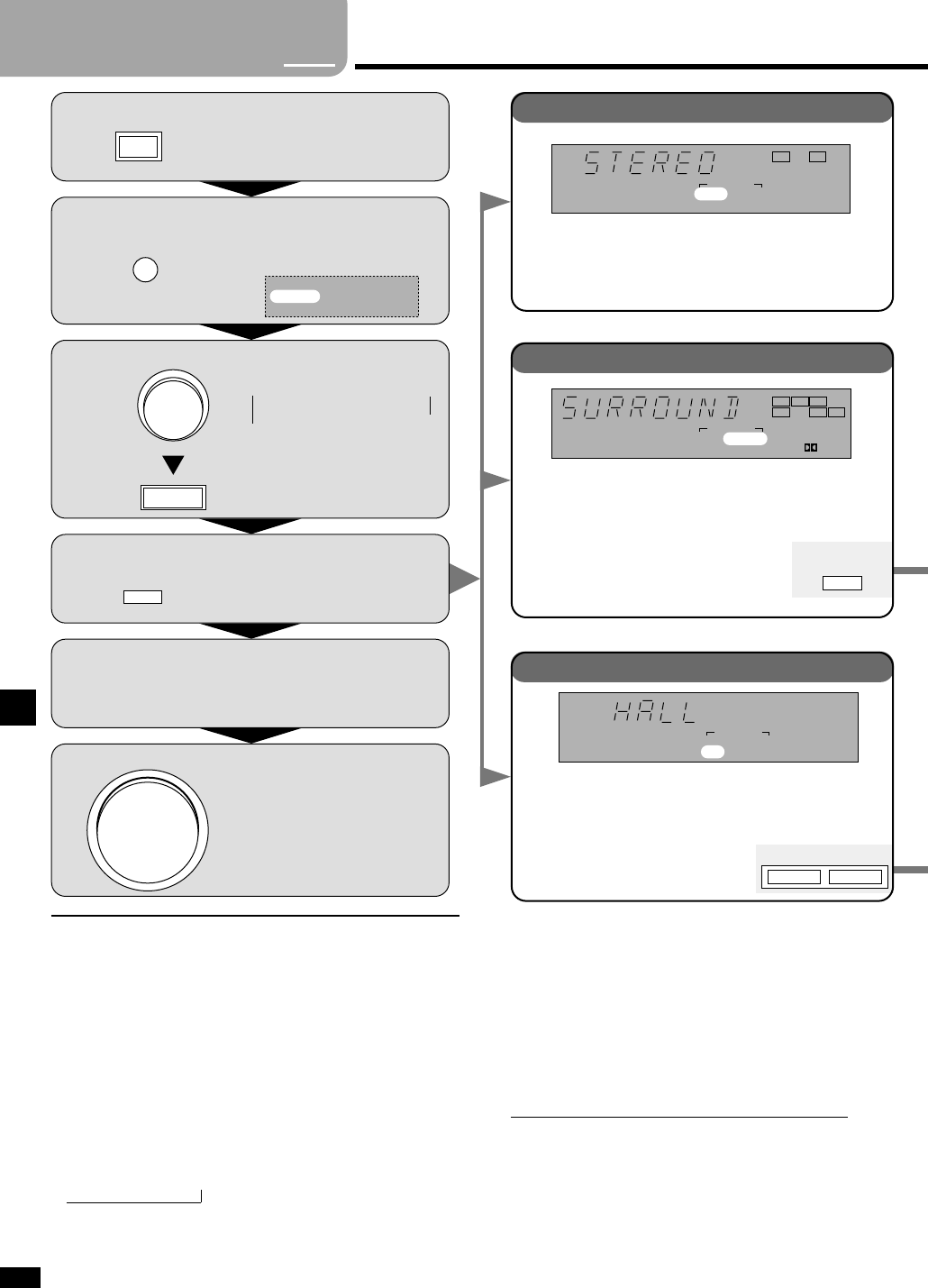For CD, DVD, TV
Select digital or analog
input.
When you finish listening
Be sure to reduce the volume and press [POWER, 8] to switch the unit
to standby.
For your reference
In rare cases, the unit may have trouble recognizing the digital signals on
discs.
¡ With the PCM signals on CDs, this may cause the beginning of a track
to be cut off. Engage the PCM FIX mode if this occurs.
¡ With DTS, the signals may not be recognized at all. Engage the DTS
FIX mode if this occurs.
While the input source is selected and digital input is engaged:
Press and hold [DIGITAL INPUT].
The current mode is displayed. Press again to change the mode.
Each time you press the button:
AUTO
/ PCM FIX / DTS FIX
When a FIX mode is on, the unit cannot process other signals. This may
cause noise to be output. Select
“
AUTO
”
if this occurs.
The selected mode is stored for each input source even if the unit is
turned off.
Notes on using the Digital Signal Processor
The digital signal processor in this unit can decode the
following signals:
¡¡
Dolby Digital
¡¡
DTS
¡¡
PCM
It cannot decode:
¡Other digital signals, such as MPEG
¡PCM with sampling frequencies of 88.2 kHz, 96 kHz, 176.4 kHz or
192 kHz
¡Dolby Digital RF signals from a laser disc player
Use this mode to play digital or analog stereo sources or to play
surround sources through two speakers. When surround sources
are played in this mode, the sounds intended for the other
speaker channels are played through the front speakers.
Select this mode when you are playing a digital surround source
(Dolby Digital or DTS).
Also select this mode when playing analog or digital stereo
sources. The Dolby Pro Logic
2 processor works not only on
sources recorded with Dolby Surround, but
also on any stereo source. The following
modes are available when using Dolby Pro
Logic
2.
Enjoy an enhanced sound experience with greater presence and
spread by using these SFC (sound field control) modes with
PCM or analog stereo sources.
The SFC modes cannot be used if the input signal is Dolby
Digital or DTS. Choose from the
following modes.