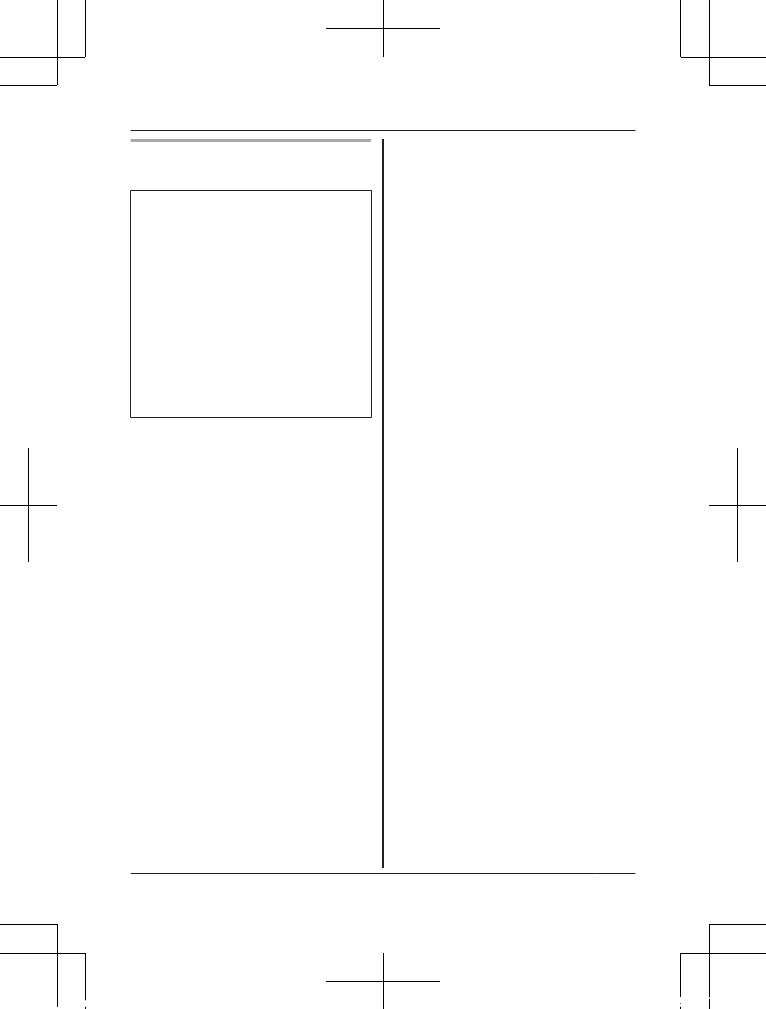Initial setup (for Android device
use
rs)
R D
o not perform this procedure
i
f
you want to integrate the
camera with your Home
Network System. Use the
procedure on page 24.
R If your mobile device is
already registered to a hub
and you want to use your
camera by itself, see
“Information for current hub
users”, page 22.
1 P
lug in the camera and wait
a
b
out 1 minute for the
camera’s LED to light in green.
R If the LED does not light in
green, or if you experience
trouble during this
procedure, reset the
camera (page 25) and
then repeat this procedure.
2 Start the [Home Network]
app.
R If prompted, follow the
on-screen instructions and
select the appropriate
region/country.
3 Tap [HD Camera].
4 Tap [Set up the HD Camera].
5 When prompted, press the
MSE
TUPN button on the back
of the camera.
R The LED indicator blinks in
green.
R The app temporarily
changes your mobile
device’s Wi-Fi setting so
that it connects to the
camera directly.
6 If necessary, enter the
password required to connect
to your wireless router and
then tap [Next].
R The camera and your
mobile device connect to
your wireless router.
R If you enter the wrong
password, an error is
displayed. Repeat the initial
setup procedure from the
beginning.
7 When prompted, press the
MSETUPN button on the back
of the camera.
R The camera registers your
mobile device.
8 When prompted, set the
password that will be used to
access the camera.
9 When prompted, enter a
name for your mobile device
and then tap [OK].
R This setting allows you to
change the name assigned
For a
ssistance, please visit http://shop.panasonic.com/support
21
Setup