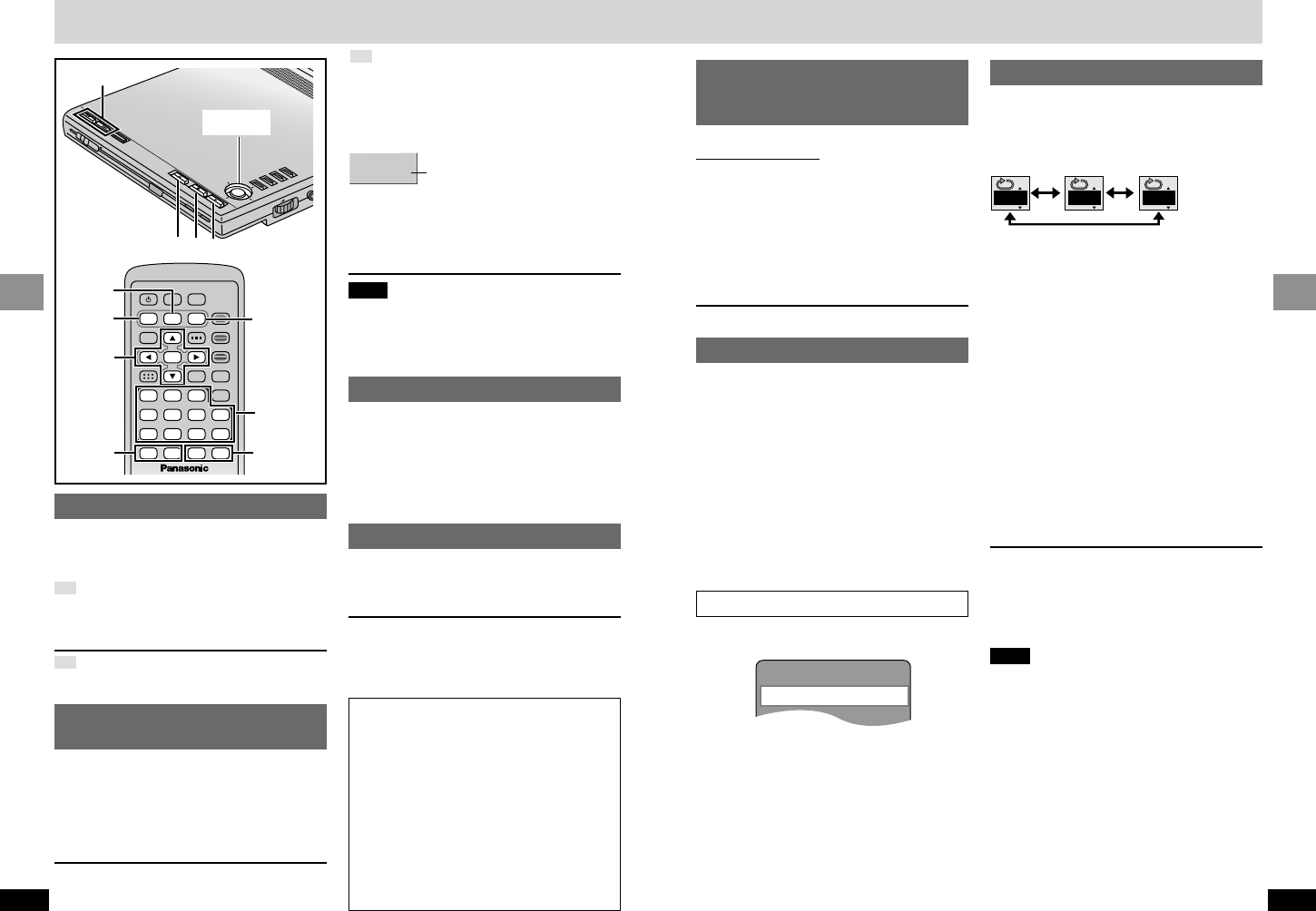19
RQT6536
Basic Operations
18
RQT6536
Basic Operations
Convenient features
Skipping items
[RAM]: You can skip to the start of a program,
scene in a play list, or to a marker.
[DVD-V]: You can skip chapters.
[CD] [VCD]: You can skip tracks.
: You can skip files.
During play or while paused
Press [:] or [9].
Each press increases the number of skips.
Still pictures may take some time to appear if
they have a high resolution.
Fast forward and rewind—
SEARCH
[RAM] [DVD-V] [CD] [VCD]
During play
OOn the main unitN
Press and hold [:] or [9].
OOn the remote controlN
Press [6] or [5].
≥Audio will be heard during search. You can turn
this audio off if you want to (➡ page 30,
Audio—Audio during Search).
[MPEG4] [VOICE]
This only works within the current file.
During play
Press and hold [:] or [9].
[MPEG4]
Moving pictures pause.
SD
Notes
≥The speed of search and slow-motion
increases up to 5 steps.
≥Press [1] (Play) to restart play.
≥You cannot move backwards with Video
CD during frame-by-frame and slow-
motion.
≥When playing Video CDs with playback
control
≥Pressing buttons to perform skip, search or
slow-motion may take you to a menu
screen.
Starting play from a
selected program, title, or
track
[RAM] [DVD-V] [CD] [VCD]
Remote control only
Press the numbered buttons to
select the item.
Play starts from the selected item.
To select a 2-digit number
e.g. 25: [S10]>[2]>[5]
e.g. 25: [CD] (MP3 discs) [2]>[5]>[ENTER]
If the on-screen menu icons are on the LCD
(➡ page 26)
≥This works only when stopped with some discs.
Resume function
[RAM] [DVD-V] [CD] [VCD]
The position you stopped play at is recorded by
the unit when “1” flashes on the LCD.
While “1” is flashing, press [1] (Play) to start
play from where you stopped it.
([DVD-V] ➡ Chapter Preview, see below)
≥This only works if the disc’s elapsed play time
is shown in the on-screen menu icons
(➡ page 27).
≥It is cleared if you open the disc lid.
≥The unit saves the position even when you
switch the unit to standby.
≥Press [∫] to clear the position.
Repeat play
[RAM] [DVD-V] [CD] [VCD]
Do steps 1 to 4 on page 26 to select the desired
repeat play mode.
e.g. [DVD-V]
[RAM]
Program (PG)()Entire disc (A)()OFF
^------------------------------------------------------------J
During play list play
Scene (S)()Play list (PL)
§1
()OFF
^--------------------------------------------------------J
[DVD-V]
Chapter (C)()Title (T)
§2
()OFF
^-------------------------------------------------J
[CD] [VCD]
Track (T)()Entire disc (A)()OFF
^------------------------------------------------------J
[CD] (MP3 discs)
Track (T)()Group (G)
§2
()OFF
^--------------------------------------------------J
§1
“PL” is not displayed while playing a specific
play list scene.
§2
“All (A)” during program and random play.
If the Video CD has playback control
1. Press [∫].
2. Press the numbered buttons to select a track
to start play (➡ left column).
3. Select the repeat mode (➡ above).
Note
≥This only works if the disc’s elapsed play time
is shown in the on-screen menu icons
(➡ page 27).
≥You cannot use repeat play to repeat an entire
DVD-Video, an entire MP3 disc or all the play
lists on a DVD-RAM.
∫ To repeat only your favorite
tracks/chapters
Start program play (➡ page 22) and select “A”
(➡ above).
Numbered
buttons
SD
SD
Chapter Preview [DVD-V]
The following message appears immediately
after you press [1] (Play).
Press [1] (Play) while the message is displayed
and the beginning portions of each chapter up to
the current one are played. Full play resumes
from the point where you stopped play.
(This feature works only within a title.)
If you do not press [1] (Play), the message dis-
appears and play starts from where you stopped
it.
Elapsed play time (approx.)
e.g., 12 minutes, 49 seconds
≥If the elapsed play time doesn’t appear, change
“DISPLAY” to “ON” (➡ page 15).
Release the button at the position you want to
play from.
Note
[MPEG4]
This may not work with some titles.
[VOICE]
There are two speeds.
Slow-motion
[RAM] [DVD-V] [VCD]
While paused
OOn the main unitN
Press and hold [:] or [9].
OOn the remote controlN
Press [6] or [5].
Frame-by-frame viewing
[RAM] [DVD-V] [VCD]
While paused
Use [2] or [1].
≥Hold in position to move the frames in
succession.
≥Pressing [;] also activates forward frame-by-
frame.