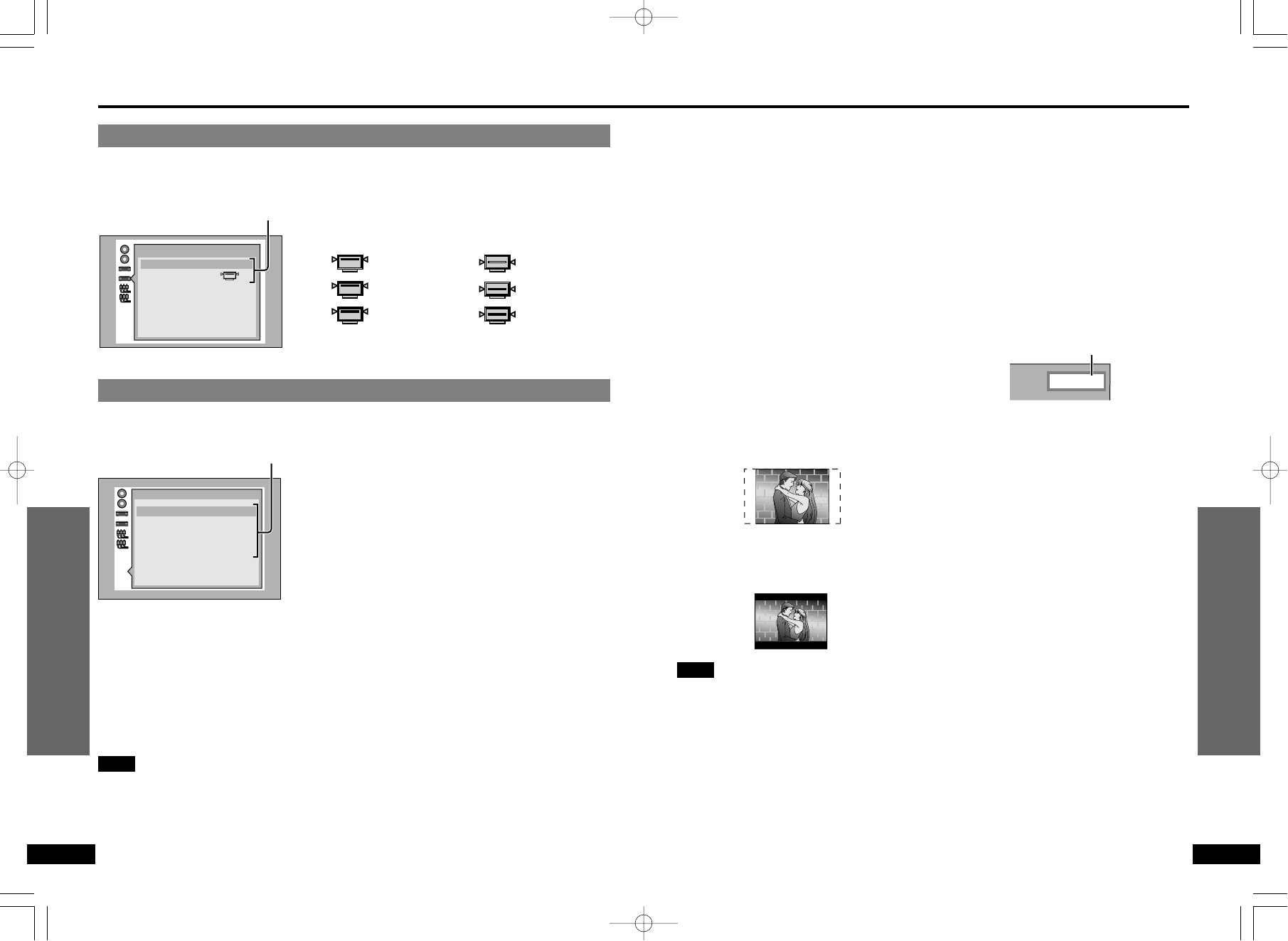OD. (Dynamic) Range CompressionN
(➡ page 5)
1 Off
2 On:
Select when viewing discs at low vol-
ume, such as late at night.
OStill Picture DisplayN
The picture type will be displayed as “I”, “P”
or “B” (➡ page 5).
1 Off
2 On:
Indicates the picture type in the still pic-
ture mode.
4 On-Screen Messages (➡ page 27 for operation)
You can choose to display on-screen messages or not, and you can choose their colour and
position.
1 On-Screen Messages
On/Off
2 Colour and Position
1 Blue 4 Blue
§
2 Violet 5 Violet
§
3 Green 6 Green
§
§
Select if the top of the screen is cut off.
9 Other Settings (➡ page 27 for operation)
The following special settings can be made.
1 Still Mode (➡ page 31)
You can select either “Field still” or “Frame still” in
the still picture mode (➡ page 5 for the difference
between “Field Still” and “Frame Still”).
2 Audio during Search (➡ page 31)
You can choose whether audio is heard during
search (forward) at the initial scan speed or not.
(DVD and Video CD only)
3 TV Mode (4:3) (➡ page 31)
You can choose how software made for a wide-
screen television (16:9) is displayed on a conven-
tional TV (4:3).
4 D. (Dynamic) Range Compression (➡ page 31)
You can compress the dynamic range (the differ-
ence between the loudest sound and the softest
sound). (Dolby Digital DVD only)
5 Still Picture Display (➡ page 31)
You can display the picture type I, P or B in the still
picture mode. (DVD only)
Note
≥Audio is heard at any scanning speed (forward/backward) when playing CDs, regardless
of any settings at “2 Audio during Search”.
30
31
RQT5900RQT5900
For Your Reference
For Your Reference
Changing initial settings
Factory Preset
Factory Preset
OStill ModeN
1 Automatic: The unit automatically se-
lects field still or frame still.
2 Field: The unit shows field stills.
Select this setting when jittering occurs
when “1 Automatic” is selected.
3 Frame: The unit shows frame stills.
Select if small text or fine patterns can-
not be seen clearly when “1 Automatic”
is selected.
OAudio during SearchN
1On
2 Off:
Select if you do not want audio during
search.
OTV Mode (4:3)N
1 Pan & Scan:
The picture is shown with either one or
both sides cut off.
2 Letterbox:
Black bands appear at the top and bot-
tom of the screen.
Note
The “Pan & Scan” or “Letterbox” specifica-
tions on discs have priority.