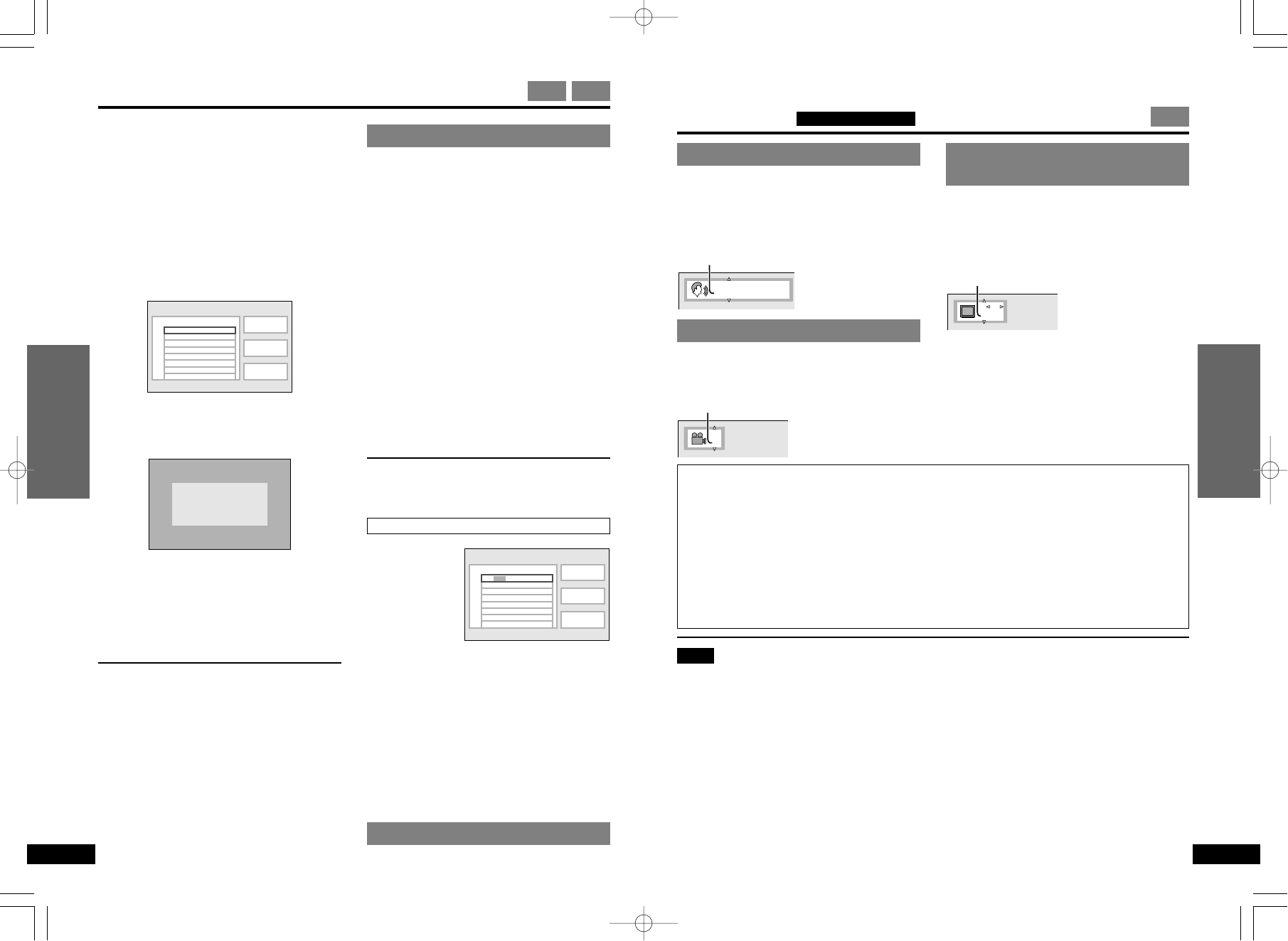Changing soundtracks
During play
Press [AUDIO].
The audio number changes each time you
press the button.
(“–¢” is displayed if sound is not recorded
on the disc.)
Switching angles
During play
Press [ANGLE].
The angle number changes each time you
press the button.
Changing subtitle
languages
During play
Press [SUBTITLE].
The subtitle number changes each time
you press the button.
(“––¢” is displayed if subtitles are not
recorded on the disc.)
∫ To turn the subtitles on and off
Use the cursor jockey [2, 1].
18
19
Advanced Operations
Advanced Operations
RQT5900 RQT5900
Changing soundtracks, subtitle languages
and angles Remote control only
DVD
Other play modes
VCD CD
While stopped
Press [PLAY MODE] to select pro-
gram or random play.
If “$” appears on the LCD, press [∫] to
clear “1” on the unit’s display, then press
[PLAY MODE].
The mode changes each time you press
the button.
[)A To play a maximum of 32 tracks in a
l A programmed order (Program play)
l
l
l
l
l
l
l
l;
l B To play tracks randomly
l A (Random play)
l
l
l
l
l
l
l
l;
{--------- Normal play mode
Select the screen for the mode then follow
the procedures in the next column to start
play.
∫ When play finishes
The disc stops and the screen correspond-
ing to the play mode reappears.
∫ To restore normal play
While stopped
1. Press [∫] to clear “1” on the unit’s
display.
2. Press [PLAY MODE] to select normal
play.
3. Press [1].
ª
A
Program play
1 Press [ENTER].
2 Use the cursor jockey [3, 4] to
select a track and press
[ENTER].
Each time you use the cursor jockey
[3, 4],
1()2, - - - - - .All
^----------------------------J
Repeat steps 1 and 2 to program other
tracks.
≥Instead of performing steps 1 and 2
above, you can also use the numeric but-
tons to highlight a track.
≥“Total time” tells you the total time of the
programmed tracks.
≥After you select “All”, you can then clear
unneeded tracks (see below).
3 Press [1].
≥The contents of the program are saved in
memory until the unit is turned off or the disc lid
is opened.
To change the program
While stopped
1. Press [∫] to re-
turn to the pro-
gram screen.
2. Use the cursor jockey [3, 4] to highlight
the track and repeat “Program play” steps 1
and 2.
≥To clear tracks from the program
1. Use the cursor jockey [3, 4, 2, 1] to high-
light the track.
2. Press [CANCEL].
1. ≥Instead of pressing [CANCEL], you can se-
lect “Clear” and press [ENTER].
≥To erase the whole program
Use the cursor jockey [3, 4, 2, 1] to highlight
“Clear all” and press [ENTER].
ª
B
Random play
Press [1].
≥You can also use the cursor jockey [3, 4], or numeric buttons to change the num-
ber to another soundtrack/subtitle language/angle.
≥If you select a soundtrack/subtitle language number that is not recorded on the disc,
“$” appears on the LCD.
≥You can also use the GUI screens to change soundtrack/subtitle language/angle
numbers (➡ page 24, “Audio number”, “Subtitles” and “Angle number”).
∫ To clear the on-screen display
Press [ENTER].
The on-screen icons will disappear automatically if nothing is selected.
Note
≥The “#, $” mark around the on-screen icon is not displayed if only one soundtrack/subti-
tle language/angle number is recorded.
≥There may be a slight delay before subtitles are shown.
≥You can also adjust language settings before play with the soundtrack/subtitle language
settings (➡ page 28).
≥Some discs allow changes to soundtracks/subtitle languages/angles only by using the
disc’s menus.
≥You can only switch angles in scenes that have multiple angles recorded. Some discs
allow you to set angles before multi-angle scenes are played. Read the instructions that
come with the DVD.