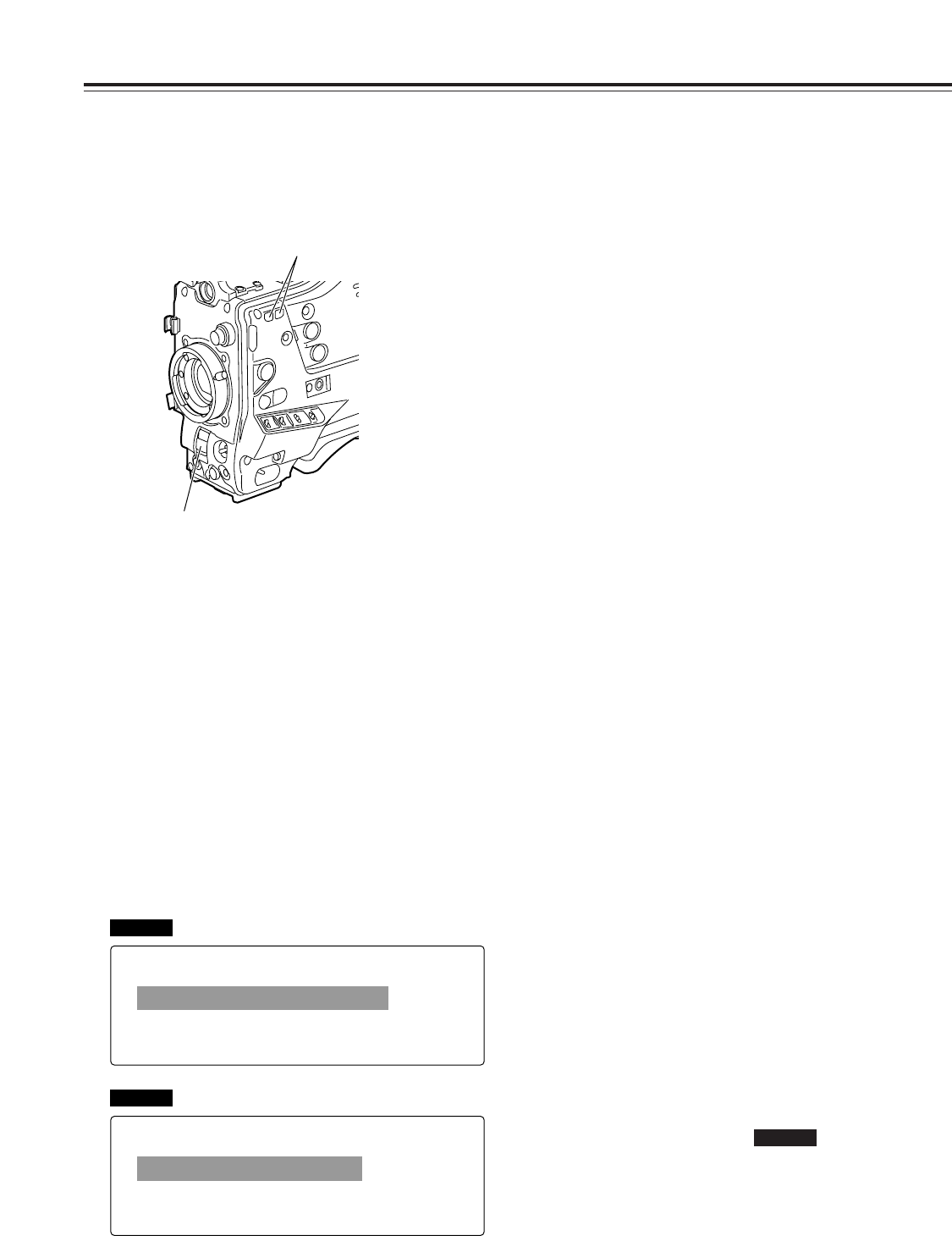Chapter 4
Adjustments and settings for recording
30
4-3 Selecting the recording signals
and recording system
With this unit, both the signals to be recorded and the
recording format can be selected.
4-3-1
Selecting the recording signals
Open the <SYSTEM MODE> screen from the SYSTEM
SETTING page and select the signals to be recorded using
the CAMERA MODE item by performing menu operations.
Items to be set and what is set
The signals to be recorded are selected using REC SIGNAL.
CAM: The signals from the camera are recorded.
VIDEO: The signals from the GENLOCK IN connector are
recorded.
The images may be disrupted when the signals
from the GENLOCK IN connector are non-standard
signals.
1394: The signals from the DVCPRO connector are
recorded.
Bear the following points in mind when 1394 is selected
as the setting.
O Connect the unit to external units on a 1-on-1 basis.
O The sound is recorded using the audio signals supplied to
the DVCPRO connector but its input level cannot be
adjusted.
At a time like this, nothing is recorded on the cue track.
O The cue signals cannot be input or output.
O When the TCG switch is at the F-RUN position, the time
code supplied to the DVCPRO connector is recorded.
O When the TCG switch is at the R-RUN position, the
recording is performed using the time code which has been
recorded on the tape.
O When EXT is selected as the UB MODE item setting on the
<TC/UB> screen by performing menu operations, the user
bits which are supplied to the DVCPRO connector are
recorded.
O The user bits which are supplied to the DVCPRO
connector are recorded in the vertical blanking period
regardless of the VITC UB MODE item setting.
O It is not possible to record the time code which is supplied
to the TC IN connector.
O The time code which is output from the TC OUT connector
is not synchronized with the video output signals or the
output signals from the DVCPRO connector.
O The signals which are output from the VIDEO OUT
connector, MON OUT connector or AUDIO OUT connector
differ from the actual signals. Use them for monitoring
purposes.
O It is not possible to use the GENLOCK IN connector to
achieve synchronization with the external reference signal.
O The signals may be disrupted when the power of the
connected units is switched from ON to OFF or vice versa
or when the interface cable is connected or disconnected.
O It may take several seconds for the system to stabilize
immediately after the input signals are switched or
immediately after the operation mode is changed, for
instance.
Wait until the system has stabilized before proceeding with
recording.
O Supply normal playback speed (1k speed) signals. When
playback signals of any other speed are supplied, the
images and sound may not be recorded properly.
O The pre-recording function and Interval REC
function do not work.
O Characters other than the ones that are used in the menus
are not displayed on the viewfinder screen and output
images.
Similarly, the same are not displayed when VIDEO is
selected.
SDC905
1
Press the SHUTTER switch from ON to SEL to establish
the SYNCHRO SCAN mode.
2
In the SYNCHRO SCAN mode, it is possible to change
the shutter speed continuously within a range from 1/60.3
sec. to 1/249.7 sec. by operating the SYNCHRO SCAN (+
and –) buttons.
4-2-3
Setting the synchro scan mode
Proceed with operation by following the steps below.
SYNCHRO SCAN (+ and –) buttons
SHUTTER switch
#
< SYSTEM MODE >
REC SIGNAL :CAM
REC MODE :16:9/50M
SET UP 50 :7.5%A
SET UP 25 :7.5%A
PB MODE :AUTO
REC TALLY :RED
SDC905
#
< SYSTEM MODE >
REC SIGNAL :CAM
ASPECT :16:9
SET UP :7.5%A
PB MODE :AUTO
REC TALLY :RED
SDC615