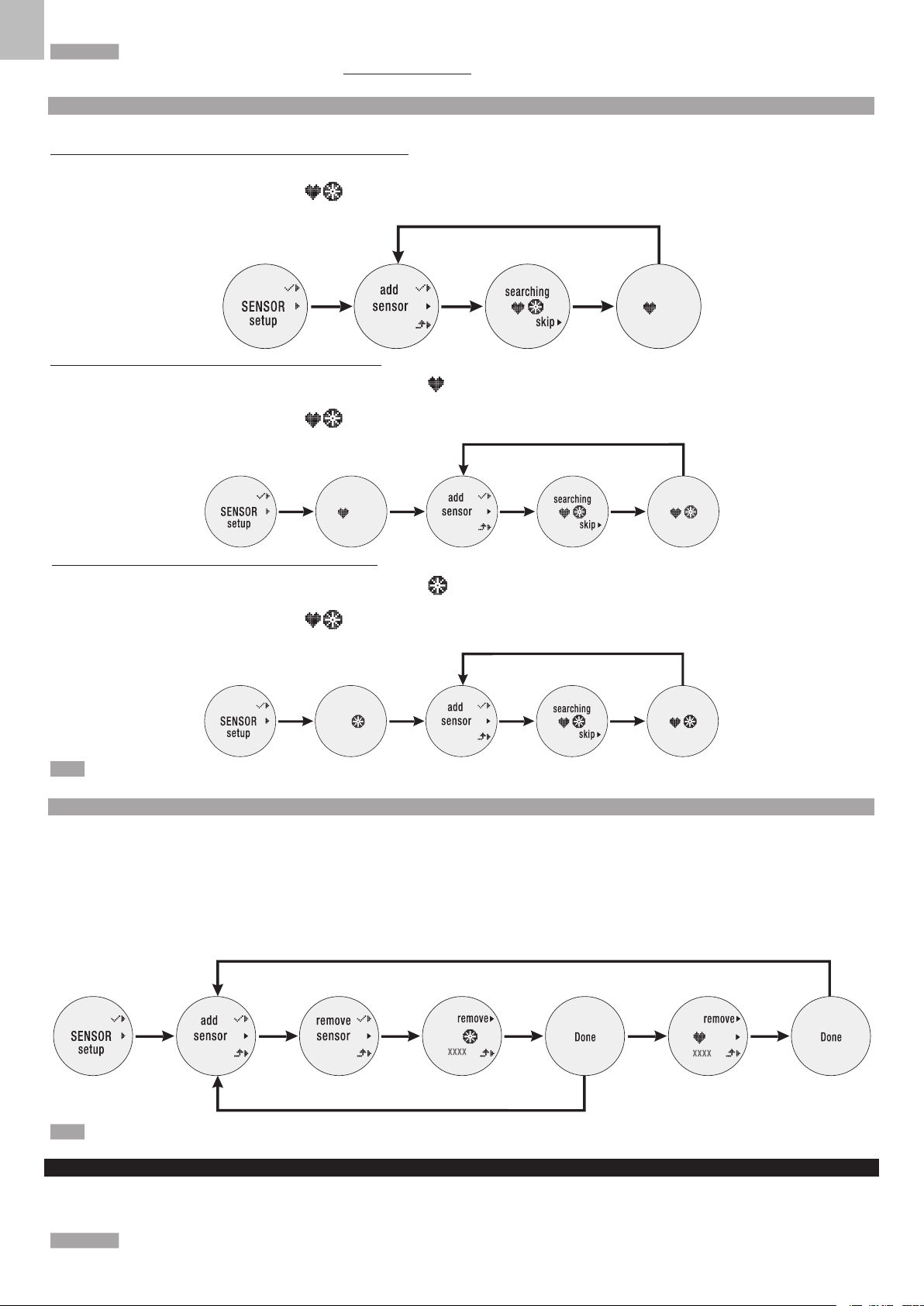To ensure high accurate calculations with your exercise, we highly recommend you to pair the watch with Oregon Scientific Bluetooth Smart Fabric Chest
Belt (model SZ999). To order an accessory, visit our website www.oregonscientific.com or contact your local.
ADD A SENSOR DEVICE
Please prepare your sensor without packaging and locate it close to the watch.
For the first time use, there is no sensor added, following the steps below.
1. In SENSOR setup mode, press top (1) button to enter, add sensor displays on the screen.
2. Press top (1) button again to start pairing sensor. flash during pairing and only the icon of the paired sensor displays on the screen once the pairing is complete.
3. After 3 seconds, add sensor displays again on the watch.
If the watch has added chest belt sensor, following the steps below.
1. In SENSOR setup mode, press top (1) button to enter, paired sensor icon displays on the screen.
2. After 3 seconds, add sensor displays on the screen.
3. Press top (1) button again to start pairing sensor. flash during pairing and only the icon of the paired sensor displays on the screen once the pairing is complete.
4. After 3 seconds, add sensor displays again on the watch.
If the watch has added bike pod sensor, following the steps below.
1. In SENSOR setup mode, press top (1) button to enter, paired sensor icon displays on the screen.
2. After 3 seconds, add sensor displays on the screen.
3. Press top (1) button again to start pairing sensor. flash during pairing and only the icon of the paired sensor displays on the screen once the pairing is complete.
4. After 3 seconds, add sensor displays again on the watch.
You can pair all sensors with the watch at a time.
REMOVE A SENSOR DEVICE
You can remove the sensor from the watch. Remove one sensor at a time.
1. In SENSOR setup mode, press top (1) button to enter. Paired sensor(s) display and then toggle middle (2) button till remove sensor displays.
2. Press top (1) button to enter.
3. Toggle middle (2) button to select the sensor you want to remove. Sensor ID also displays under the sensor icon.
4. Press top (1) button again to confirm the deletion and Done displays on the screen.
5. After 3 seconds, the screen automatically displays other paired sensor icon.
6. Follow step 3 in this section, or press bottom (3) button to exit.
Sensor ID range is from 00000 to FFFFF and each sensor has an individual sensor ID
START EXERCISING
With your desired profile downloaded onto the watch, you can start exercising and review exercise data records on the watch or uploading them to the application, which
can systematically manage and analyze your records.