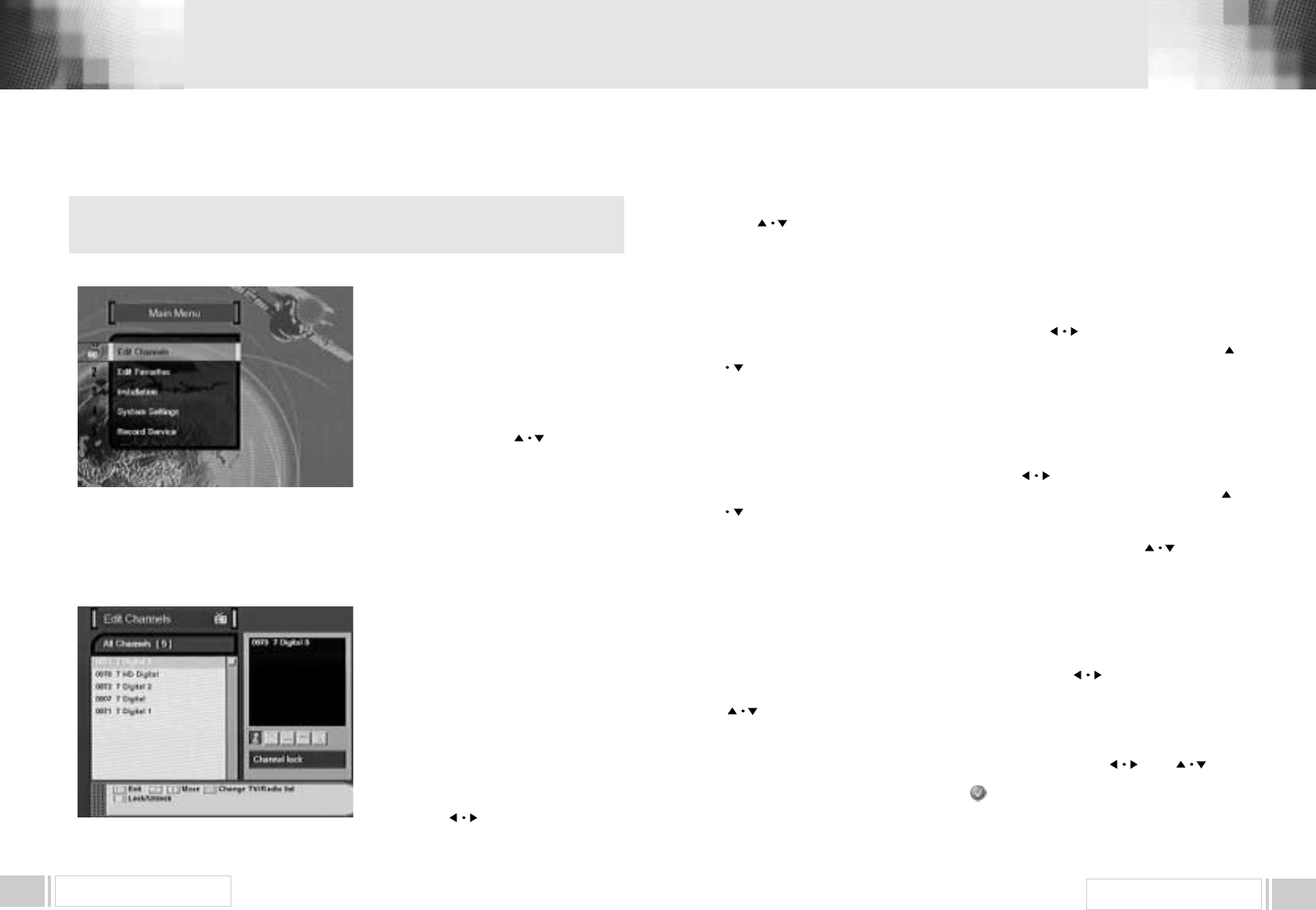MENU OPERATION 12
MENU OPERATION11
MAIN MENU
After installing your Antenna and receiver
with appropriate connectors, plug in the
AC main power and turn on the receiver.
Press the MENU key of the RCU. You will
see the Main Menu on the TV screen as
follows.
You can move into the desired submenu
using the up/down keys (
) or
numeric keys. Press OK key to confirm
your selection.
If the Main Menu is locked, note that
you should enter the PIN code in order to move
into the corresponding submenu in case of Edit Channels menu, Edit Favorites menu
and Installation menu. The default factory PIN code is 0000 . Press the menu key or
exit key to return to previous menu.
1. EDIT CHANNELS
You can edit channels on various channel
lists - channel lock, delete channel, move
channel, edit the name of a channel, and
sort the channel list.
Select Edit Channels menu in main
menu, and you will be asked to enter your
PIN code. You can find the following Edit
Channels screen by entering it.
1.A. CHANNEL LOCK
Select the Channel Lock icon using the
left/right keys (
).
Select the channel that you want to lock or unlock from the channel list using the up/down
keys (
) and the page up/down keys ( ). Press the OK key to confirm your
selection. Also, you can use the “
♬”key to select either TV channel list or Radio channel
list. Once the channel is locked, every time you try to watch the program, you will be asked
to enter PIN code. Press the menu key or exit key to return to previous menu.
1.B. DELETE CHANNEL
Select the Delete Channel icon using the left/right keys (
).
Select the channel that you want to delete from the channel list using the up/down keys (
) and the page up/down keys ( ).
Press the OK key to confirm your selection.
Also, you can use the“♬”key to select either TV channel list or Radio channel list.
Press the menu key or exit key to return to previous menu.
1.C. MOVE CHANNEL
Select the Move Channel icon using the left/right (
).
Select the channel that you want to move from the channel list using the up/down keys (
) and the page up/down keys ( ).
Press OK key to confirm your selection.
Move it to the position where you want to place it using the up/down keys (
) and the
page up/down keys ( ).
Press the OK key to confirm.
Also, you can use the“♬”key to select either TV channel list or Radio channel list
Press the menu key or exit key to return to previous menu.
1.D. EDIT CHANNEL NAME
Select the Edit Channel Name icon using the left/right keys (
).
Select the channel that you want to edit from the channel list using the up/down keys
(
) and the page up/down keys ( ). Also, you can use the“♬”key to select either
TV channel list or Radio channel list.
Press OK key to confirm your selection.
Select the character, which you want to edit using the browse keys (
) and ( ).
Press OK key to confirm.
Save the name currently selected using the key.
5. MENU OPERATION
▲
▲
▲
▲
▲
▲
▲
▲
▲
▲
▲
▲
▲
▲
▲
▲
▲
▲
▲
▲
The main menu is classified into several sub menus, which will carry out the
various operations individually.