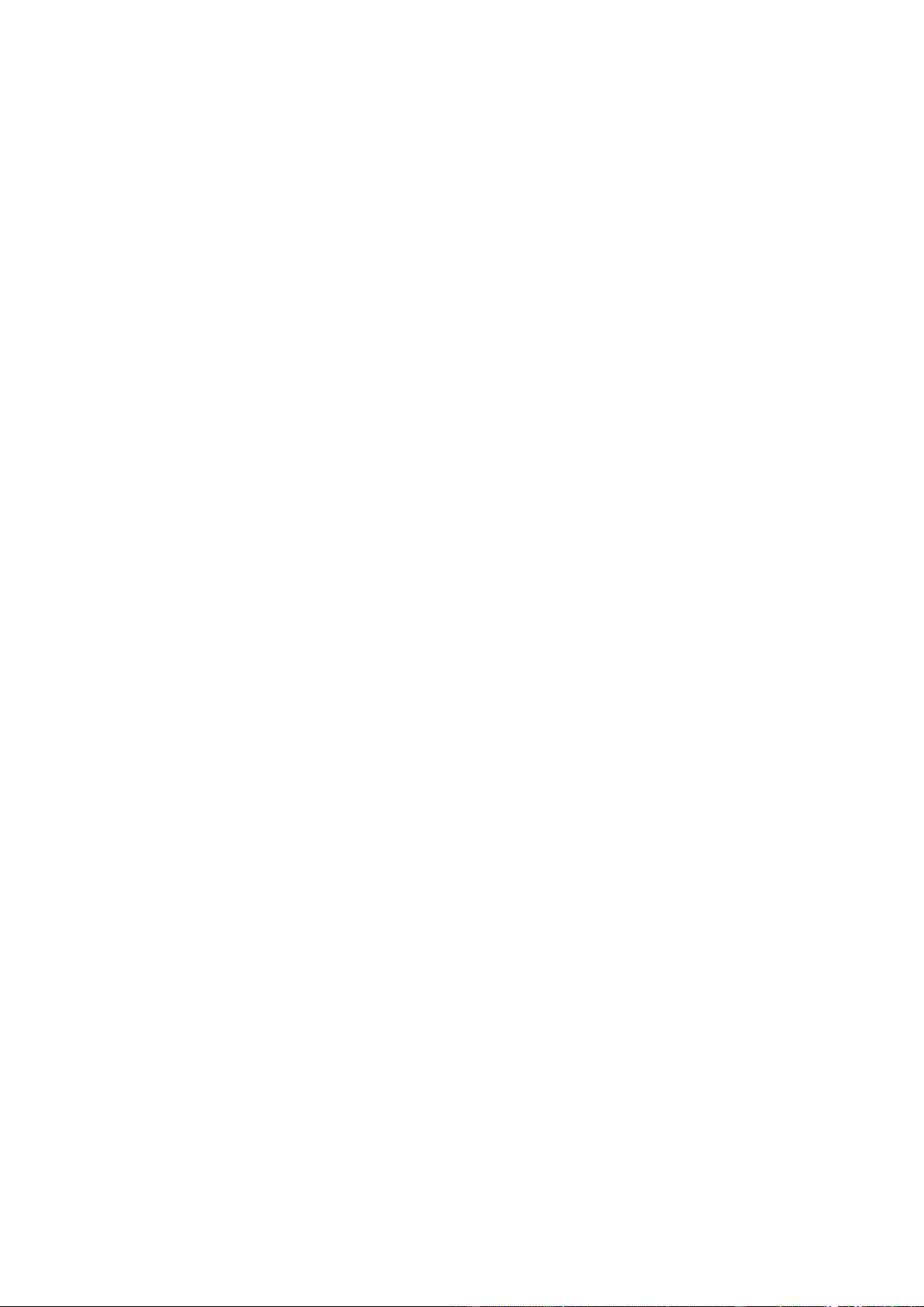⚫ Widgets hinzufügen: Drücken Sie lange auf eine leere Stelle des
Startbildschirms und wählen Sie Widgets. Drücken Sie
anschließend auf ein Widget und ziehen es auf den Startbildschirm.
Startbildschirm-Einstellungen
Drücken Sie lange auf eine leere Stelle des Startbildschirms und
wählen Sie STARTBILDSCHIRM-EINSTELLUNGEN.
Symbol zum Startbildschirm hinzufügen: Ist diese Option aktiviert,
wird nach der Installation einer neuen App ein Symbol auf dem
Startbildschirm angezeigt.
Für Zugriff nach unten wischen: Wischen Sie vom Startbildschirm
nach unten, um auf „Benachrichtigungen und
Schnelleinstellungen“ oder das Shelf zuzugreifen.
Google: Wischen Sie auf dem Startbildschirm nach rechts, um die
Google-Suchleiste und Discover anzuzeigen.
Zum Sperren doppeltippen: Doppeltippen Sie auf einen leeren
Bereich des Startbildschirms, um den Bildschirm auszuschalten und
das Gerät zu sperren.
Launcher-Layout: Wählen Sie zwischen lediglich dem
„Startbildschirm“ sowie „Startbildschirm und Drawer“.
Gesten für die Schnellsuche: Wählen Sie aus, wie Sie auf die
Schnellsuche zugreifen möchten: nach oben wischen und halten
oder nur nach oben wischen, um nach Apps zu suchen.