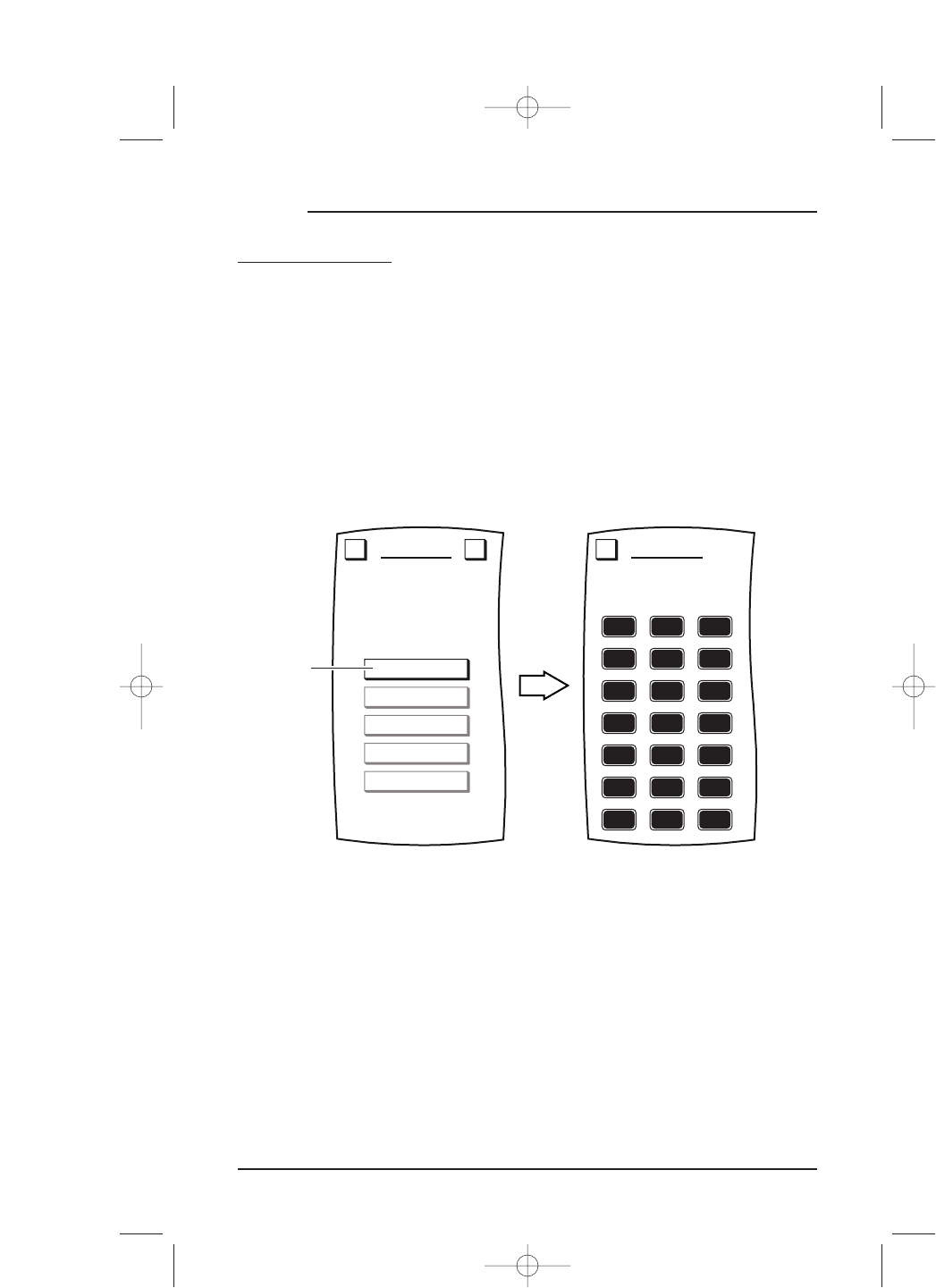USING MACROS
ADDING A MACRO (CONTINUED)
1. On the Device Screen in the upper left corner,tap on Setup.You will see the main
SETUP Menu that greets you and asks,“What would you like to configure? ”
2. Tap on the
PERSONALIZATION key.You will see the PERSONALIZATION Menu.
NOTE: To return to a previous menu, tap on the ESC key. To return to last-displayed Device
Screen, press down on
ESC or MUTE for at least 2 seconds. For Macro help, tap the ? key.
3. Tap on the MACROS key.You will see the MACROS Menu.
4. Tap on the
ADD key.You will see the ADD MACROS Menu.
5. Tap on an open
Macro key (i.e., a macro key that is not labeled).You will see the ADD
MACROS Screen
(on shown on the next page) which looks similar to a Device Screen.
continued on next page...
40 Chapter 4: Personalizing Mosaic
MOSAIC