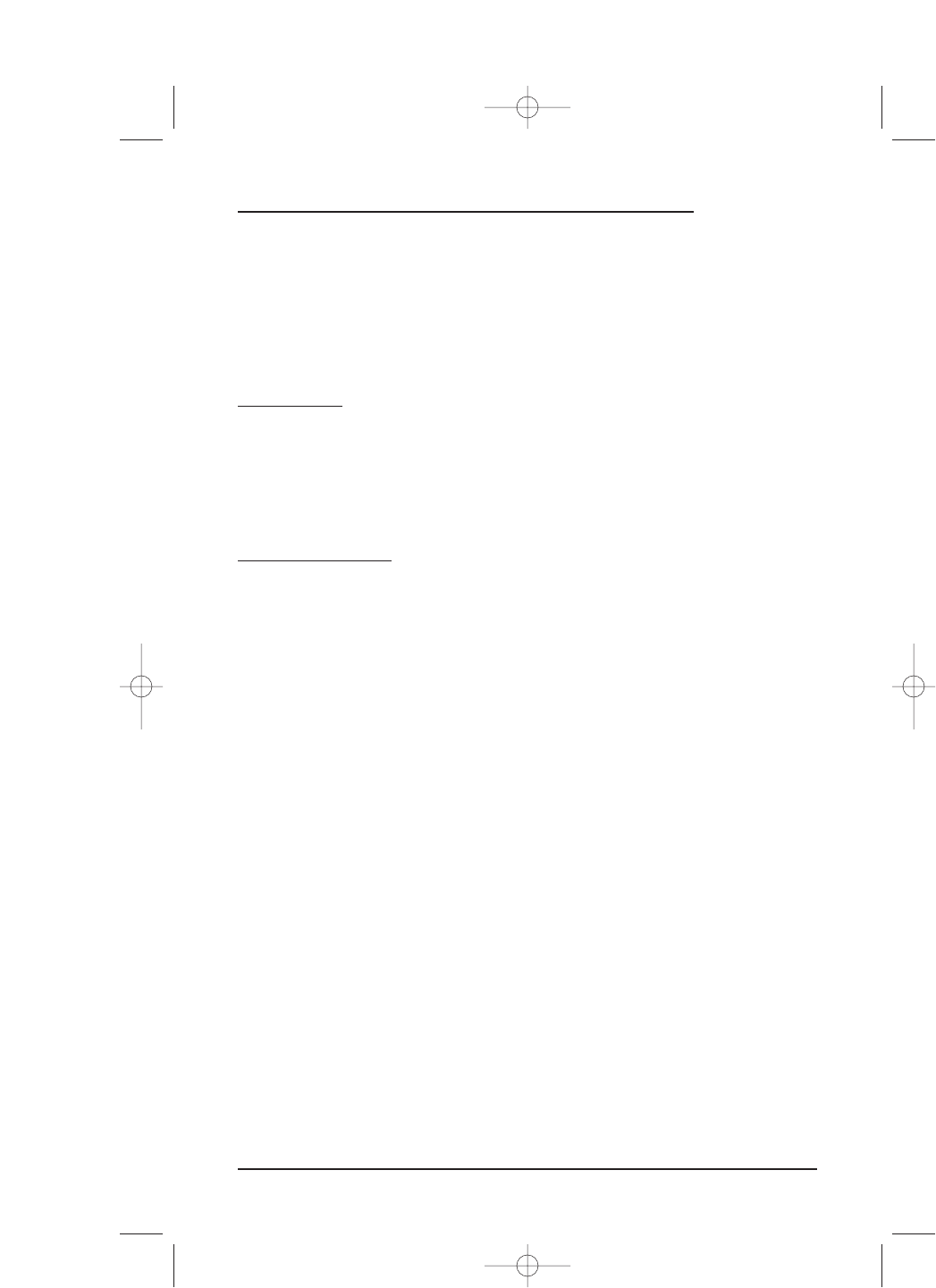Chapter 4:
Personalizing Mosaic
OVERVIEW
This chapter shows you how to set up Mosaic’s advanced features like Macros, Key
Mover
, Learning, Key Magic, Labeling, Volu me Lo ck, Vie w /Dele te,and Home Theater.
You will access them after tapping on
PERSONALIZATION in the Setup menu.
USING MACROS
Mosaic includes a powerful Macro feature that memorizes and plays back a series of
key strokes at any time with the tap of one key. Up to 21 macros can be defined, each
containing a maximum of 32 keystrokes. Once defined, a macro must be placed on a
Device Screen to be used. Mosaic allows placement of up to four “global”macro keys
across the top of every
Device Screen.Also, you may place additional macros in specific
Device Screens using empty locations or by overriding existing key functions.
ADDING A MACRO
As an instruction aid, we’ll create an example “Power On” macro that turns on the
Cable Box and TV power and then tunes in a favorite channel in this exact order:
1. Select the Cable Box and power it on.
2. Add a 2-second delay.
3. On the Cable Box, select channel 28.
4. Select the TV and power it on.
6. Add a 1-second delay.
7. On the TV, select channel 3 to view the modulated signal from the Cable Box.
Each command counts as one macro keystroke, except when selecting a device key
which counts as two. In this example, the total keystroke count is eleven.
NOTE: Adding delays allow devices to power up to their full operating state. In most cases, 1 to
2 seconds is sufficient, but Mosaic will accept up to 8 seconds and only count it as one keystroke.
continued on next page...
Overview/Using Macros 39
USER’S GUIDE