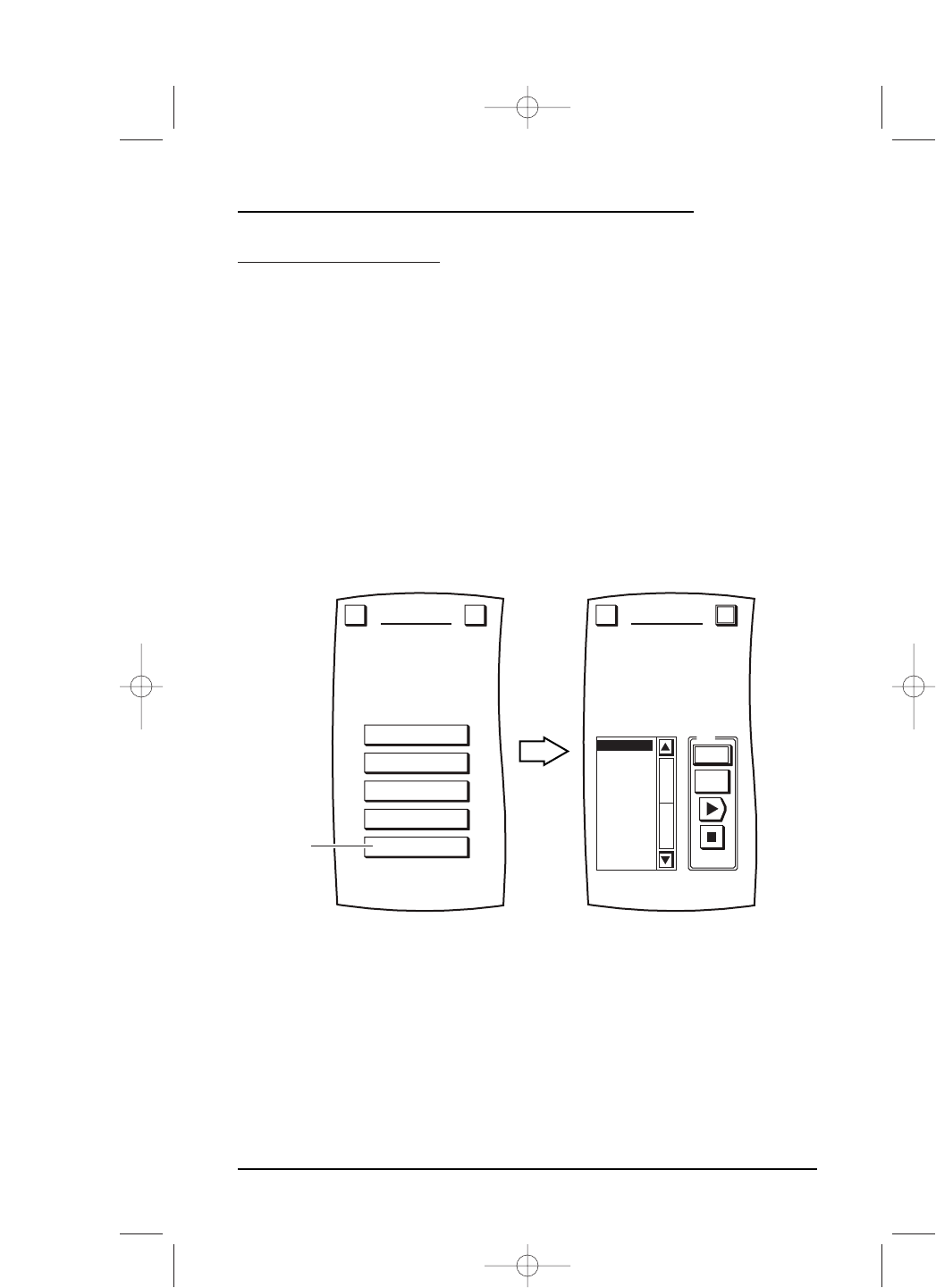ADDING NEW CODES
NOTE: This section only applies after you have performed a download of new device codes (see
“Chapter 5: Mosaic System – Upgrading Codes” on page 73).
After downloading, Mosaic will store the new device codes in memory.An additional
soft key, labeled
NEW CODES, will appear on the DEVICE SETUP Menu which you will
use to find a working code for a selected device.
1. On the
Device Screen in the upper left corner, tap on Setup.You will see the main
SETUP Menu that greets you and asks,“What would you like to configure? ”
2. Tap on the
DEVICE SETUP key.You will see the DEVICE SETUP Menu.
NOTE: To return to a previous menu, tap on the ESC key. To return to last-displayed Device
Screen, press down on
ESC or MUTE for at least 2 seconds. For Setup help, tap the ? key.
3. Tap on the NEW CODES key.You will see the UPGRADE Test Menu.
NOTE: Make sure the device you want to add is turned off (i.e., POWER switch is OFF).
continued on next page...