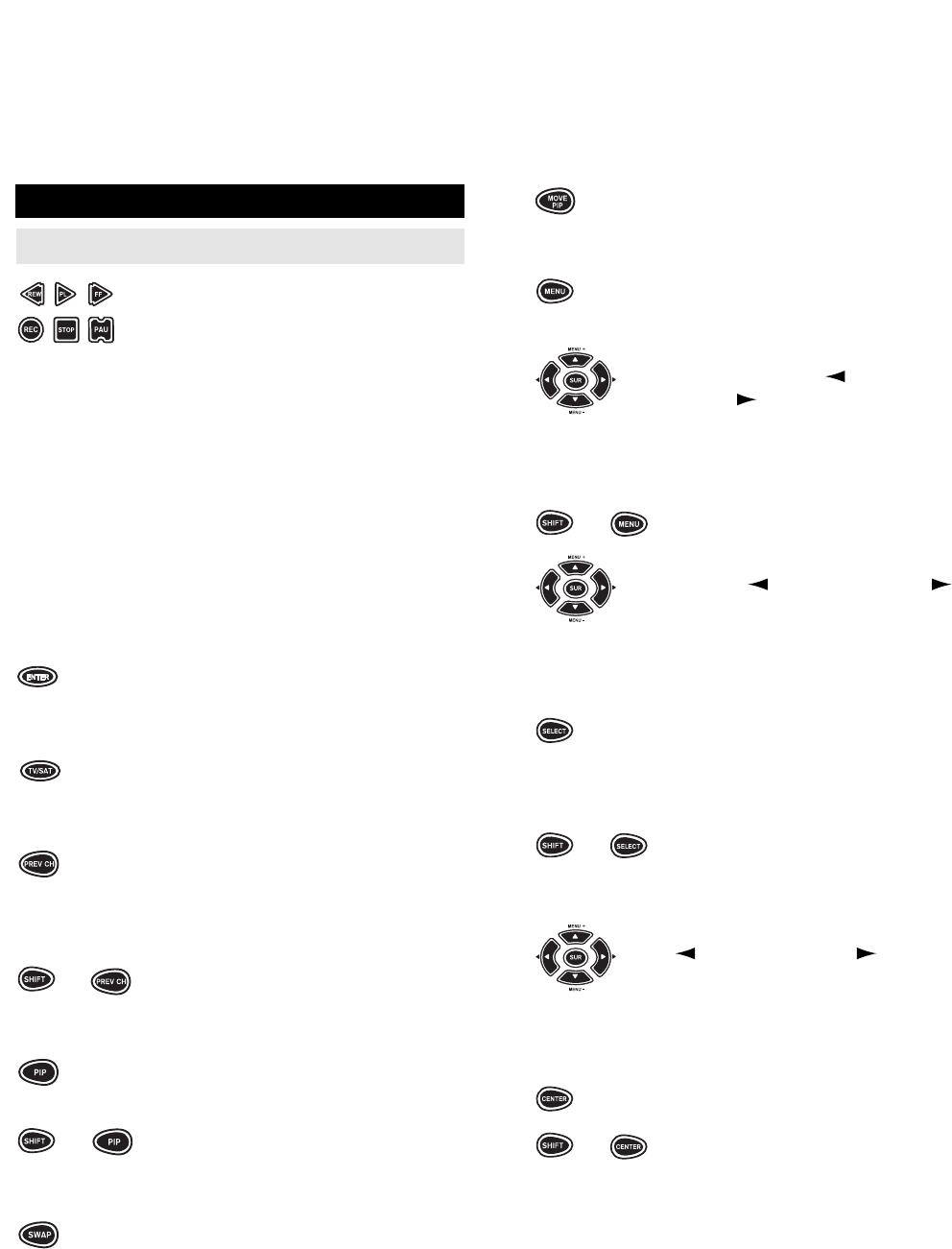55
54
The MOVE PIP key moves the
Picture-in-Picture window around
your TV screen.
The MENU key operates the same
as the MENU or OSD (On Screen
Display) key on your original re
mote. Use the MENU + (Up),
MENU – (Down), (Left) and
(Right) to navigate through your
menus. If your original remote con-
trol had a Select/Enter key for use in
your menu, use SELECT or ENTER.
+
The PROG key (SHIFT + MENU)
operates your secondary menus.
Use the MENU + (Up), MENU –
(Down), (Left) and (Right) to
navigate through your menus. If
your original remote control had a
Select/Enter key for use in your
menu, use SELECT or ENTER.
The SELECT key is used to make
selections in the LCD Screen menu.
It is also used to make selections in
your on-screen VCR menus.
+
The CLEAR key (SHIFT + SELECT)
is used to exit or cancel selections in
your on-screen VCR menus.
The MENU + (Up), MENU – (Down),
(Left) and (Right) are used
to navigate through your on-screen
menus. MENU + and MENU – are
also used to navigate through the
LCD Screen menu.
The CENTER and REAR (SHIFT +
CENTER) keys function the same
+
as the ADD and DELETE keys on
your original VCR remote control.
KEY INDEX (cont.)
VCR Functions
The VCR transport keys (i.e., PLAY,
REW, FF, STOP, PAU and REC)
access the features of your VCR.
As a safety feature on the Home
Producer, you must press the REC
key twice.
NOTE: The SHIFT key accesses advanced features that are
mapped under the VCR keys: SHIFT + PLAY = SLOW, SHIFT +
REW = SLOW –, SHIFT + FF = SLOW +, SHIFT + STOP =
EJECT and SHIFT + PAUSE = X2.
0 - 9 The Digit keys (0-9) control direct
channel access the same as the
Digit keys on your original remote.
NOTE: If your original remote control required you to use an
Enter key to change channels, use the ENTER key on the Home
Producer after entering your channel number.
The ENTER key operates the same
as the Enter key on your original
VCR remote control.
The TV/SAT key operates the same
as the TV/VCR key on your original
VCR remote control.
The PREV CH (Previous Channel)
key operates the same as the LAST
CHANNEL or RECALL key on your
original VCR remote control.
+
The DISPLAY key (SHIFT + PREV
CH) operates the display on your
VCR.
The PIP key accesses your VCR’s
Picture-in-Picture feature.
+
The FREEZE key (SHIFT + PIP)
freezes your Picture-In-Picture
window.
The SWAP key swaps the Picture-in-
Picture window and the main picture.