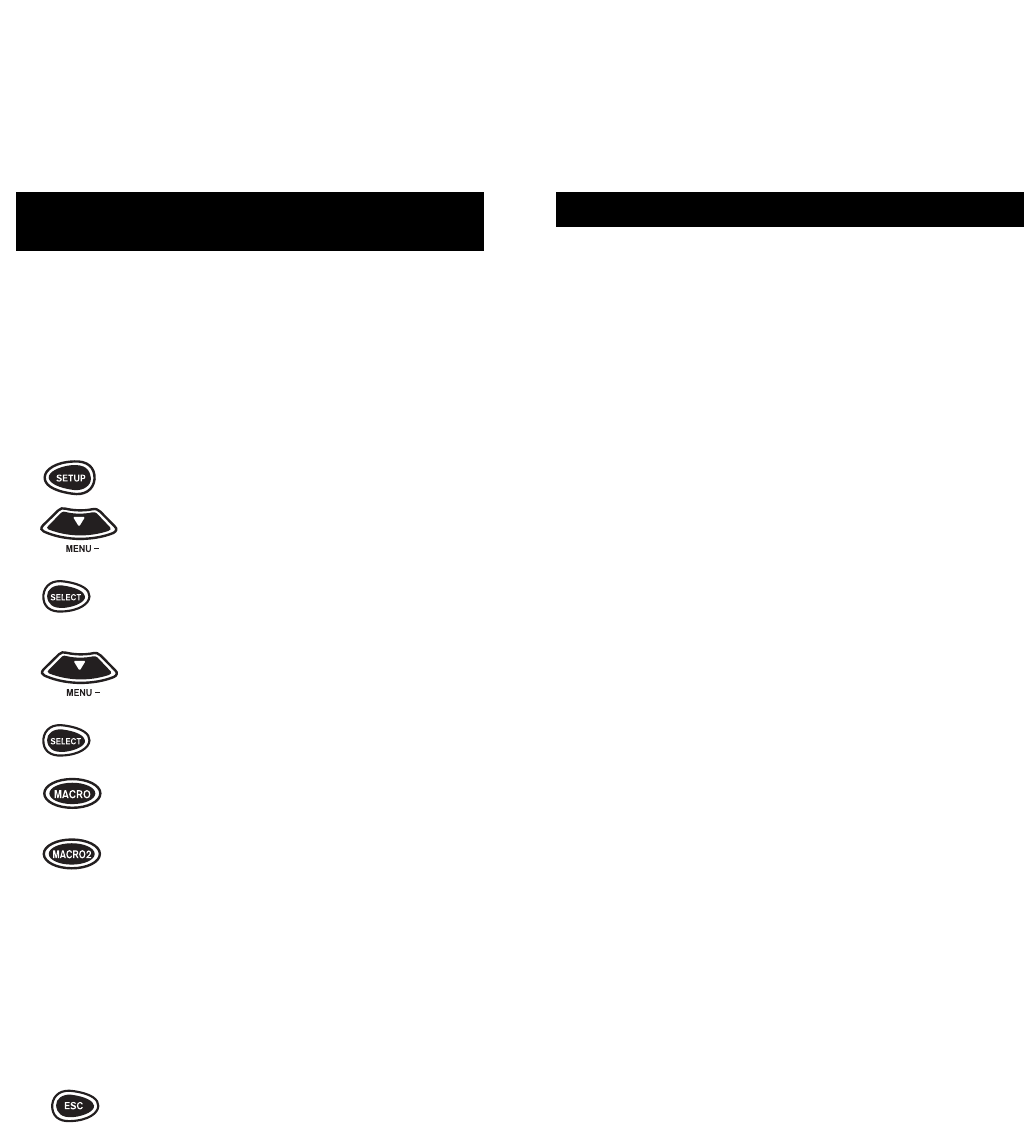39
HOW TO USE THE SHIFT KEY
The a/v Producer has additional features that can
be accessed by using the SHIFT key. They are list-
ed above the keys that they are mapped to.
For example, on the transport keys PLAY, REW,
FF, STOP, and PAUSE, there are the following fea-
tures: SLOW, SLOW+, SLOW–, X2, and EJECT.
If you want to eject a tape from your VCR, press:
SHIFT + STOP
This will eject your tape, as long as your original
remote supported this feature.
NOTE: Once you have pressed the SHIFT key, a/v Producer will
remain in the "Shift" mode, as indicated by an [S] on the LCD
screen, for 5 seconds after the last key press or until the SHIFT
key is pressed again.
The following keys have functions that are shifted:
CENTER: SHIFT + CENTER = REAR
MENU: SHIFT + MENU = PROGRAM
SELECT: SHIFT + SELECT = CLEAR
MUTE: SHIFT + MUTE = SLEEP
PREV CH: SHIFT + PREV CH = DISPLAY
PIP: SHIFT + PIP = FREEZE PIP
REW: SHIFT + REW = SLOW-
PLAY: SHIFT + PLAY = SLOW
FF: SHIFT + FF = SLOW +
STOP: SHIFT + STOP = EJECT
PAUSE: SHIFT + PAUSE = X2
IMPORTANT: For a more detailed explanation of what function
each shifted key performs by device type (e.g., TV, VCR, etc.),
please refer to pages 49 through 61.
38
REPEATING A SERIES OF KEY PRESSES USING
THE MACRO AND MACRO2 KEYS
The a/v Producer has two Macro keys (MACRO and
MACRO2) that will play back a series of key strokes at
any time with the press of one key. Each sequence can
have up to a maximum of 15 keystrokes. These keys
are not mode specific and can be accessed in any
mode. For example, to set up a sequence that will turn
on devices and turn them to the proper inputs:
1 Press and hold SETUP until the dis-
play screen changes from [DEVICE
x2 and the TIME] to [TIMED SEQ]. Press
MENU – twice until the display reads
[CONFIGURE], then press
SELECT. The display will then read
[THEATR SEL].
2x4Press MENU – four times until the dis-
play reads [KEY MACRO]. Press
SELECT. The display will read
[SEL MACKEY]. Press either the
MACRO or MACRO2 key. This will
be the key that will play back the
series of keystrokes assigned to
or that key.The display will then read
[ENTER SEQ]. Begin entering the
sequence of keystrokes, up to 15.
NOTE: When setting up your sequence, you will need to include any
keystrokes that would normally be required during regular usage,
such as pressing ENTER after entering a channel number when
changing channels.
For example:
(sequence) TUNER + POWER + TV + POWER +
TV/SAT (to change the input on the
TV to VIDEO 1) + SAT + POWER.
3 When your macro sequence is con-
cluded, press ESC to save.
When the sequence key is pressed, the Tuner will
power ON, the TV will power ON and change its input
to VIDEO 1, and then the Satellite will power ON.
Repeat these steps 1 to 3 to setup another
sequence key (MACRO or MACRO2) for your needs.
NOTE: If you make a mistake during the setup of a macro
sequence, press ESC to return to the main display screen and
begin the setup of your sequence again.