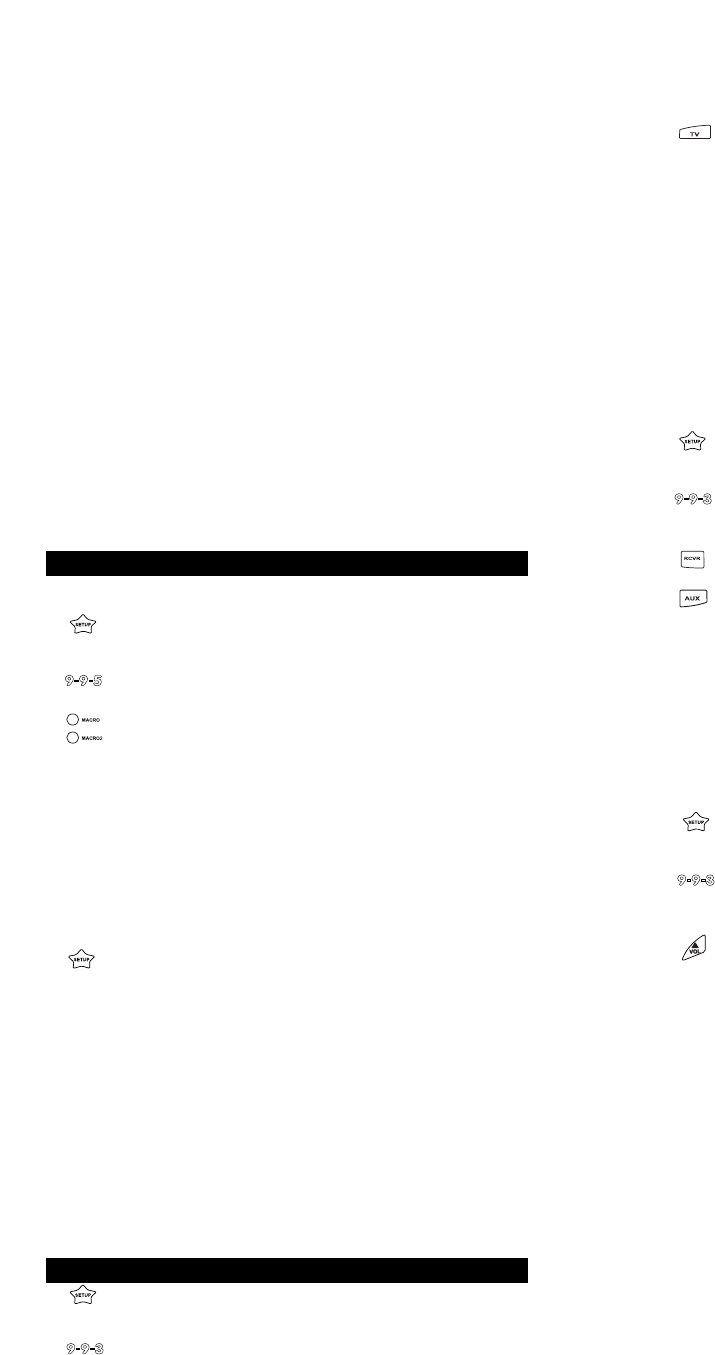2. Press 9 - 9 - 3. The Cinema 6+’s red light will blink
twice.
3. Press and release TV. The Cinema 6+’s red light will
blink twice.
Now, whenever you press VOL , VOL or MUTE in the
VCR, DVD/LD and CBL/SAT modes your TV will control the
volume. If you would like to change the Volume Lock setting to
the VCR, DVD/LD or CBL/SAT modes repeat steps 1-3, only
substitute the appropriate device key. Setting the Volume Lock
to the TV, VCR, DVD/LD or CBL/SAT mode will not effect the
volume control in the RCVR and CD mode.
You can also change the Volume Lock setting so that an
Audio component controls the volume in all device modes.
To change the Volume Lock setting on the Cinema 6+ to the
RCVR mode:
1. Press and hold SETUP until the Cinema 6+’s red
light blinks twice, then release SETUP.
2. Press 9 - 9 - 3. The Cinema 6+’s red light will blink
twice.
3. Press and release RCVR. The Cinema 6+’s red light
will blink twice.
Now, whenever you press VOL , VOL or MUTE your
Audio component will control the volume in all device modes.
You can also change the Volume Lock setting so that each
component controls its own volume. However, some compo-
nents do not have volume control. Using this setting may
eliminate volume control in some device modes. To change
the Volume Lock setting on the Cinema 6+ so each mode
controls its own volume:
1. Press and hold SETUP until the Cinema 6+’s red
light blinks twice, then release SETUP.
2. Press 9 - 9 - 3. The Cinema 6+’s red light will blink
twice.
3. Press and release VOL . The Cinema 6+’s red
light will blink twice.
Now, whenever you press press VOL , VOL or MUTE on
the Cinema 6+ each component will control its own volume,
provided each component has volume control.
2726
Web Site : http://www.oneforall.com Web Site : http://www.oneforall.com
CD to DVD/LD SETUP* - 992 - DVD/LD - CD - CD - SETUP* -
DVD or LD Player code
CD to RCVR SETUP* - 992 - RCVR - CD - CD - SETUP* - Audio
code
CD to CBL/SAT SETUP* - 992 - CBL/SAT - CD - CD - SETUP* -
Cable/DBS code
CBL/SAT to TV SETUP* - 992 - TV - CBL/SAT - CBL/SAT -
SETUP* - TV code
CBL/SAT to VCR SETUP* - 992 - VCR - CBL/SAT - CBL/SAT -
SETUP* - VCR code
CBL/SAT to DVD/LD
SETUP* - 992 - DVD/LD - CBL/SAT - CBL/SAT -
SETUP* - DVD or LD code
CBL/SAT to RCVR
SETUP* - 992 - RCVR - CBL/SAT - CBL/SAT -
SETUP* - Audio code
CBL/SAT to CD SETUP* - 992 - CD - CBL/SAT - CBL/SAT -
SETUP* - CD Player code
*NOTE: Here (*) you must hold SETUP until the Cinema 6+’s
red light blinks twice.
PROGRAMMING THE MACRO KEYS
The Cinema 6+ has two Macro keys (MACRO and
MACRO2) that allow the user to play back a series of key-
strokes, at any time, with the press of one key. For example,
to set up a sequence that will turn on your components and
change the components to the proper inputs:
1. Press and hold SETUP until the Cinema 6+’s red
light blinks twice, then release SETUP.
2. Press 9 - 9 - 5. The Cinema 6+’s red light will blink
twice.
3. Press and release one of the MACRO keys. This will
be the key that will play back the series of key-
strokes assigned to that key.
4. Begin entering the sequence of keystrokes, up to 15,
that you wish to be played back when you press the
MACRO key. For example:
RCVR – POWER – TV – POWER – TV/VCR (To
change the input on the TV to VIDEO 1) – CBL/SAT
– POWER.
5. Once your sequence is entered, press and hold
SETUP until the Cinema 6+’s red light blinks twice.
Now, using the example as above, whenever the pro-
grammed MACRO key is pressed, the Receiver would power
ON, the TV will power ON and change the input to VIDEO 1
and then the Satellite would power ON.
Repeat steps 1 - 5 to then setup a second sequence on the
MACRO2 key.
VOLUME LOCK
Volume Lock allows the user to designate which component
will control the volume in the TV, DVD/LD and CBL/SAT
modes. To set the Volume Lock to the TV mode:
1. Press and hold SETUP until the Cinema 6’s red light
blinks twice, then release SETUP.
or
▲
▲
▲
▲
▲
▲
▲