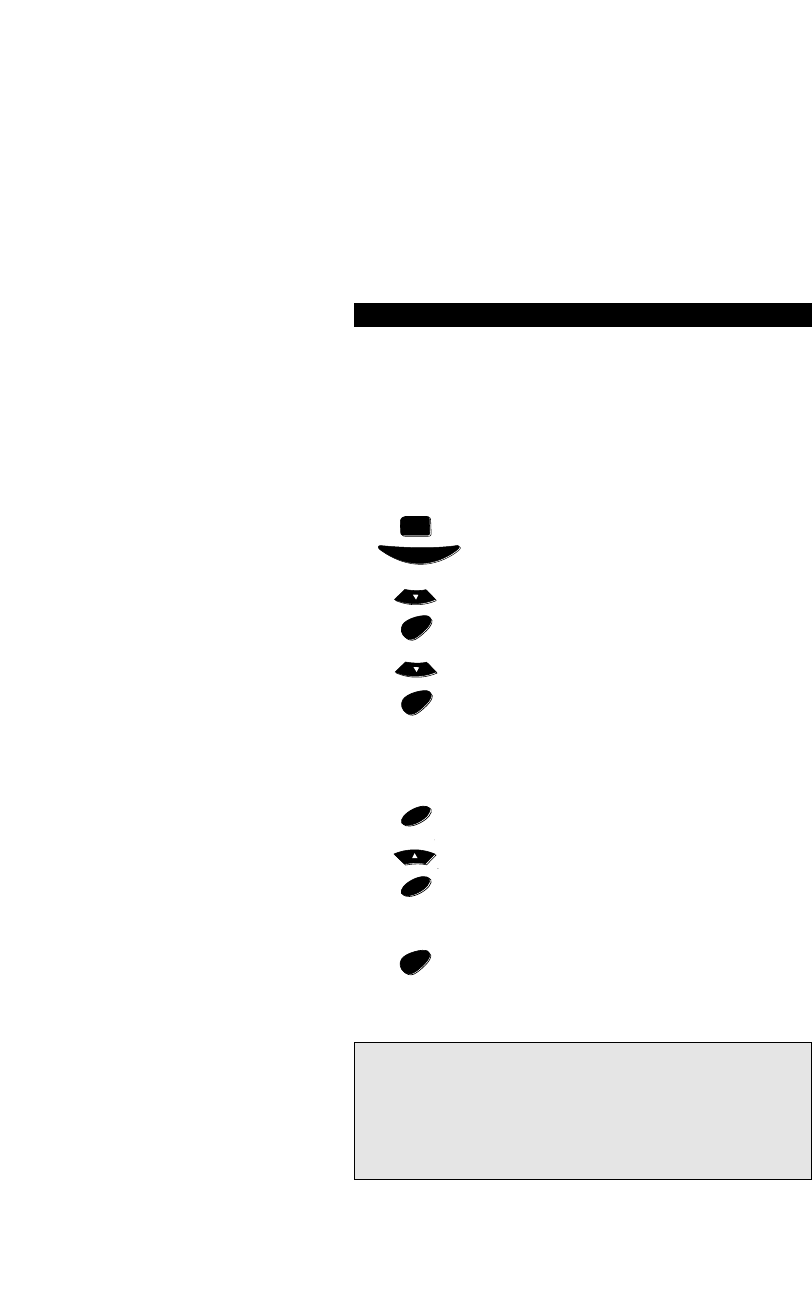13
SEARCHING FOR YOUR CODE
If your device did not respond to the Topline 5 after you have tried all the
codes listed for your brand, try the Search Method described below. The
Search Method may also work if your brand is not listed at all.
For example, to search for the code to operate your TV:
Make sure your TV is switched on, any channel is fine.
Press the TV key, then press and hold the MAGIC key
until the display screen changes from [TV and the TIME]
to [TIMED SEQ].
Press MENU- once, the display will change to [CODE
SETUP]. Press ENTER and the display will change to [DEV
SET UP].
Press MENU- once, the display will change to [DEV
SEARCH]. Press ENTER and the display will change to [TV
and code].
Note: code represents the last 3-digit code which was
entered prior to starting the search. This code will now be
displayed in the screen.
Aim the Topline 5 at your TV and press POWER. If your TV
turns off, press ENTER to lock in your code. The display
will then return to the main screen. If your TV does not
turn off, press MENU+. The next available code will be
displayed on the screen. Press POWER again. If your TV
turns off, press ENTER. If your TV does not turn off,
continue pressing MENU+ and POWER until your
Television responds.
Once your TV turns off, press ENTER to lock in your code
and return to the main screen.
Basic Functions
1
2
4
5
6
3
Notes:
- Be patient. You may need to alternate between MENU + and POWER
many times. When you have reached the end of the list, the display will
read [LIST END]. Remember you must aim the Topline 5 at your device
the entire time you are searching for your code.
- To search for the code for your other devices, repeat the steps above,
only substitute the appropriate device key in place of “TV” during step 2.
- If you are searching for the code for a VCR or CD Player, you may want to
use PLAY instead of POWER during step 5 (make sure a tape or disc is
inserted.).
()
+