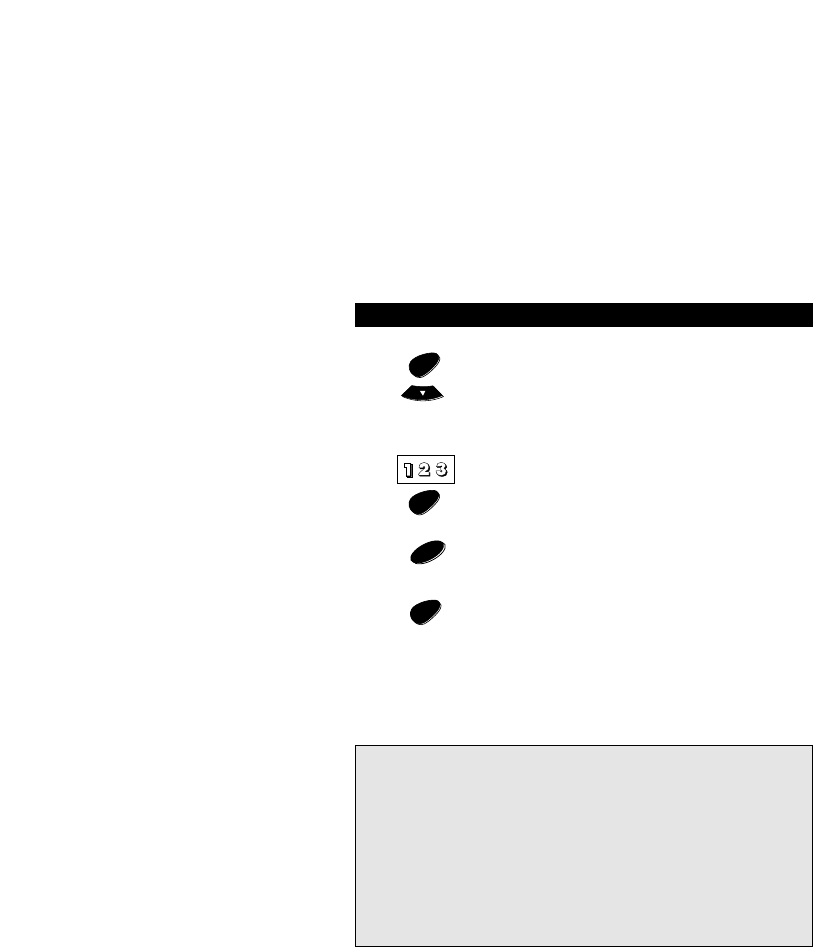12
Press ENTER. Then, if necessary, use the MENU- key to
locate the device you want based on the chart above (for
example, if you are setting up a Cable Converter, you
would need to press MENU- once until CABLE is displayed
on the screen).
Then, enter your three-digit device code using the
number keys, then press ENTER.
Aim the Topline 5 at your device and press POWER. Your
device should turn off. If your device turns off, press the
ESC key to return to the main screen.
If your device does not turn off, enter the next code in
the list then press ENTER. Next, press POWER to see if
your device turns off. Once your device turns off, you have
found the correct code. Press the ESC key to return to the
main screen.
Write the code for your device(s) in the boxes on page 14 for easy future
reference.
Basic Functions
Notes:
- To control your device, press the device key first.
- Only one device (CD, amplifier, etc.) can be assigned to a device key. If
your original remote operates more than one device (for example, a
receiver and CD player in one remote), you will need to set up each
device separately.
- If your device’s original remote control does not have a power key, press
PLAY instead of POWER during step 7. (Make sure a tape or disc is
inserted.)
- To set up more than one device, before pressing the ESC key during step
7, you can press the next device key you want to program and enter the
code for that device.
- If your Device does not respond, try every code listed for your brand
during step 7. If none of the codes listed operate your Device, try the
Search Method described on page 13, even if your brand is not listed at
all.
5
6
7