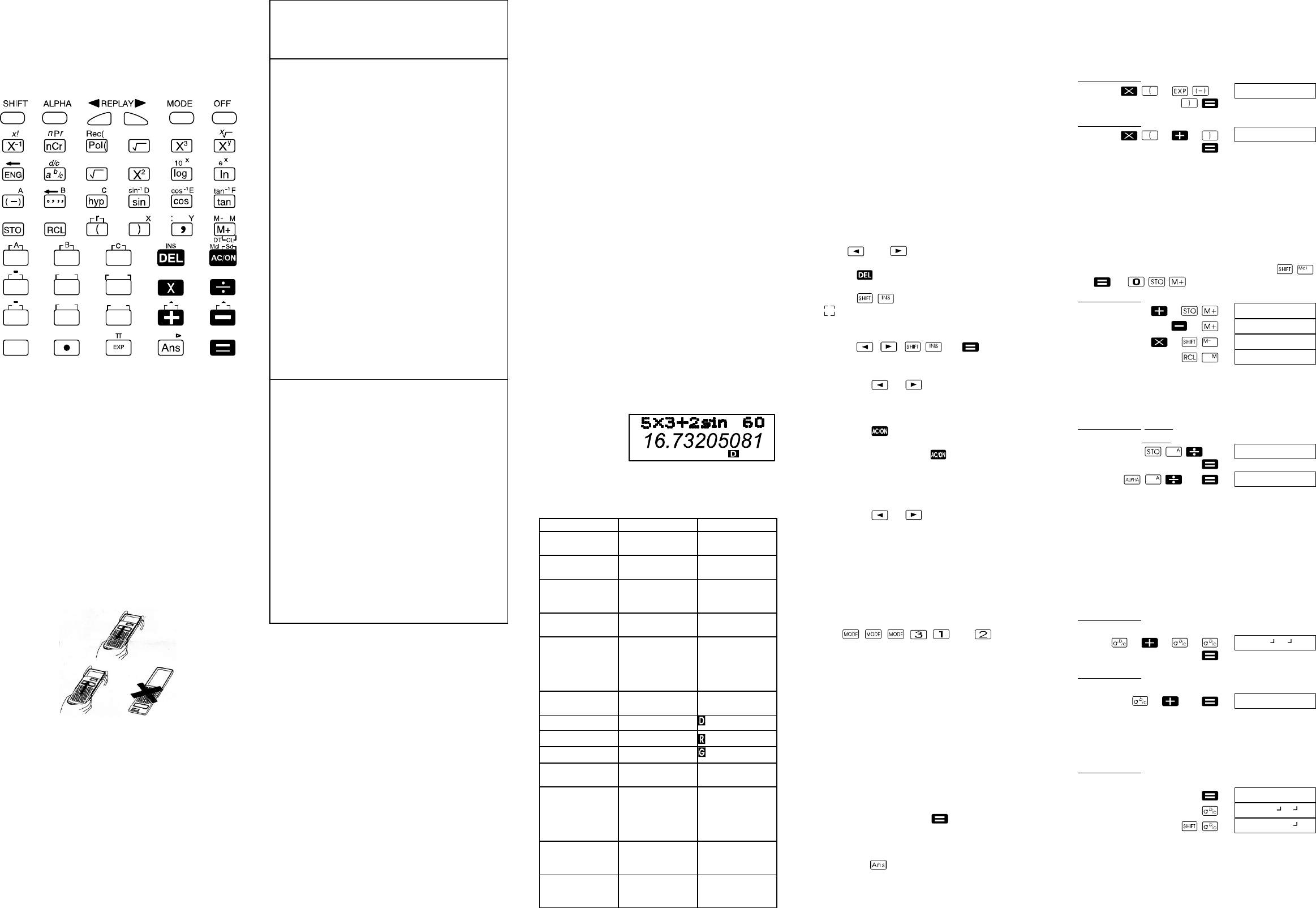G
INSTRUCTION MANUAL
LCD−8210
Scientific Calculator
Key Layout
3
Rnd Ran# DRG %
yón
yón-1
y
x
xón
xón-1
xy
78 9
654
12 3
0
Removing and Replacing the Calculator’s
Cover
D To remove the cover
Grasp the top of the cover, and slide the
unit out from the bottom.
D To Replace the cover
Grasp the top of the cover, and slide the
unit in from the bottom.
Always slide the unit into the cover with the unit’s
display end first. Never slide the keyboard end of
the unit into the cover.
Safety Precautions
Be sure to read the following safety precautions
before using the calculator. Keep this manual
handly for later reference.
ï Caution
This symbol is used to indicate information
that can result in personal injury or material
damage if ignored.
Batteries
D After removing the batteries from the cal-
culator, put them in a safe place where there
is no danger of them getting into the hands of
small children and accidently swallowed.
D Keep batteries out of the reach of small
children. If accidently swallowed, consult with
a physician immediately.
D Never charge batteries, try to take batte-
ries apart, or allow batteries to become shor-
ted. Never expose batteries to direct heat or
dispose them by incineration.
D Misuse of batteries can cause them to
teak acid that can cause damage to nearby
items and creates the possibility of fire and
personal injury.
D Always make sure that a battery’s
positive (+) and negative (−) sides
are facing correctly when you load it
into the calculator.
D Remove the batteries if you do not
plan to use the calculator for a long
time.
D Use only the type of batteries speci
fied for this calculator in this manual.
Disposing of the Calculator
D Never dispose of the calculator by burning
in. Doing so can cause certain components
to suddenly burst, creating the danger of fire
and personal injury.
D The displays and illustrations (such as key
markings) shown in this User’s Guide are for
illustrative purposes only, and may differ so-
mewhat from the actual items they represent.
D The contens of this manual are subject to
change without notice.
D In no event shall OLYMPIA" be liable to
anyone for special, collateral, incidental, or
cons−equential damages in connection with
or arising out for the purchase or use of
these materials. Moreover, OLYMPIA" shall
not be liable for any claim of any kind what-
soever against the use of these materials by
any other party.
Handling Precautions
D Be sure to press the Reset button on the
back of the calculator before using it for the
first time.
D Dead battery can leak, causing damage to
and malfunction of the calculator. Never
leave the dead battery in the calculator.
D The battery that comes with the unit di-
scharges slightly during shipment and sto-
rage. Because of this, it may require repla-
cement sooner than the normal expected
battery life.
D Low battery power can cause memory con-
tents to become corrupted or lost comple-
tely. Always keep written records of all im-
portant data.
D Avoid use and storage in areas subjected to
temperature extremes.
Very low temperatures can cause slow dis-
play response, total failure of the display,
and shortening of battery life. Also avoid
leaving the calculator in direct sunlight, near
a window, near a heater or anywhere else it
might become exposed to very high tempe-
ratures. Heat can cause discoloration or
deformation of the calculator’s case, and
damage to internal circuitry.
D Avoid use and storage in areas subjectede
to large amounts of humidity and dust.
Take care never to leave the calculator
where it might be splashed by water or ex-
posed to large amounts of humidity or dust.
Such elements can damage internal circui-
try.
D Never drop the calculator or otherwise sub-
ject it to strong impact.
D Never twist or bend the calculator.
Avoid carrying the calculator in the pocket
of your trousers or other tight−fitting clothing
where it might be subjected to twisting or
bending.
D Never try to take the calculator apart.
D Never press the keys of the calculator with
a ball−point pen or other pointed object.
D Use a soft, dry cloth to clean the exterior of
the unit.
If the calculator becomes very dirty, wipe it
off with a cloth moistened in a weak solution
of water and a mild neutral household de-
tergent. Wring out all excess moisture be-
fore wiping the calculator. Never use thin-
ner, benzine or other volatile agents to
clean the calculator. Doing so can remove
printed markings and damage the case.
Two−line Display
You can simultaneously check the calculation
formula and its answer. The first line displays the
calculation formula. The second line displays the
answer.
Before starting calculations.....
J Modes
Application Mode name Mode indicator
Calculation
modes
Normal cal-
culations
COMP −−
Standard de-
viation calcula-
tions
SD SD
Regression
calculations
REG REG
Base−n cal-
culations
(fx−85W only)
BASE−N b (binary)
o (octal)
d (decimal)
H (hexadeci-
mal)
Angle Unit
Modes
Degrees DEG
Radians RAD
Grads GRA
Display Mo-
des
Exponential
notation (Can-
celing FIX and
SCI specifica-
tion)
NORM 1
NORM 2
−−
−−
Number of de-
cimal place
specification
FIX Fix
Number of si-
gnificant digit
specification
SCI Sci
Note!
D Mode indicators appear in the lower part of
the display, except for the Base−n indicators
which appear in the exponent part of the
display.
D The COMP, SD and REG modes can be
used in combination with the angle unit mo-
des.
D Be sure to check the current calculation
mode (SD, REG, COMP) and angle unit
mode (DEG, RAD, GRA) before beginning a
calculation.
J Input capacity
D The memory area used for calculation input
can hold 79 steps". Whenever you input
the 73rd step of any calculation, the cursor
changes from −−" to J to let you know
memory is running low. If you still need to
input more, you should divide your calcula-
tions into two or more parts.
J Making corrections during input
D Use and to move the cursor to the
location you want.
D Press to delete the number or function
at the current cursor position.
D Press to change to an insert cursor
. Inputting something while the insert cur-
sor is on the display inserts the input at the
insert cursor position.
D Press , , , or returns to
the normal cursor from the insert cursor.
J Replay function
D Pressing or recalls the last calcula-
tion you performed. You can then make any
changes you want in the calculation an re−
execute it.
D Pressing does not clear Replay me-
mory, so you can recall the last calculation
even after you press .
D Replay memory is cleared whenever you
start a new calculation, change to another
mode or turn off power.
J Error locator
D Pressing or after an error occurs
displays the calculation with the cursor posi-
tioned at the location where the error occu-
red.
J Exponential display formats
This calculator can display up to 10 digits. Larger
values are automatically displayed using expo-
nential notation. In the case of decimal values,
you can select between two formats that deter-
mine at what point exponential notation is used.
Press (or ) to select
NORM 1 or NORM 2.
D NORM 1
With NORM 1, exponential notation is automati-
cally used for integer values with more than 10 di-
gits and decimal values with more than two deci-
mal places.
D NORM 2
With NORM 2, exponential notation is automati-
cally used for integer values with more than 10 di-
gits and decimal values with more then nine deci-
mal places.
D All of the examples in this manual show cal-
culation results using the NORM 1 format.
J Answer memory
D Whenever you press after inputting va-
lues or en expression, the calculated result
is automatically stored in Answer Memory.
You can recall Answer Memory contents by
pressing .
D Answer Memory can store up to 12 digits
for the mantissa and two digits for the expo-
nent.
D Answer Memory contents are not changed
if the operation performed by any of the
above key operations results in an error.
Basic calculations
D Use the COMP mode for basic calculations.
Example 8.: 3x(5x10
−9
)
3
5 9
Example 9.: 5x(9+7)
5
9 7
Memory calculations
J Independent memory
D Values can be input directly into memory,
added to memory or subtracted from me-
mory. Independent memory is convenient
for calculating cumulative totals.
D Independent memory uses the same me-
mory area as variable M.
D To clear independent memory, input
or .
Example 1.: 23+9+(53−6)−(45x2), (Total)= −11
23 9
53 6
45 2
J Variables
D There are nine variables (A through F, M, X
and Y), which can be used to store data,
constants, results and other values.
Example 1.: 193.2 : 23 = 8.4
193.2 : 28 = 6.9
193.2 23
28
Fraction calculations
J Fraction calculations
D Use the COMP mode for fraction calcula-
tions.
D Values are automatically displayed in deci-
mal format whenever the total number of
digits of a fractional value (integer+numera-
tor+denominator+separator marks) exceeds
10.
Example 1.:
2 3 1 4
5
Example 2.:
1 2 1.6
D Fraction/decimal calculation results are al-
ways decimal.
J Decimal−to−fraction conversion
Example 1.:
2.75
12345
0.000000015
80.
32.
47.
90.
−11.
8.4
6.9