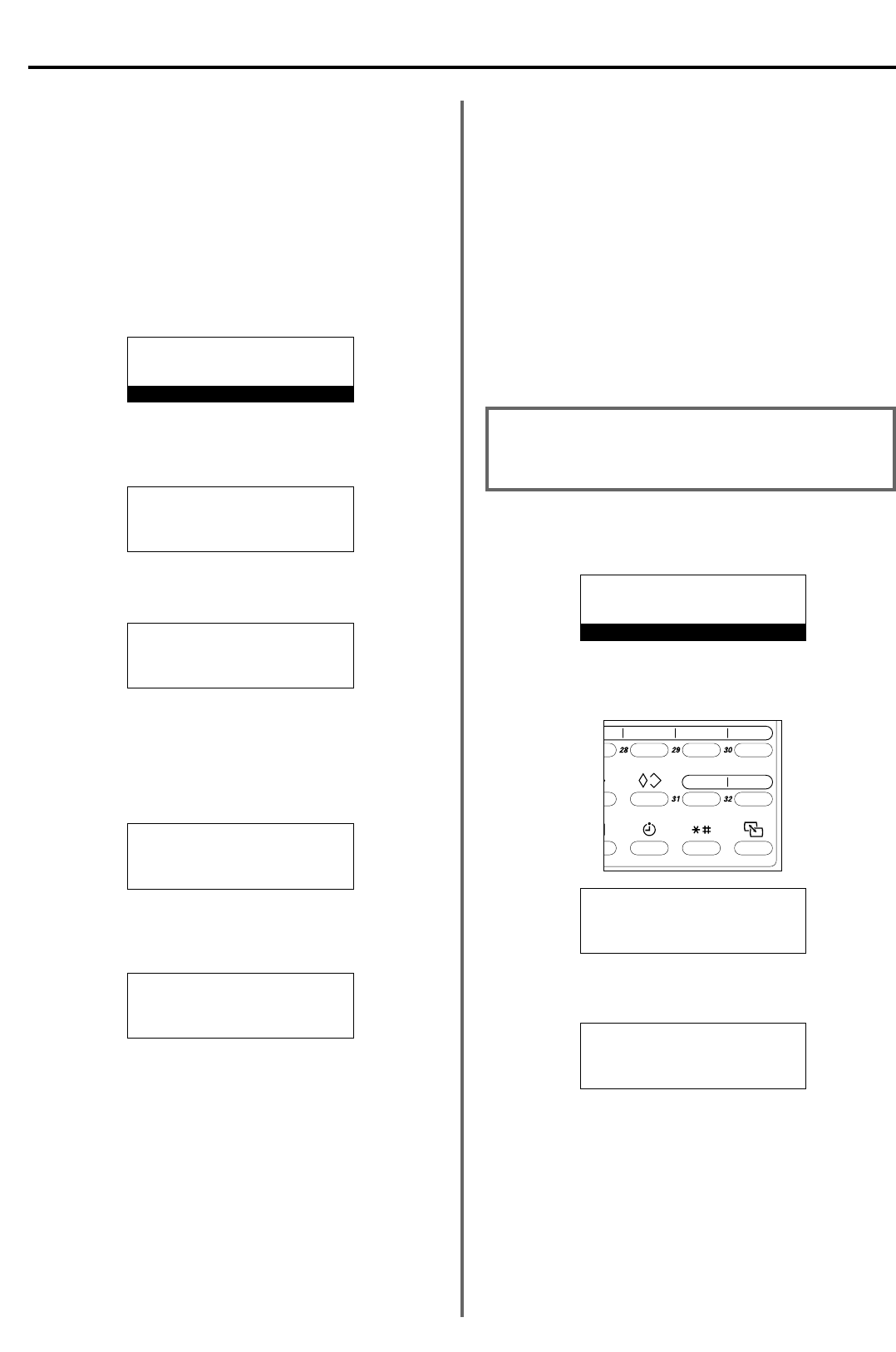*
Als u deze procedure op een bepaald moment wilt afbreken, drukt u
op de Reset-toets. In het bedieningspaneel verschijnen vervolgens
weer de instellingen van de Startmodus.
1. Open het afdekplaatje en druk op de toets INFORMATIE. In het
berichtenvenster verschijnt het menu “Communicatie informatie”.
2. Gebruik de cursor omhoog- of cursor omlaag-toets om “Bewerken” te
selecteren. Druk op de Enter-toets.
2-10
Sectie 2 Verschillende functies van deze fax
<Opmerking over het invoeren van faxnummers>
* U kunt faxnummers invoeren met behulp van het toetsenblok en
de one-touch toetsen.
(2) Een communicatiesessie in de wachtrij
gedwongen starten
U kunt een communicatiesessie die in het geheugen wacht, gedwongen
starten zonder dat u hoeft te wachten op de geplande starttijd.
* Een communicatiesessie die op basis van de nu volgende
procedure gedwongen is gestart, wordt dan gestart vóór alle
andere communicatiesessies.
* U kunt ook een communicatiesessie die wacht op Automatisch
opnieuw kiezen, gedwongen starten.
*
Als u deze procedure op een bepaald moment wilt afbreken, drukt u
op de Reset-toets. In het bedieningspaneel verschijnen vervolgens
weer de instellingen van de Startmodus.
1. Open het afdekplaatje en druk op de toets INFORMATIE. In het
berichtenvenster verschijnt het menu “Communicatie informatie”.
2. Gebruik de cursor omhoog- of cursor omlaag-toets om “Bewerken” te
selecteren. Druk vervolgens op de Enter-toets.
3.
Gebruik de cursor omhoog- of cursor omlaag-toets om “Onmiddellijk
verzenden” te selecteren. Druk vervolgens op de Enter-toets.
* Als er op dit moment geen communicatiesessies in het
geheugen aanwezig zijn waarvoor de timer is ingesteld,
verschijnt een foutmelding en wordt het berichtenvenster
teruggezet naar het menu “Bewerken”.
4. Gebruik de
cursor omhoog- of cursor omlaag-toets om het documentnummer te
selecteren dat bij de gewenste communicatiesessie hoort die u
gedwongen wilt starten.
5. Druk op de Enter-toets.
De bijbehorende bewerking wordt automatisch gestart.
08-JUL-2001 12:00
Set original
Communication information:
➪
TX result display
RX result display
Edit
PP
Edit:
➪
Print
Immediate transmission
Program/Change
Immediate transmission: list
➪
Doc. nr :005
v :YDK P03
13:00 Broadcast
Immediate transmission: list
➪
Doc. nr :007
v :KKD P01
19:00 Send
(3) De inhoud van een
communicatiesessie wijzigen
U kunt de bijbehorende informatie aanpassen van een geplande
communicatiesessie waarbij de timer wordt gebruikt. Deze informatie
kunt u wijzigen of toevoegen maar u kunt de communicatiesessie
ook in zijn geheel annuleren. De feitelijke procedure en het type
informatie dat beschikbaar is voor wijziging, zijn enigszins
verschillend, afhankelijk van het type communicatiesessie dat u wilt
wijzigen. Bij de onderstaande voorbeeldprocedure stelt u een
geplande Rondzending in waarbij de timer wordt gebruikt. Als u de
informatie wilt wijzigen die hoort bij andere communicatietypen, gaat
u uit van dit voorbeeld, maar volgt u de aanwijzingen in het
berichtenvenster op om de feitelijke procedure uit te voeren.
* Een geplande communicatiesessie die wacht op Automatisch
opnieuw kiezen, kunt u NIET wijzigen.
08-JUL-2001 12:00
Set original
Communication information
:
➪
TX result display
RX result display
Edit
PP
Edit:
➪
Print
Immediate transmission
Program/Change