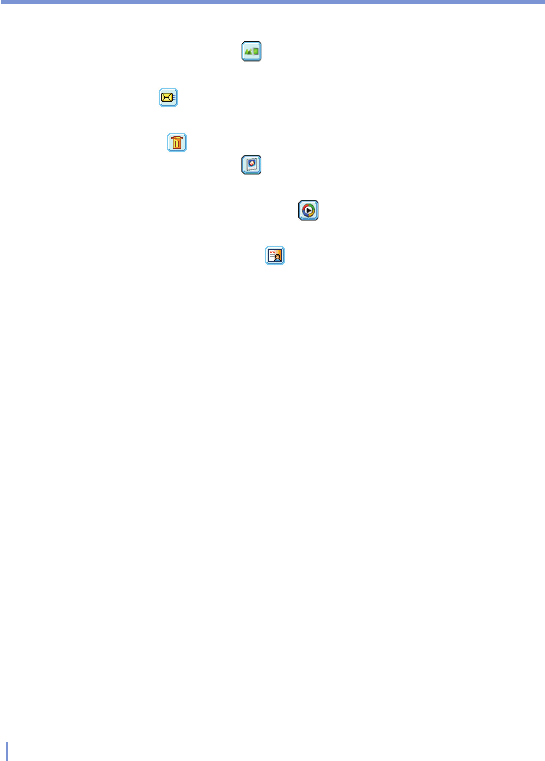142 | Experiencing Multimedia
Review mode icons
• Back to Preview. Tap to go back to Camera mode to capture
an image.
• Send. Tap to send the captured image to someone via e-mail/
MMS.
• Delete. Tap to remove the captured image.
• View in Pictures. Tap to switch to Pictures & Videos program.
The captured image will be displayed in the Detailed View.
• View in Windows Media. Tap to switch to Windows Media
Player to play back the new video you just recorded.
• Assign to Contacts. Tap to send the new file immediately to
a contact in the contact list.
ENTER button
Press the ENTER button on the NAVIGATION control to take a picture
when you are capturing still image. Press this button to start recording
an incoming video stream; press it again to stop recording.
NAVIGATION control
Press NAVIGATION up or down to increase or decrease the zoom
level.
Press NAVIGATION left or right to go to the previous next or sequential
capture mode.
CAMERA button
Press the CAMERA button to switch to Camera mode. If already in
Camera mode, press once to take a still image or to start recording
a video clip. In Photo capture mode, point your device and press this
button to capture more still images.
Use Still Image capture modes
While using Still Image capture modes, such as Photo, Contacts
Picture, Picture Theme, Panorama, Sport, and Burst, you can capture
a single still image by pressing the CAMERA button or the ENTER
button on the NAVIGATION control. The Still Image capture modes