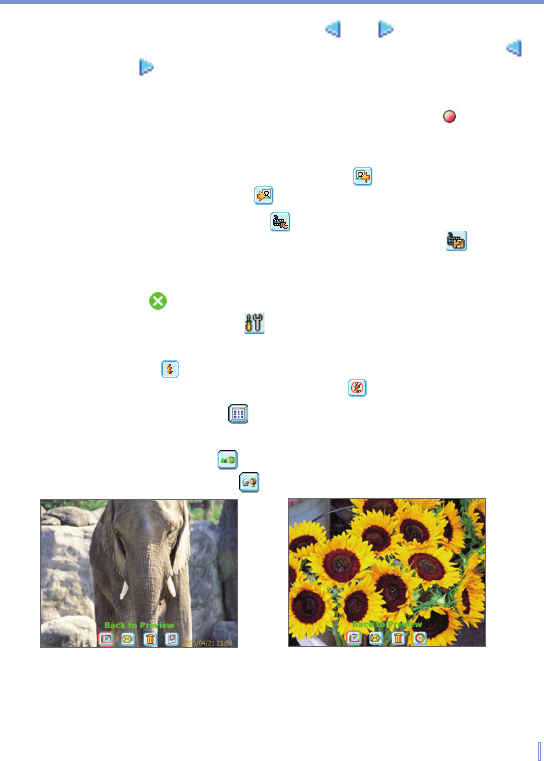Experiencing Multimedia | 141
• Mode Switching button. Tapping and on the Camera
screen switches from the current capture mode to previous ( )
or next ( ) capture mode.
• Capture Status indicator. After you press the CAMERA button
or the ENTER button on the NAVIGATION control, indicates
that the camera is processing and saving the captured picture, or
recording a video clip.
• Previous/Next Template button. Tap to display the previous
sequential template; tap
to display the next sequential template.
• Reset Status button. Tap to stop the current Panorama
capture progress and revert to normal preview. The button is
active if the Auto-stitch the snapped images while in Panorama
mode check box on the Camera Settings screen is not be selected.
• Exit. Tap to exit the Camera program.
• Camera Settings. Tap to open the Camera Settings screen.
Tap OK to return to Camera mode.
• Flash. Tap to turn on the camera flash while capturing an
image. Tap again to turn off the flash ( ).
• Picture Viewer. Tap to view the picture or video in Pictures &
Videos.
• Main Camera. Tap to start the main camera.
• Second Camera. Tap to start the second camera.
Still Image Review with Time Stamp Video Review