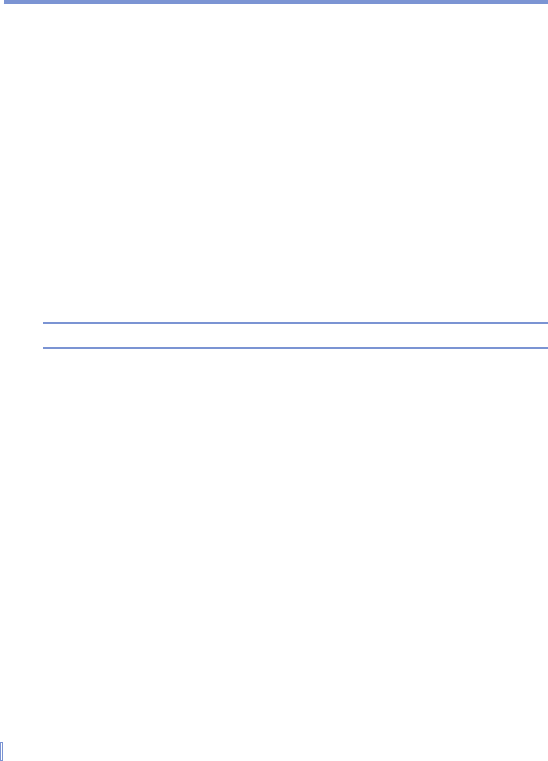84 | Managing Your Pocket PC Phone
5.5 Protecting Your Device
There are two kinds of security on your device. You can protect your
phone from unauthorized use by assigning a type of password called
a PIN (personal identification number). Additionally, you can prevent
unauthorized access to any part of the device by using password
protection.
Your first PIN will be given to you by your wireless service provider; you
can change the PIN later.
You create your own password when you begin using your device.
To protect your phone with a PIN
1. From the Phone keypad, tap Menu > Options > Phone tab.
2. Tap Require PIN when phone is used.
To change the PIN at any time, tap Change PIN.
Tip Emergency calls can be placed at any time, without requiring a PIN.
To protect your device with a password
You can help keep your data more secure by requiring a password
every time the device is turned on.
1. Tap Start > Settings > Personal tab > Password.
2. Select the Prompt if device unused for check box, and in the
box to the right, select how long your device must be turned off
before a password is required. In the Password type box, select
the type of password you would like to use. Enter the password
and, if necessary, confirm the password.
If your device is configured to connect to a network, use a strong
password to help protect network security.
3. On the Hint tab, enter a phrase that will help you remember your
password, but doesn’t allow others to guess your password.
The hint will be displayed after the wrong password is entered
four times.