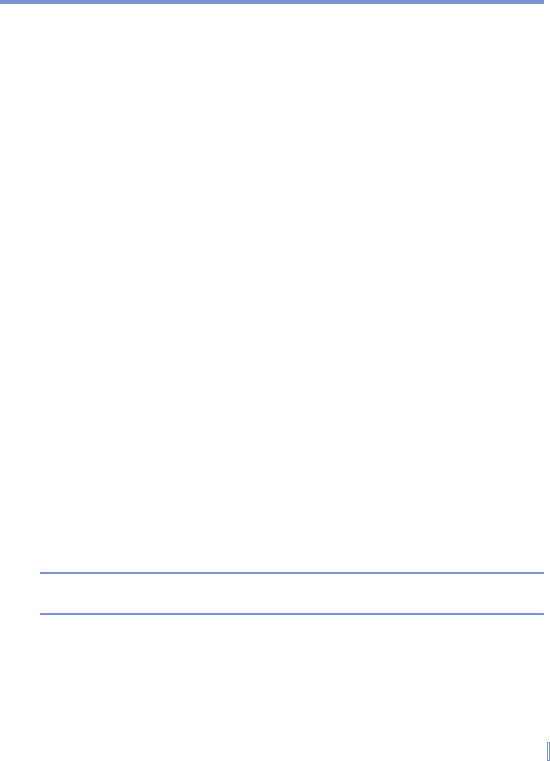Managing Your Pocket PC Phone | 83
To copy a file using ActiveSync
Copying a file results in separate versions of a file on your device and
PC. Because the files are not synchronized, changes made to one file
will not affect the other.
1. Connect your device to your PC.
2. In ActiveSync, click Explore, which opens the Mobile Device
folder for your device.
3. In the Mobile Device folder, go to the file that you want to copy on
your device or PC.
4. Do one of the following:
• To copy the file to your device, right-click the file, and click
Copy. Right-click the desired folder under Mobile Device, and
click Paste.
• To copy the file to your PC, right-click the file and click Copy.
Right-click the desired folder on your PC, and click Paste.
To automatically save files on a storage card
In the Word Mobile, Excel Mobile, and Notes programs, you may find it
helpful to save all new documents, notes, and workbooks directly on a
storage card.
1. From the program file list, tap Menu > Options.
2. With a storage card inserted in the device, in the Save to box,
tap the appropriate storage card to automatically save new items
on the storage card.
3. Tap OK.
Note In the file or note list, a storage card symbol is displayed next to the
names of files saved on a storage card.