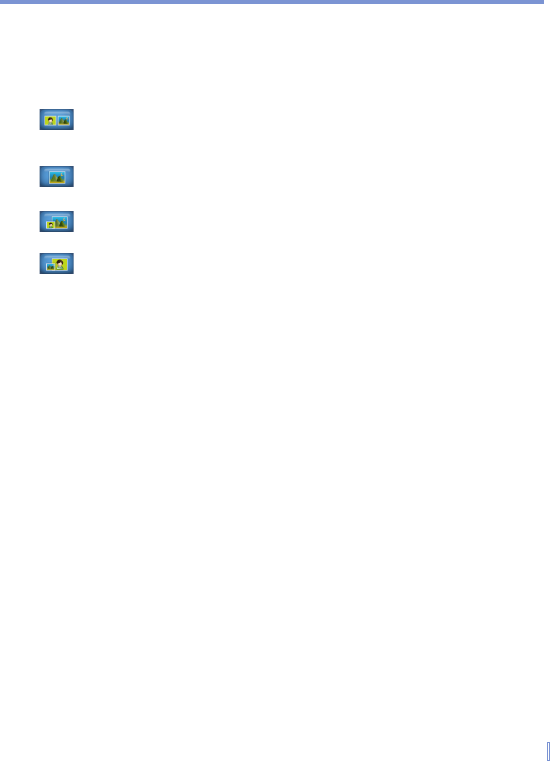Using Phone Features | 53
To swap the image size
Video Call supports four view modes to display the caller’s and your
images. To swap the image size, tap the View Mode button repeatedly
to select the view mode you want.
Standard video mode – both the caller’s and your images are the
same size.
Received video only – only the caller’s image is displayed.
Received video large – the caller’s image is large, and your
image is small.
My video large – your image is large, and the caller’s image is
small.
To set up Video Call
1. On the Phone screen, or on the screen of the active video call,
tap Menu > Video Call Options.
2. On the General tab, do one of the following:
• Mute video setting. This option allows you to define a display
option when you mute the video during a video call.
Pre-defined female image displays a default female picture
that is provided by the operator.
Pre-defined male image displays a default male picture that
is provided by the operator.
Set user-defined still image defines a still image to be
displayed. When this option is selected, the File Name box
and a Browse button will be enabled, allowing you to select a
picture that is stored on your device.
Blocking video continues sending the last frame instead of
the live video stream.
• View mode setting. In this option, various view modes can
be selected, including Standard video mode, Received video
only, Received video large, and My video large.