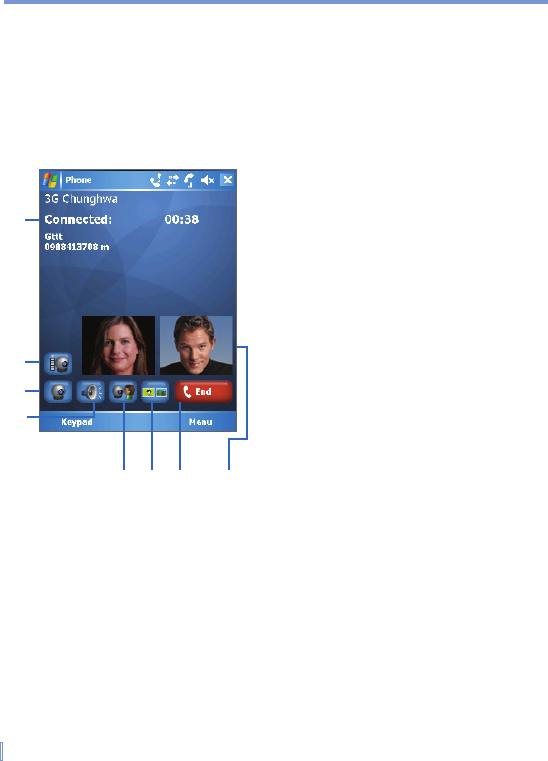52 | Using Phone Features
Change Video Call settings
You can change some settings to optimize the performance of Video
Call and meet your needs, including adjusting the camera’s brightness,
switching the active camera between two cameras, swapping the
image size, and mute the video/audio.
The figure below illustrates the Video Call screen and control buttons
during an active video call.
1 Status Area. Displays the status, the
caller’s information and call timer.
2 Brightness Control button. Tap to
adjust the camera’s brightness.
3 Video Mute button. Tap to mute/
unmute video.
4 Audio Mute button.Tap to mute/
unmute audio.
5 Camera Switch button. Tap to switch
the active camera between the inner
and outer camera.
6 View Mode button. Tap to swap the
image size.
7 End button. Tap to end the video call.
8 View Image Area. Displays the
caller’s and your images.
2
1
3
4
5
6
7
Video Call
8