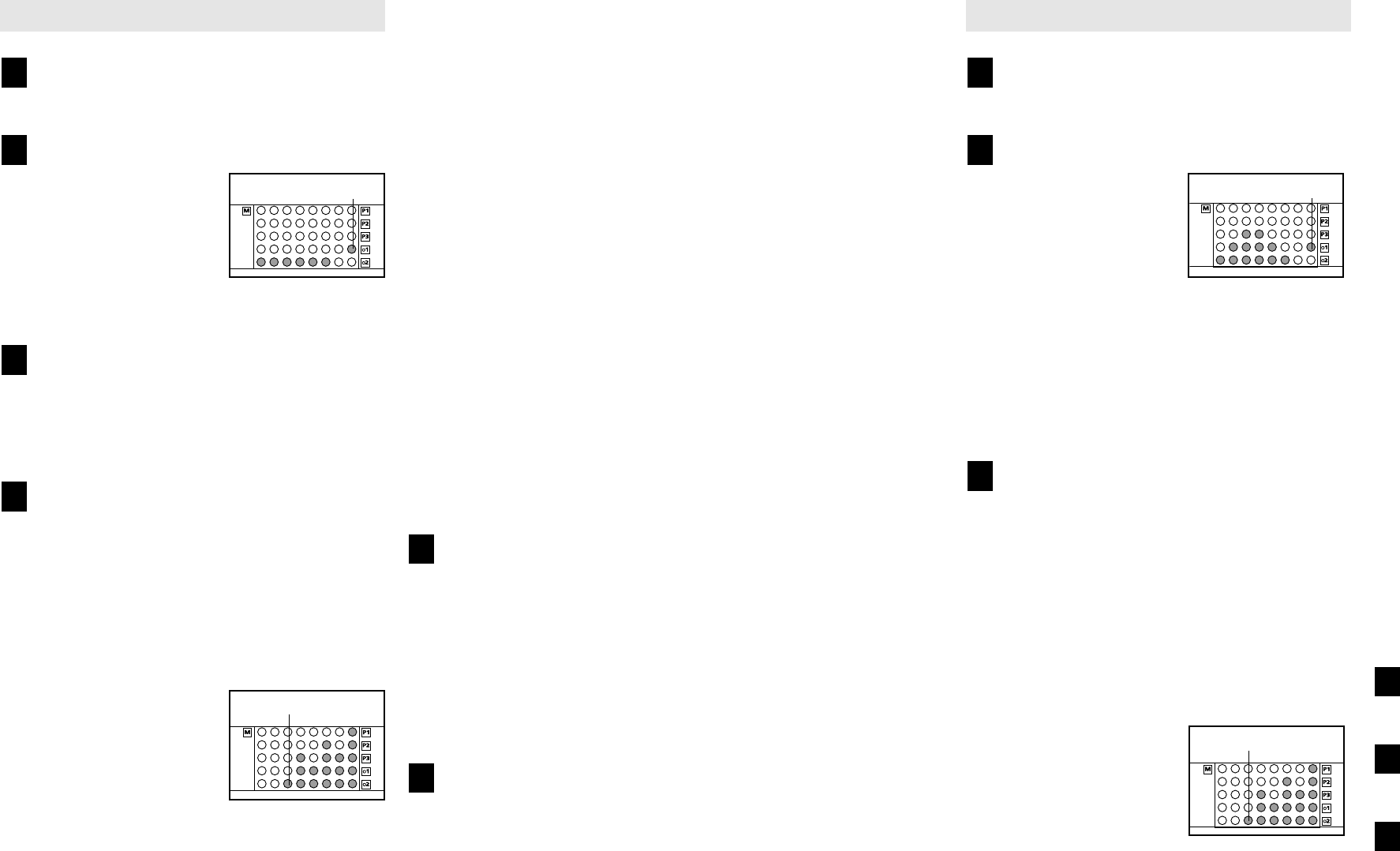14
15
HOW TO CREATE CUSTOM PROGRAMS
Insert the key fully into the console.
See GETTING STARTED on page 10.
Select one of the custom programs.
When the key is inserted,
the manual mode will be
selected and the M-indi-
cator will light. To select
one of the custom pro-
grams, press the Select
Program button repeat-
edly until the o1 or o2 indicator lights.
Press the Start Program button or the Speed
▲▲
button to start the walking belt.
A moment after the button is pressed, the walking
belt will begin to move. Hold the handrails and
begin walking.
Press the Record button and program the
desired speed and incline settings.
When the Record button is pressed, the indicator
on the button will light. Speed and incline settings
can be programmed only when the indicator is
lit. Note: When the indicator on the Record button
is lit, the Time/Watts display will show the elapsed
time instead of the time remaining in the program.
Refer to the program dis-
play. Each custom pro-
gram is divided into one-
minute segments. One
speed setting and one in-
cline setting can be pro-
grammed for each seg-
ment. The speed setting
for the first segment will be shown in the flashing
Current Segment column of the program display.
(The incline settings are not shown in the program
display.) To program the desired speed and in-
cline settings for the first segment, simply adjust
the speed and incline of the treadmill to the de-
sired levels with the Speed and Incline buttons.
Every few times one of the Speed buttons is
pressed, an additional indicator will light or darken
in the Current Segment column.
When the first segment of the program is com-
pleted, the current speed setting and the current
incline setting will be stored in memory. All
columns in the program display will then move
one column to the left and the speed setting for
the second segment will be shown in the flashing
Current Segment column. Program speed and
incline settings for the second segment as de-
scribed above.
Repeat this procedure until you have programmed
speed and incline settings for as many segments
as desired—custom programs can have from one
to forty segments.
To stop the program temporarily, press the Stop
button. All displays will pause and the Time/Watts
display will begin to flash. To restart the program,
press the Start Program button or the Speed
▲▲
button.
Press the Stop button, remove the key, and
then reinsert the key.
When you have programmed speed and incline
settings for as many segments as desired, press
the Stop button, remove the key, and then reinsert
the key. The speed and incline settings that you
programmed and the number of completed
segments will be stored in memory. To use the
custom program, see HOW TO USE CUSTOM
PROGRAMS on page 15.
Remove the key.
See step 6 on page 13.
6
5
4
3
2
1
Program Indicator
Current Segment
HOW TO USE CUSTOM PROGRAMS
Insert the key fully into the console.
See GETTING STARTED on page 10.
Select one of the custom programs.
When the key is in-
serted, the manual
mode will be selected
and the M-indicator will
light. To select one of
the custom programs,
press the Select
Program button repeatedly until the o1 or o2 indica-
tor lights.
When a custom program is selected, the program
display will show a simplified profile of the pro-
gram. The Time/Watts display will show how long
the program will last.
Press the Start Program button or the Speed
▲▲
button to start the program.
A moment after the button is pressed, the tread-
mill will automatically adjust to the first speed and
incline settings for the program. Hold the handrails
and begin walking.
Each program is divided into several one-minute
segments. The Time/Watts display shows both the
time remaining in the program and the time re-
maining in the current segment. One speed set-
ting and one incline setting are programmed for
each segment. The
speed setting for the
first segment will be
shown in the flashing
Current Segment col-
umn of the program dis-
play. (The incline set-
tings are not shown in
the program display.) The speed settings for the
next five segments will be shown in the five
columns to the right.
When only three seconds remain in the first seg-
ment of the program, both the Current Segment
column and the column to the right will flash, a se-
ries of tones will sound, and all speed settings will
move one column to the left. The speed setting for
the second segment will then be shown in the
flashing Current Segment column and the tread-
mill will automatically adjust to the speed and in-
cline settings that you programmed previously.
The program will continue until the speed setting
for the last segment is shown in the Current
Segment column and no time remains in the
Time/Watts display. The walking belt will then
slow to a stop.
Note: If the program is too easy or too difficult, the
speed or incline setting for the current segment can
be adjusted with the Speed or Incline buttons.
Adjustments will not be stored in memory. To repro-
gram the speed or incline setting for the current seg-
ment, press the Record button. The indicator on the
button will light. Speed and incline settings can be
programmed only when the indicator is lit. (Note:
When the indicator on the Record button is lit, the
Time/Watts display will show the elapsed time in-
stead of the time remaining in the program.) Adjust
the speed or incline setting for the current segment
with the Speed or Incline buttons. After the segment
is completed, press the Record button again. The
new setting will be stored in memory.
To stop the program temporarily, press the Stop
button. All displays will pause and the Time/Watts
display will begin to flash. To restart the program,
press the Start Program button or the Speed
▲▲
button. To end the program, press the Stop button,
remove the key, and then reinsert the key.
Follow your progress with the displays.
See step 5 on page 11.
Measure your heart rate, if desired.
See step 6 on page 12.
When the program has ended, remove the key.
See step 6 on page 13.
6
5
4
3
2
1
Program Indicator
Current Segment